Windows 95 and windows 98, Windows nt 4.0 – Zhone Technologies 6212-I2 User Manual
Page 24
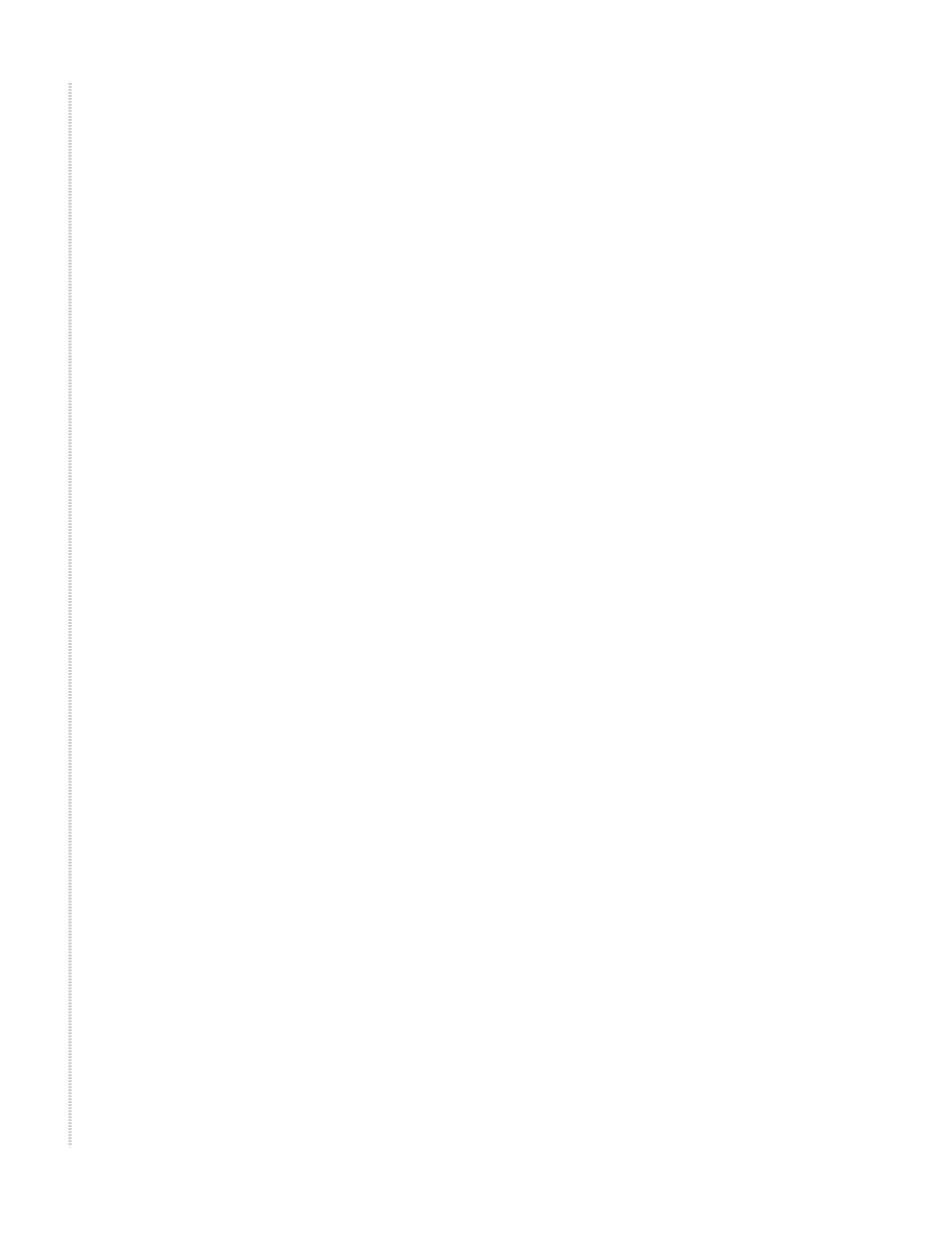
Hardware Installation and PC Setup
24
6212-I2 4-Port Router User’s Guide
6212-A2-ZB23-10
192.168.1.254 in the IP Address field and 255.255.255.0 in the Subnet
Mask field.
13 Click on OK twice to confirm and save your changes, and then close the
Control Panel.
Windows 95 and Windows 98
1 In the Windows task bar, click on the Start button, point to Settings, and
then click on Control Panel.
2 Double-click on the Network icon.
The Network dialog box displays a list of currently installed network
components. If the list includes TCP/IP, the protocol has already been
enabled. Skip to step 9.
3 If TCP/IP does not appear as an installed component, click on Add. The
Select Network Component Type dialog box appears.
4 Select Protocol, and then click on Add.
The Select Network Protocol dialog box appears.
5 Click on Microsoft in the Manufacturers list box, and then click on TCP/
IP in the Network Protocols list box.
6 Click on OK to return to the Network dialog box, and then click on OK
again.
You may be prompted to install files from your Windows 95/98
installation CD. Follow the instructions to install the files.
7 Click on OK to restart the PC and complete the TCP/IP installation.
8 After restarting your PC, open the Control Panel window, and then click
on the Network icon.
9 Select the network component labeled TCP/IP, and then click on
Properties.
If you have multiple TCP/IP listings, select the listing associated with
your network card or adapter.
10 In the TCP/IP Properties dialog box, click on the IP Address tab.
11 Click in the radio button labeled Use the following IP address. Type an
address between 192.168.1.3 and 192.168.1.254 in the IP Address field
and 255.255.255.0 in the Subnet Mask field.
12 Click on OK twice to confirm and save your changes. You will be
prompted to restart Windows. Click on Yes.
Windows NT 4.0
1 In the Windows NT task bar, click on the Start button, point to Settings,
and then click on Control Panel.
2 In the Control Panel window, double click on the Network icon.
