Windows xp – Zhone Technologies 6212-I2 User Manual
Page 20
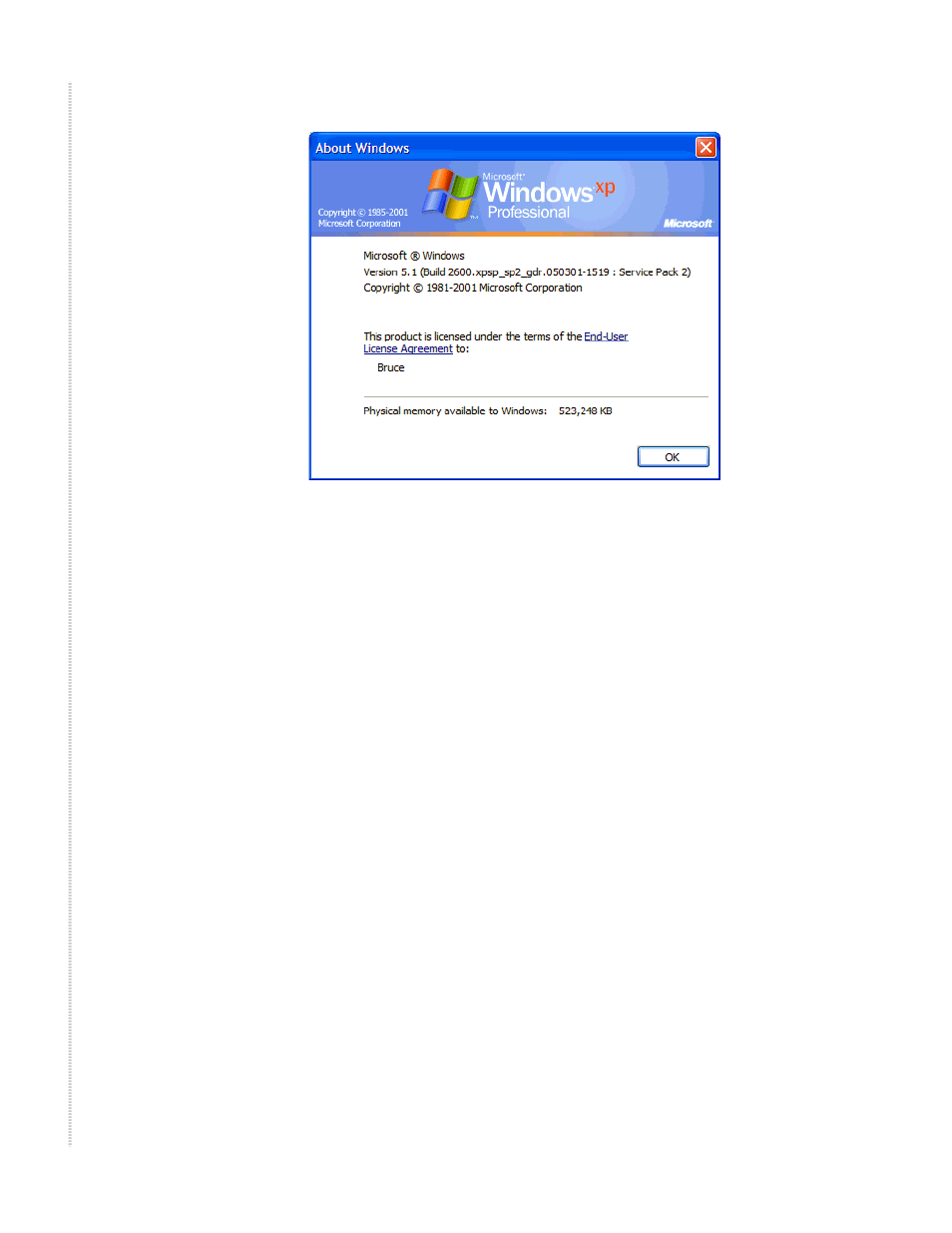
Hardware Installation and PC Setup
20
6212-I2 4-Port Router User’s Guide
6212-A2-ZB23-10
Figure 5: Windows Version
Windows XP
1 In the Windows task bar, click on the Start button, and then click on
Control Panel.
2 Double-click on the Network Connections icon.
3 In the LAN or High-Speed Internet window, right-click on the icon
corresponding to your network interface card (NIC), and select
Properties. (Often this icon is labeled Local Area Connection). The Local
Area Connection dialog box displays with a list of currently installed
network items.
4 Ensure that the check box to the left of the item labeled Internet Protocol
(TCP/IP) is checked, and click on Properties.
See also other documents in the category Zhone Technologies Hardware:
- IPD 12000E (3 pages)
- 6652-A1 (2 pages)
- 600 (240 pages)
- Raptor-XP-15x (4 pages)
- 1754-A1-XXX (2 pages)
- 900 (176 pages)
- 2110 (7 pages)
- 6411 (2 pages)
- 6382-A1-xxx (2 pages)
- 6412-A1-xxx (2 pages)
- 6610-A1-xxx (2 pages)
- 4000E (22 pages)
- 08-01002-01 (32 pages)
- 6210 (1 page)
- 6218-I2-xxx (2 pages)
- BITSTORM HP-150 (4 pages)
- 800 (138 pages)
- ZTI-PG (16 pages)
- Raptor ATM (4 pages)
- ADSL2+ Reach & High Performance (2 pages)
- MALC-XP (4 pages)
- 6211-I3-xxx (2 pages)
- IMACS Network Device (114 pages)
- 1611-A2-xxx (2 pages)
- 5620 (20 pages)
- 6213 (84 pages)
- 6381-A3-xxx (2 pages)
- 6381-A3 (2 pages)
- 6218-I2 (94 pages)
- 6411-A1-xxx (2 pages)
- 1612-A2-xxx (2 pages)
- Copper-Based Ethernet (8 pages)
- zPON (4 pages)
- 6388-A1-XXX (2 pages)
- 4800 Express (2 pages)
- 6238-I2 (79 pages)
- 6228-I2-xxx (2 pages)
- 6218-13 (2 pages)
- 6652-A2 (2 pages)
