Printing fax information using a web browser – Xerox C3000 User Manual
Page 272
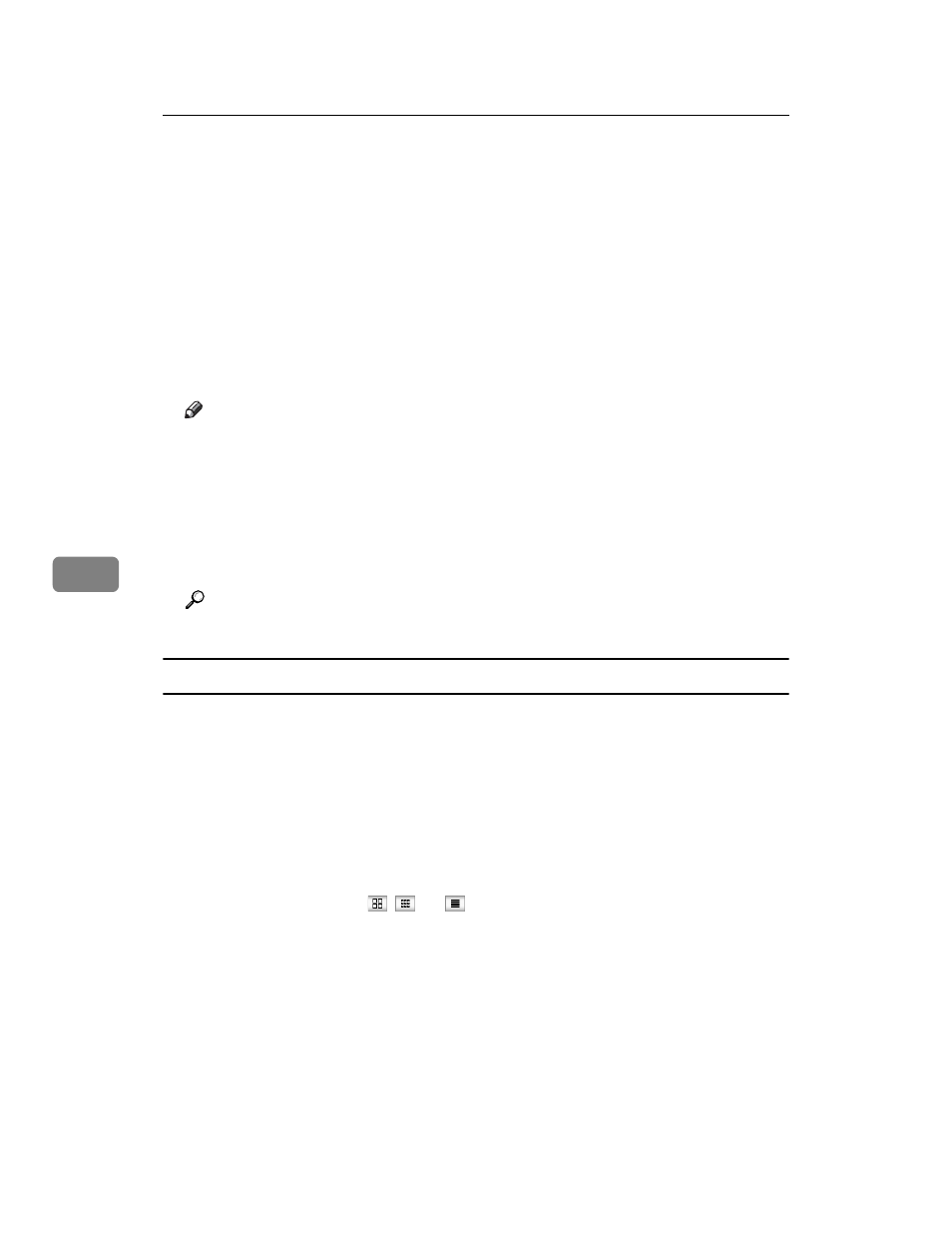
Fax via Computer
262
6
F
View the content of the fax document.
To enlarge the preview image, click [Enlarge Image]. Enlargement cannot be
performed without Acrobat Reader installed. For more information, see Help
on the Web Image Monitor.
G
To download the received fax document, click [PDF] or [Multi-page TIFF], and
then click [Download].
A downloading confirmation dialog box appears.
When you select [PDF], make the necessary “PDF File Security Settings” be-
fore clicking [Download]. Acrobat Reader starts and the selected document is
displayed.
Note
❒ If your computer cannot be connected to Web Image Monitor, see Network
Guide.
❒ To download the document data on the list of received fax documents,
click [TIFF] or [PDF]. For details about downloading, see the Web Image
Monitor Help.
❒ The method for downloading differs depending on the selected format.
For more information, see Help on the Web Image Monitor.
Reference
Network Guide
Printing fax information using a Web browser
A
Start a Web browser.
B
Enter the machine's IPv4 address in the [Address] field.
C
Click [Fax Received File] in the left pane.
The list of received fax documents appears.
D
Select the check box of the fax document to be printed.
To view a list of the fax documents, select the thumbnail display, icon display,
or detail display. Click
,
, or
.
E
Click [Print].
F
Click [Print].
To cancel printing, press [Cancel] before clicking [Print].
You can change the printing order of selected multiple documents. You can
also have documents printed on both sides of the paper. For more informa-
tion, see Help on the Web Image Monitor.
G
Click [OK].
The display returns to that of step
