Setting lan-fax driver properties – Xerox C3000 User Manual
Page 253
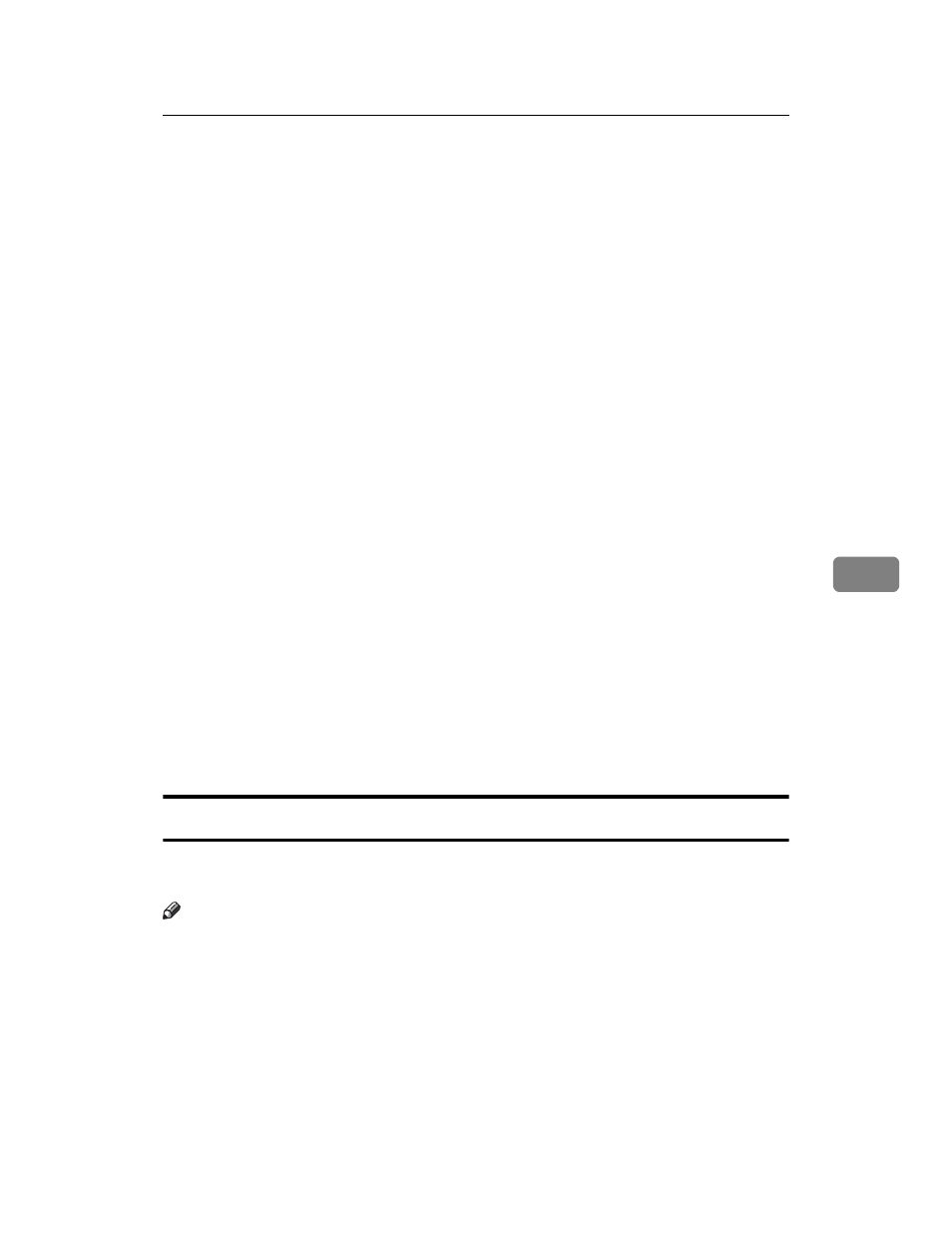
Sending Fax Documents from Computers
243
6
A
Quit all applications currently running.
B
Insert the CD-ROM included with this machine into the CD-ROM drive of
your computer.
The installer launches automatically, and the language selection window ap-
pears.
Depending on your operating system settings, the installer may not launch
automatically. If it does not, double-click “Setup.exe” in the CD-ROM root di-
rectory to launch the installer.
C
Select the interface language of the software, and then click [OK].
D
Click [LAN-Fax Driver].
The software license agreement window appears.
E
Read all of the terms and, if you agree, select [I accept the agreement.], and
then click [Next].
If you select [I don't accept the agreement.], you cannot complete the installation.
F
Select the [LAN-Fax Driver] check box, and then click [Next].
G
Confirm that the [Printer Name:
click [Continue].
H
Click [Finish].
The installation completion dialog box appears.
I
Click [Finish].
J
Click [Exit].
Setting LAN-Fax Driver Properties
This section explains how to set properties required for using the LAN-Fax Driv-
er.
Note
❒ If your operating system is Windows NT 4.0, Windows 2000/XP, or Windows
Server 2003, log on using an account that has Administrator rights.
