Specifying a destination using a destination list, Specifying a destination using address book – Xerox C3000 User Manual
Page 257
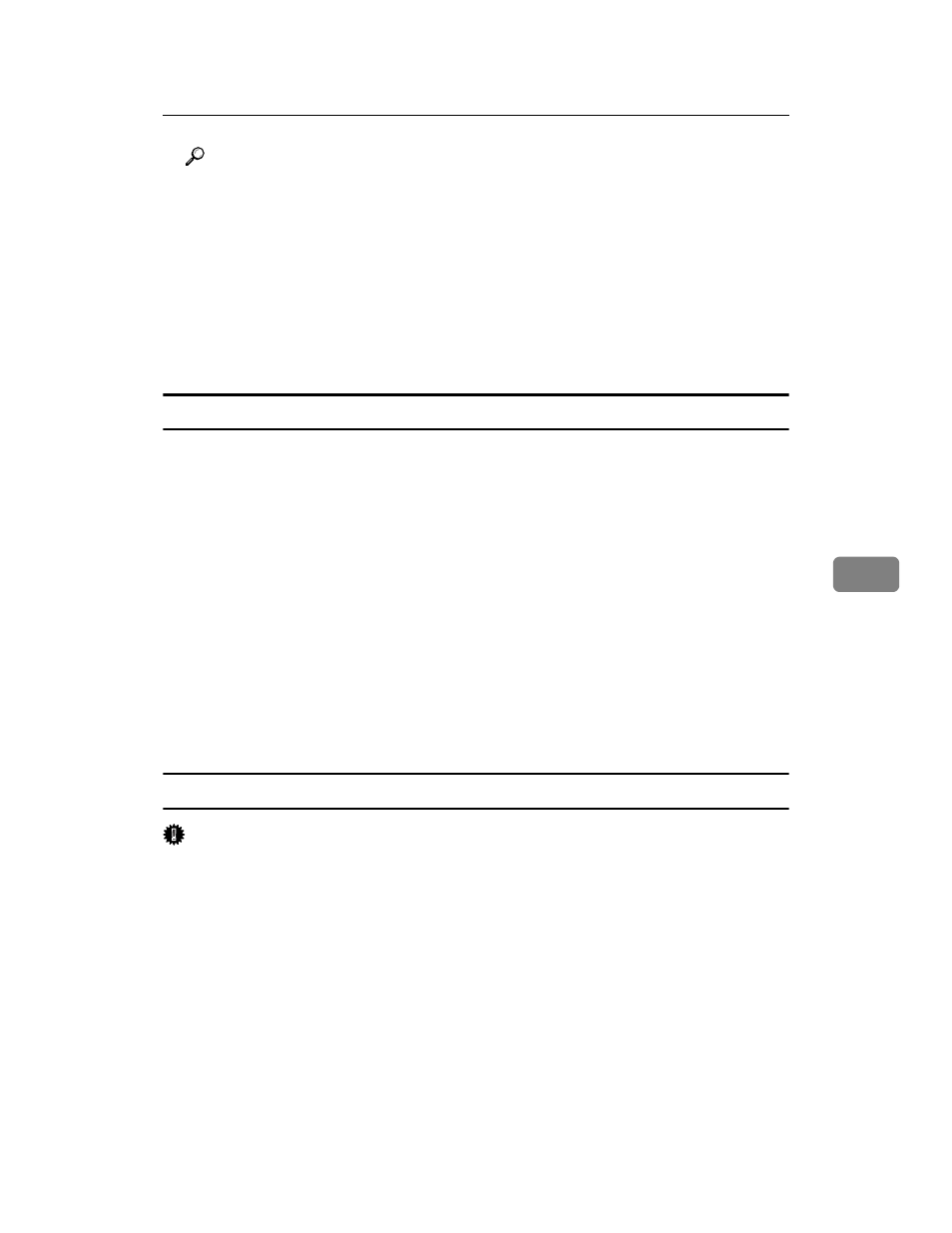
Sending Fax Documents from Computers
247
6
Reference
p.247 “Specifying a destination using a destination list”
p.247 “Specifying a destination using Address Book”
p.248 “Specifying a destination by directly entering a fax number, Internet
Fax Destination, or IP-Fax destination”
p.249 “Specifying Options”
p.252 “Confirming Transmission Results by E-mail”
p.254 “Editing Address Book”
p.278 “Maximum Values”
Specifying a destination using a destination list
A
Click the [Address Book] or [Specify Destination] tab.
The [Address Book] or [Specify Destination] tab appears.
B
Select the [Device Address] (or [Use device address]) check box.
C
The machine's address is displayed in the [Device Address] field on the [Ad-
dress Book]
tab. On the [Specify Destination] tab, enter the registration number
of the Destination key in the [Device Address] box.
D
Click [Set as Destination].
The entered destination is added and appears in the [List of Destination:] box.
If you add a destination by mistake, click the wrong destination, and then
click [Delete from List].
E
To specify more destinations, repeat steps
and
Specifying a destination using Address Book
Important
❒ In order to use this method, you need to register destinations in the address
list using Address Book.
A
Click the [Address Book] tab.
The [Address Book] tab appears.
B
Select a CSV file containing the desired destination list, from the [Address
Book:]
dropdown menu.
Up to the three most recently used files appear in the dropdown menu. To use
a destination list that did not appear, click [Browse...], and then select the file.
