7 about screen, Figure 17 about screen, Table 5 advanced screen table 6 about screen – ZyXEL Communications PLA-4xx Series User Manual
Page 35
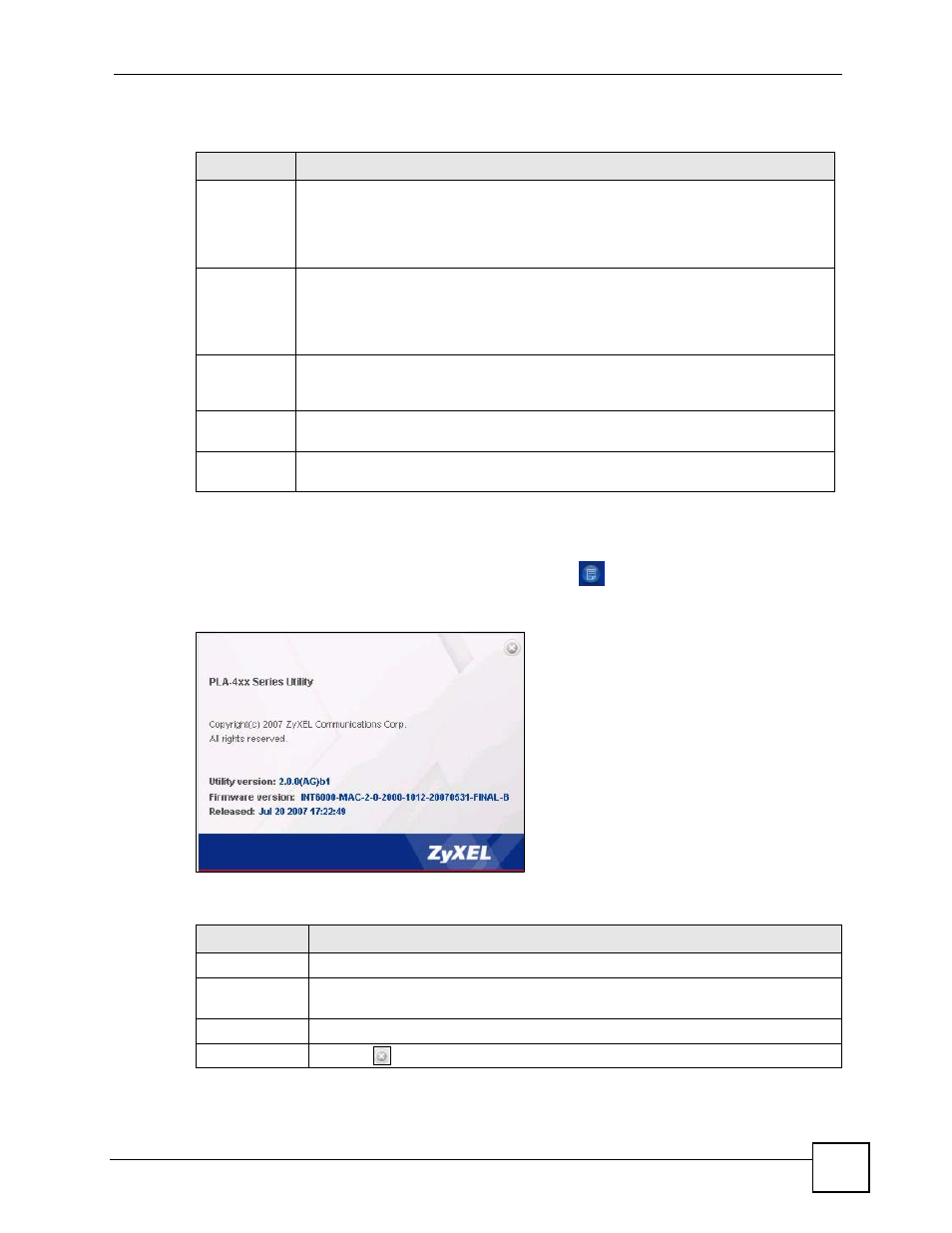
Chapter 3 Managing Your PLA-4xx
PLA-4xx Series User’s Guide
35
The following table describes the labels in this screen.
3.7 About Screen
Use the About screen to view information regarding the configuration utility and firmware
version of the PLA-4xx you are connected to. Click the
icon in the top right corner of the
utility to view the About screen.
Figure 17 About Screen
The following table describes the labels in this screen.
Table 5 Advanced Screen
LABEL
DESCRIPTION
Adapter
This field identifies which powerline network information is displayed. Different
powerline networks are identified by the Ethernet interface (network card) on your
computer which is connected directly to a powerline adapter. Typically there is only
one connection. However, if your computer has two network cards and both are
connected to a powerline adapter, then you have two powerline networks.
Site
This field displays:
•
Local, if it is the PLA-4xx directly connected to the computer running the
configuration utility.
•
Remote, if it is a powerline adapter in your powerline network but not directly
connected to the computer running the configuration utility.
MAC Address This is a read-only field which shows the MAC address of the powerline adapter you
are configuring. You can find the MAC address of your PLA-4xx displayed on a sticker
on the bottom of your device.
Priority
Select a priority setting from the drop-down box for traffic FROM your selected device.
The options, in order of importance, are High, Medium, Normal and Low.
Save
Click this to apply your changes. The new Priority setting is applied to the selected
powerline adapter.
Table 6 About Screen
LABEL
DESCRIPTION
Utility version:
This field displays the software version of the configuration utility.
Firmware
version
This field displays the firmware version of the device you selected in the Device
Selection field of the Configuration screen.
Released
This field displays the date when the firmware was released.
Close
Click the
button in upper right corner to close the About window.
