4 firmware screen – ZyXEL Communications PLA-4xx Series User Manual
Page 30
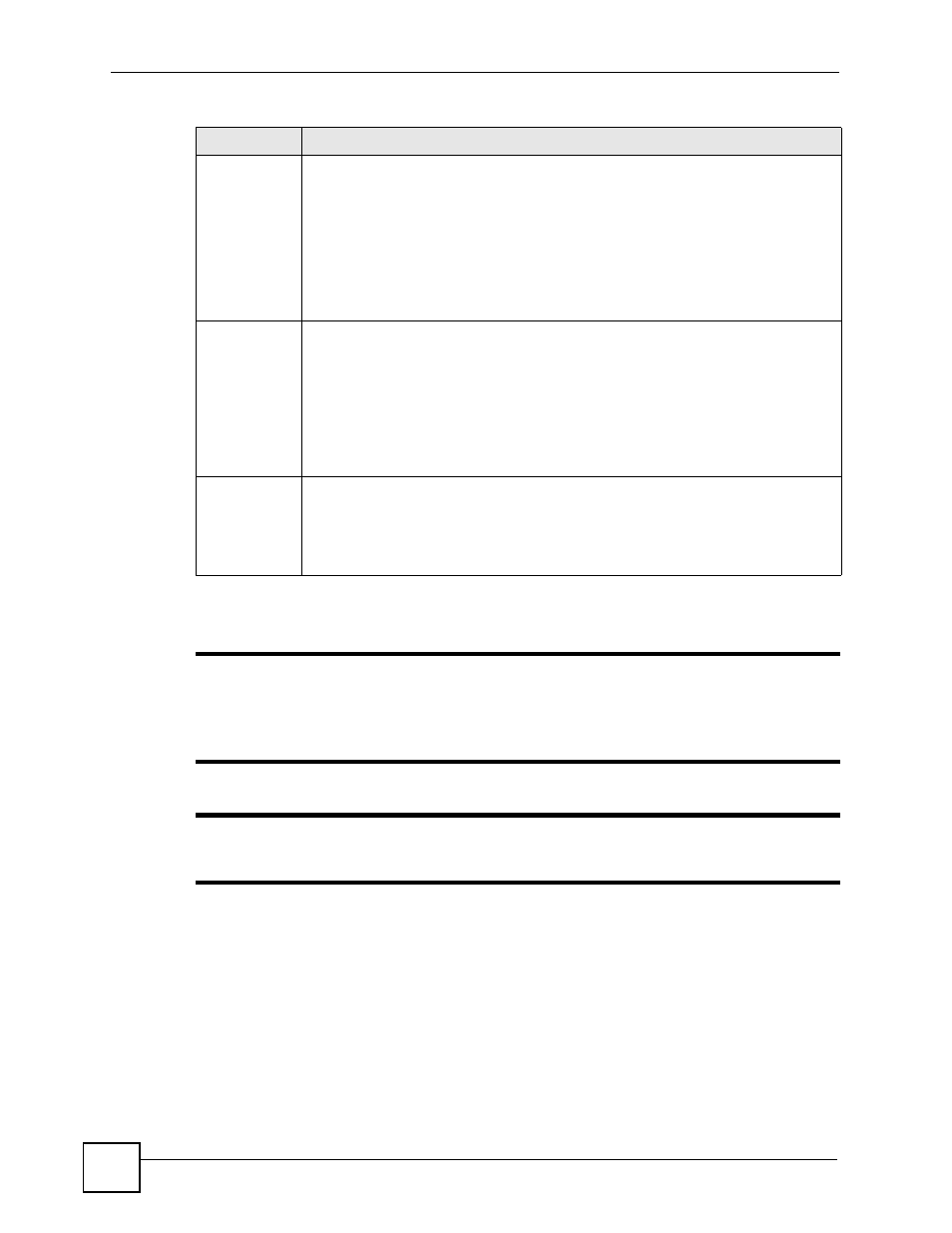
Chapter 3 Managing Your PLA-4xx
PLA-4xx Series User’s Guide
30
3.4 Firmware Screen
"
To upgrade to the latest firmware, use the firmware upgrade tool available from
the ZyXEL website (www.zyxel.com). Make sure you also upgrade the PLA-4xx
Series Configuration Utility if you do so, as older version utilities are not
compatible with PLA-4xxs using the latest firmware.
"
Be sure to upload the correct model firmware as uploading the wrong model
firmware may damage your device.
DAK Password DAK (Device Access Key) password is used to verify that you are authorized to
perform changes on a remote device. You can find the DAK password printed on a
sticker on the bottom of your PLA-4xx.
Select the remote powerline adapter you want to manage by clicking the MAC
address which corresponds to it in the MAC Address column. Enter the DAK
Password value and click Save.
Note: You must enter the DAK Password value exactly as it is
printed on the label (all caps and with dashes “-”).
Network Name The default network name (sometimes called a network password) of the PLA-4xx is
“HomePlugAV”. HomePlug compatible devices use the same network name to
recognize and communicate with each other over the powerline network. If you
change the network name of one device on the network, it will no longer be
recognized as part of that network.
If you change the network name, make sure you change the network name for all of
the powerline adapters that you want to be part of your powerline network.
The network name can be from 1 to 64 alphanumeric characters in length; spaces are
not allowed.
Save
Click this to apply your changes. The new Network Name is applied to the selected
powerline adapter.
Note: You must enter the correct DAK password for the selected
powerline adapter before you can make changes to it.
Table 2 Configuration Screen (continued)
LABEL
DESCRIPTION
