Fault codes – Xerox Trimmer Module SquareFold User Manual
Page 18
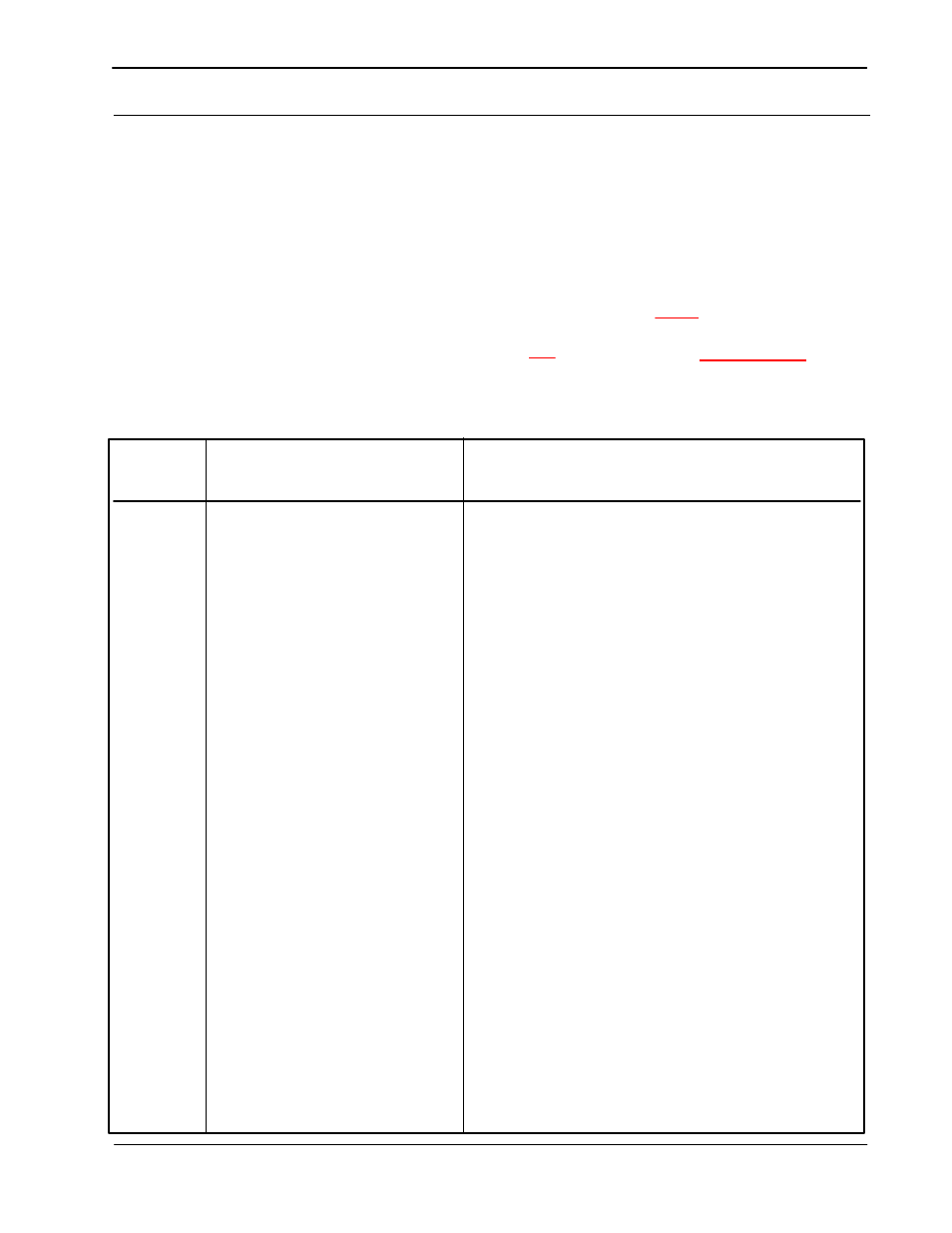
SquareFold Trimmer User Guide
14
Problem solving
If a jam/fault occurs in the SquareFold Trimmer Module, a
fault code is displayed on the Control Panel. The machine’s
UI may also display a jam/fault message. The following
table provides a list of fault codes for the SquareFold
Trimmer Module and also provides a list of related finisher
fault codes.
Fault Codes
Fault code
Possible cause
Recommended solution
E100
E101
E102
E103
E104
E105
E106
E915
E916
E917
E918
E919
Jam/fault with the SquareFold Trimmer
Module
Open the Top Left and Right Covers of the SquareFold
Trimmer Module.
Important!: The top covers cannot be opened during normal
operation or when the machine is idle. The covers can be
opened only when an indicator is lit (refer to page 4) and a
jam/fault occurs within the SquareFold Trimmer Module.
If full, empty the container and reinsert it
•
into the SquareFold Trimmer Module.
If the container is partially pulled out, push
•
it completely in.
1.
2.
Carefully remove all sheets and paper scraps from jam
clearance areas.
Close the SquareFold Trimmer Module Top Left and Right
Covers.
3.
Check the Trimmer Waste Container:
4.
If necessary, follow any remaining instructions on the
machine’s UI.
5.
If fault persists, repeat Steps 1-5; if fault persists after that,
call for service.
6.
- 4112-4127 Enterprise Printing System-4618 4112-4127 Enterprise Printing System-189 4112-4127 Enterprise Printing System-3365 4112-4127 Enterprise Printing System-6662 4112-4127 Enterprise Printing System-6681 4112-4127 Enterprise Printing System-3384 4112-4127 Enterprise Printing System-4637 4112-4127 Enterprise Printing System-208
