Xerox Trimmer Module SquareFold User Manual
Page 17
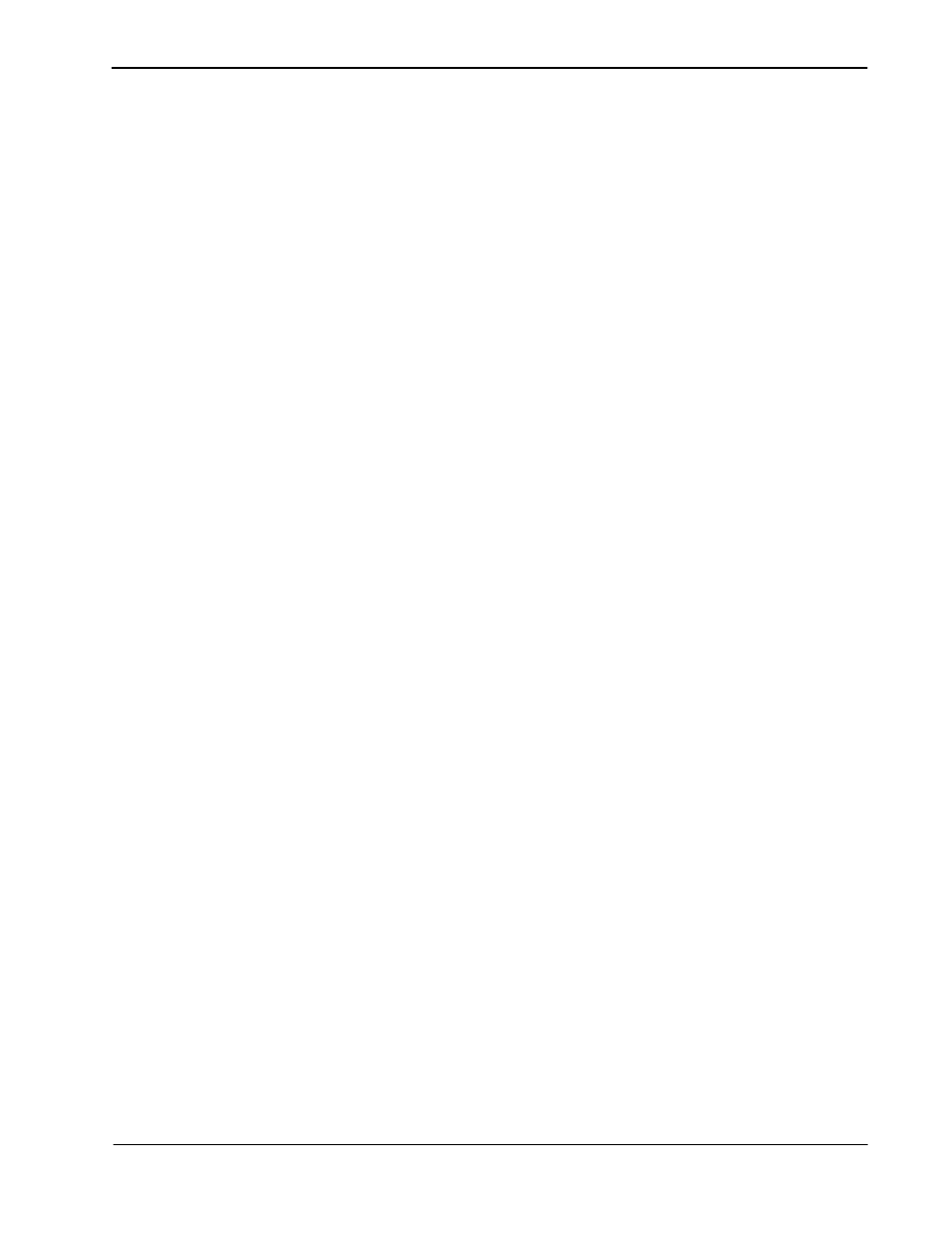
Problem solving
SquareFold Trimmer User Guide
13
Empty the Trimmer Waste Container.
6.
Ensure that the Trimmer Waste Container is completely
pushed in/closed.
Ensure that all covers on the SquareFold Trimmer Module are
closed.
7.
8.
5.
4.
Check for loose trim scraps along the paper path and remove
them.
Close the Top Left and Right Covers.
3.
Look for any jammed booklets within the SquareFold
Trimmer Module paper path and remove them.
If the SquareFold Trimmer Module Control Panel and/or the
machine’s UI indicate there is a still a jam, recheck the
SquareFold Trimmer Module (steps 1-8).
9.
If necessary, open the finisher to look for jams/faults along
the finisher path.
10.
Follow the instructions displayed on the machine’s UI to
resume printing/copying.
11.
This manual is related to the following products:
- 4112-4127 Enterprise Printing System-4618 4112-4127 Enterprise Printing System-189 4112-4127 Enterprise Printing System-3365 4112-4127 Enterprise Printing System-6662 4112-4127 Enterprise Printing System-6681 4112-4127 Enterprise Printing System-3384 4112-4127 Enterprise Printing System-4637 4112-4127 Enterprise Printing System-208
