1 connecting to a network – ZyXEL Communications G-162 User Manual
Page 31
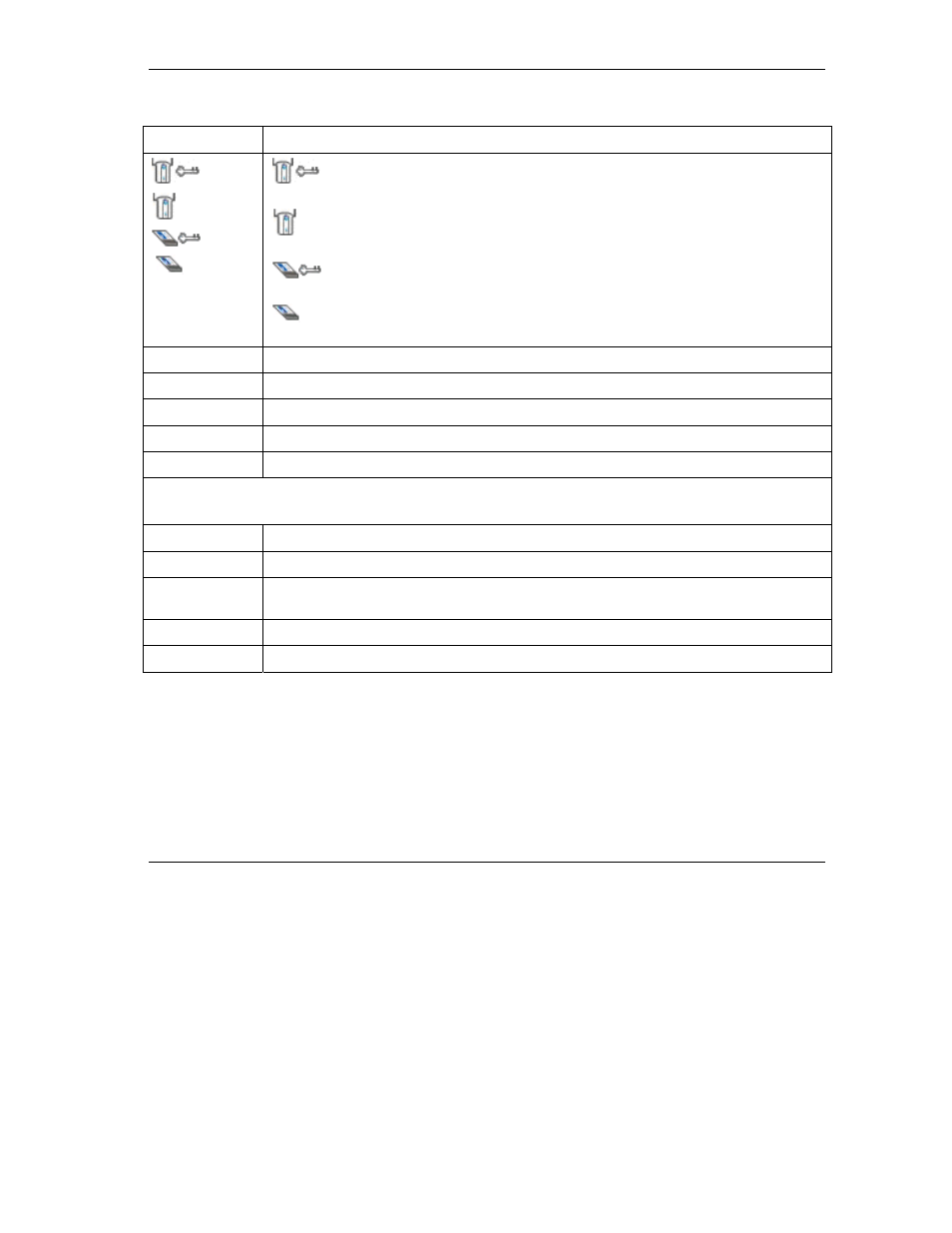
ZyXEL G-162 User’s Guide
Using the ZyXEL Utility
3-5
Table 3-3 Site Survey
LABEL DESCRIPTION
,
,
or
denotes that the wireless device is in infrastructure mode and the wireless
security is activated.
denotes that the wireless device is in infrastructure mode but the wireless security is
deactivated.
denotes that the wireless device is in Ad-Hoc mode and the wireless security is
activated.
denotes that the wireless device is in Ad-Hoc mode but the wireless security is
deactivated.
SSID
This field displays the SSID (Service Set IDentifier) of each wireless device.
Channel
This field displays the channel number used by each wireless device.
Signal
This field displays the signal strength of each wireless device.
Scan Click Scan to search for available wireless devices within transmission range.
Connect Click Connect to associate to the selected wireless device.
Site Info
Click an entry in the Available Network List table to display the information of the selected wireless device.
Network Type
This field displays the network type (Infrastructure or Ad Hoc) of the wireless device.
Channel
This field displays the channel number used by each wireless device.
Encryption
This field shows whether data encryption is activated (WEP, WPA-PSK, WPA-RADIUS
or WPA) or inactive (Disabled).
MAC address
This field displays the MAC address of the wireless device.
Surveyed at
This field displays the time when the wireless device is scanned.
3.2.1 Connecting to a Network
Follow the steps below to connect to a network using the Site Survey screen.
Step 1.
Click Scan to search for all available wireless networks within range.
Step 2.
To join a network, either click an entry in the table to select a wireless network and then click
Connect or double-click an entry.
Step 3.
If the wireless security is activated for the selected wireless network, the Security Settings
screen displays. You must set the related fields in the Security Settings screen to the same
