User log on accounts, Creating a new user account, User profiles – Wyse Technology WintermTM 9000 User Manual
Page 55: User log on accounts 35, Creating a new user account 35 user profiles
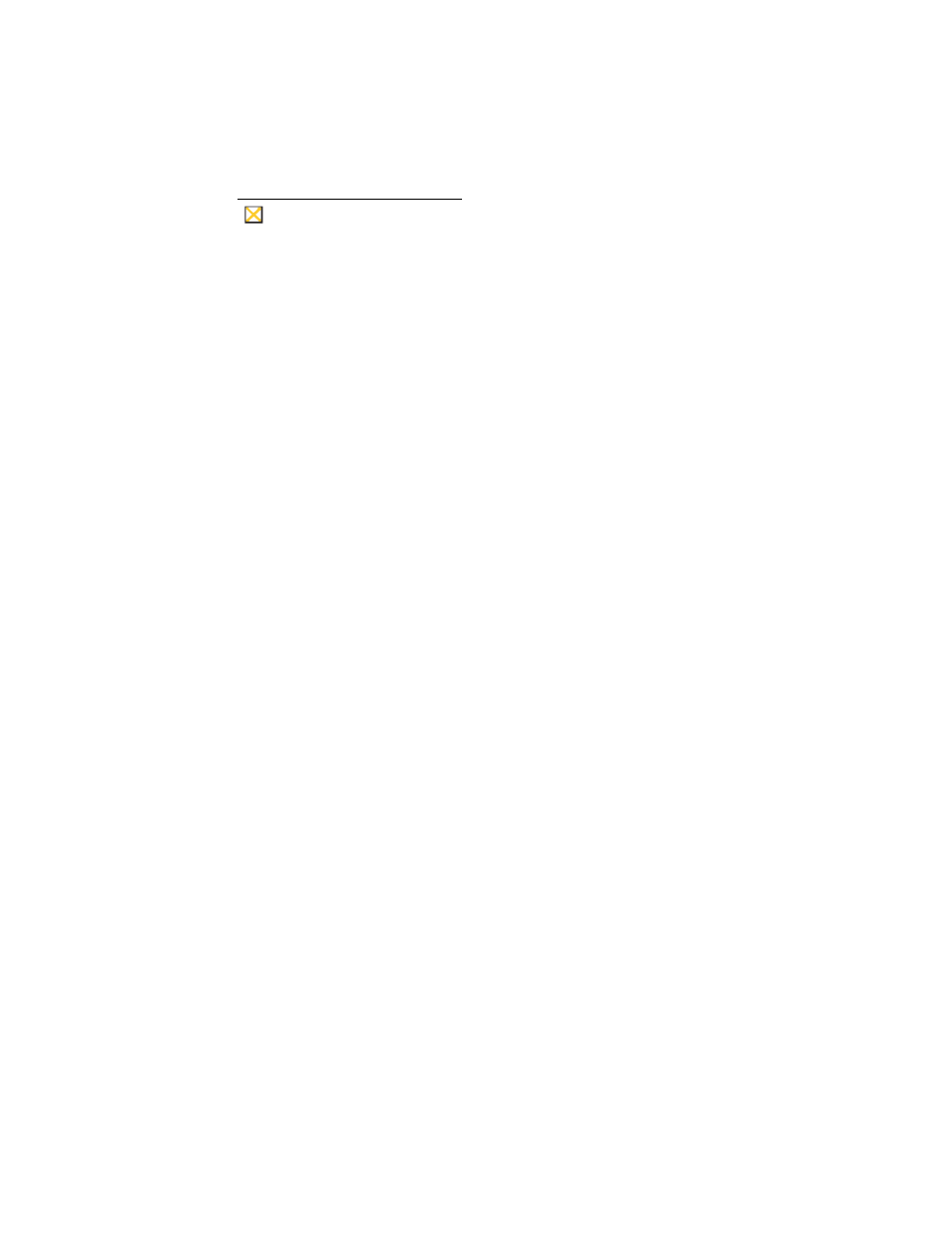
35
User Log on Accounts
Creating a New User Account
Caution
Be sure to flush the write filter cache during the current boot session in which
a new account is created.
You must be logged-on as administrator to create user accounts, which you can do locally
or remotely via VNC.
Due to local flash/disk space constraints, the number of additional users should be kept to
a minimum.
New user accounts may be created by the User Manager utility, accessed through
Control Panel | Administrative Tools.
User Profiles
A new user profile will be automatically configured from a template based on the default
user or administrator access settings in the registry, browser profiles, and ICA and RDP
initial settings. If the default user or administrator profile settings are changed from those
set at the factory, the changed settings are automatically applied to the new user profile.
For the new user to match the characteristics of the default user, the administrator must
create the user in the User group and also add the new user to the administrator group.
The default user is in both groups; otherwise the new user will not be able to add a local
printer. While the user is in the administrator group, he is still locked-down in what he can
do.
To create the user:
1. Log in as administrator.
2. Open the Administrative Tools window (Start | Settings | Control Panel
(Classic
view) | Administrative Tools).
3. Double-click on User Manager to open the Local Users and Groups window.
4. Double-click the Users folder to view the contents in the right pane.
5. Click Action in the menu bar and select New User in the drop-down menu. This opens
the New User dialog box.
6. Type in the user name and password, and select the attributes you want.
7. Click on the Create command button, then click on the Close command button.
8. In the Local Users and Groups window, select (highlight) the Users folder in the left
pane.
9. In the right pane, double click the name of the user just created. This opens the [user
name] Properties tabbed dialog box.
10.Open the Member Of tab dialog.
11.Click the Add command button. This opens the Select Groups dialog box.
