Troubleshooting guide – Yamaha DVD-S830 User Manual
Page 21
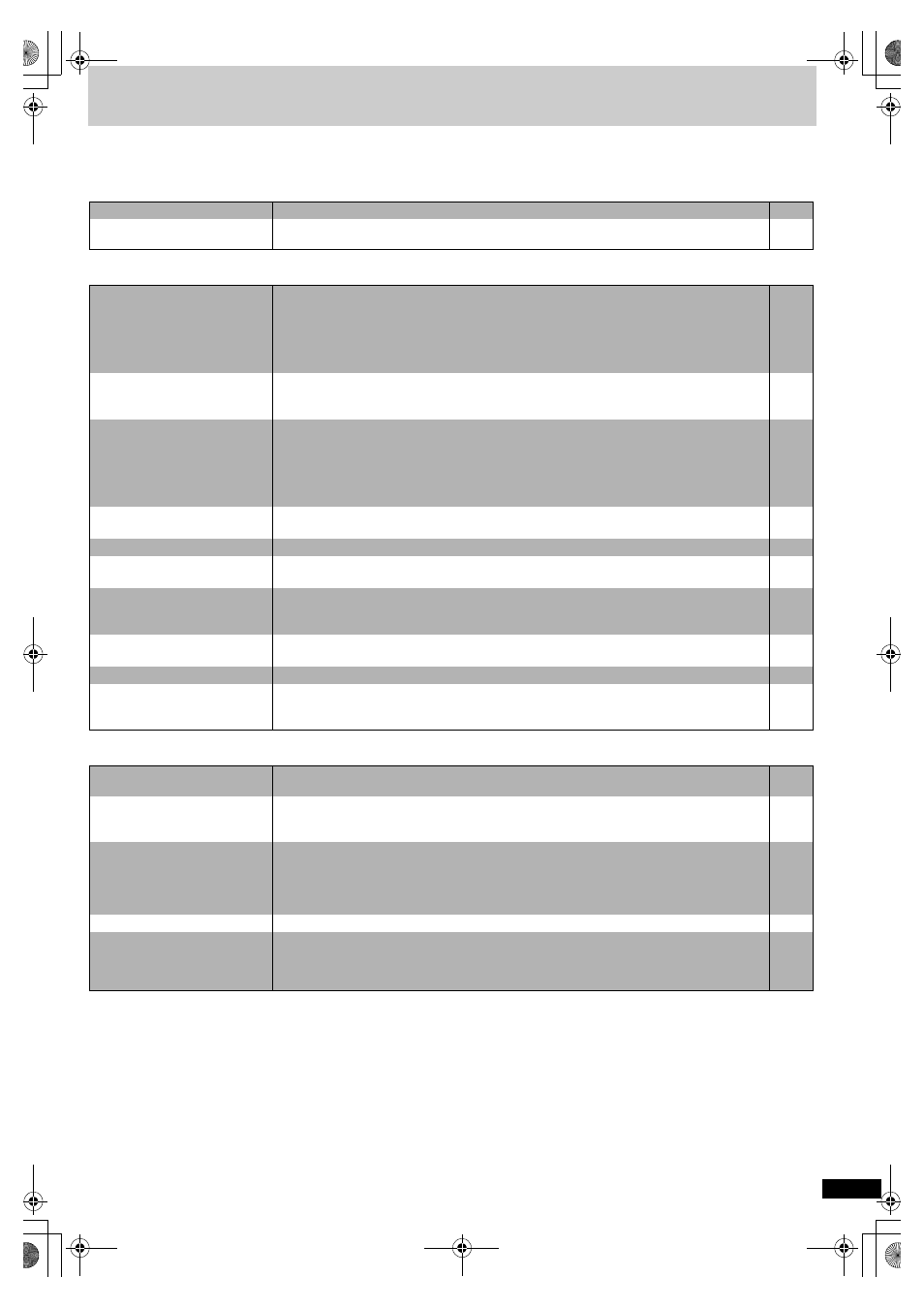
R
Q
T6
797
21
Troubleshooting guide
Before requesting service, make the below checks. If you are in doubt about some of the check points, or if the remedies indicated in the chart do not
solve the problem, consult your dealer for instructions.
Power
Page
Operation
Picture
No power.
≥
Insert the power cable securely into the wall outlet.
The unit is automatically
switched to the standby mode.
≥
To conserve power, the unit automatically switches to standby after approximately 30 minutes in the
stop mode. Turn the power back to ON.
–
No response when buttons
pressed.
≥
Some operations may be prohibited by the disc.
≥
The unit may not be operating properly due to lightning, static electricity or some other external factor.
Reset procedure:
Press [POWER
Í
/I] to switch the unit to the standby mode and then back to ON. Alternatively, press
[POWER
Í
/I] to switch the unit to the standby mode, disconnect the power cable, and then
reconnect it.
–
–
No operations can be performed
with the remote control.
≥
Check that the batteries are installed correctly.
≥
The batteries are depleted: Replace them with new ones.
≥
Point the remote control at the remote control sensor and operate.
8
8
5
Play doesn’t start (or stops
immediately) when you press [
1
]
(PLAY).
≥
Condensation has formed: Wait 1 to 2 hours for it to evaporate.
≥
This unit cannot play discs other than the ones listed in these operating instructions.
≥
This unit cannot play DVD-Video with a region number other than “2”, “ALL” or multiple region number
including “2”.
≥
The disc may be dirty and may require cleaning.
≥
Ensure that the disc is installed with the label of the side to be played facing upwards.
–
4
4
Cannot select alternative
languages.
≥
This function is dependent on software availability.
≥
Try selecting from the disc’s menu if one is available.
–
9
No menu play.
≥
This function is dependent on software availability.
–
No subtitles.
≥
This function is dependent on software availability.
≥
Subtitles are cleared from the television. Display the subtitles.
–
Soundtrack and/or subtitle
language is not the one selected
with the SETUP menus.
≥
This function is dependent on software availability.
–
Cannot change angle.
≥
This function is dependent on software availability. Even if a disc has a number of angles recorded,
these angles may be recorded for specific scenes only.
–
Dialogue Enhancer has no effect.
≥
This feature does not work when the unit is outputting bitstream signals.
–
You have forgotten your ratings
password.
Reset all the settings to Factory Preset.
≥
While stopped, press and hold [
:
/
6
] and [
;
] on the unit and then also press and hold [
<
] on
the unit until “Initialized” disappears from the television. Turn the unit off and on again.
All settings will return to the default values.
–
Picture distorted.
≥
Some distortion is normal during SEARCH.
≥
The screen may be disrupted briefly when you turn off the VIDEO OFF feature.
–
–
No picture.
≥
Check the connection.
≥
Make sure the television is on.
≥
Ensure the television’s video input setting (e.g., VIDEO 1) is correct.
7
–
–
The picture shown on the
television is not normal.
(The sides of the picture are cut
off or black bands appear at the
top and bottom of the screen.)
≥
Go to Video in the SETUP menus, and change “TV Aspect” to suit your television.
≥
Use the television to change the aspect to the correct one.
≥
The 4:3 TV Zoom function is on.
≥
Ensure that the unit is not connected through a video cassette recorder.
–
Picture quality is poor.
≥
Check the settings in the GUI screen’s Picture Menu.
The SETUP menus and other
screens shown on the television
are displayed incorrectly.
Colors appear faded.
≥
The unit and television are using different video systems. Use a multi-system or PAL television.
–
