Using graphical user interface (gui) screens, Common procedures, Disc information – Yamaha DVD-S830 User Manual
Page 16: Common procedures disc information
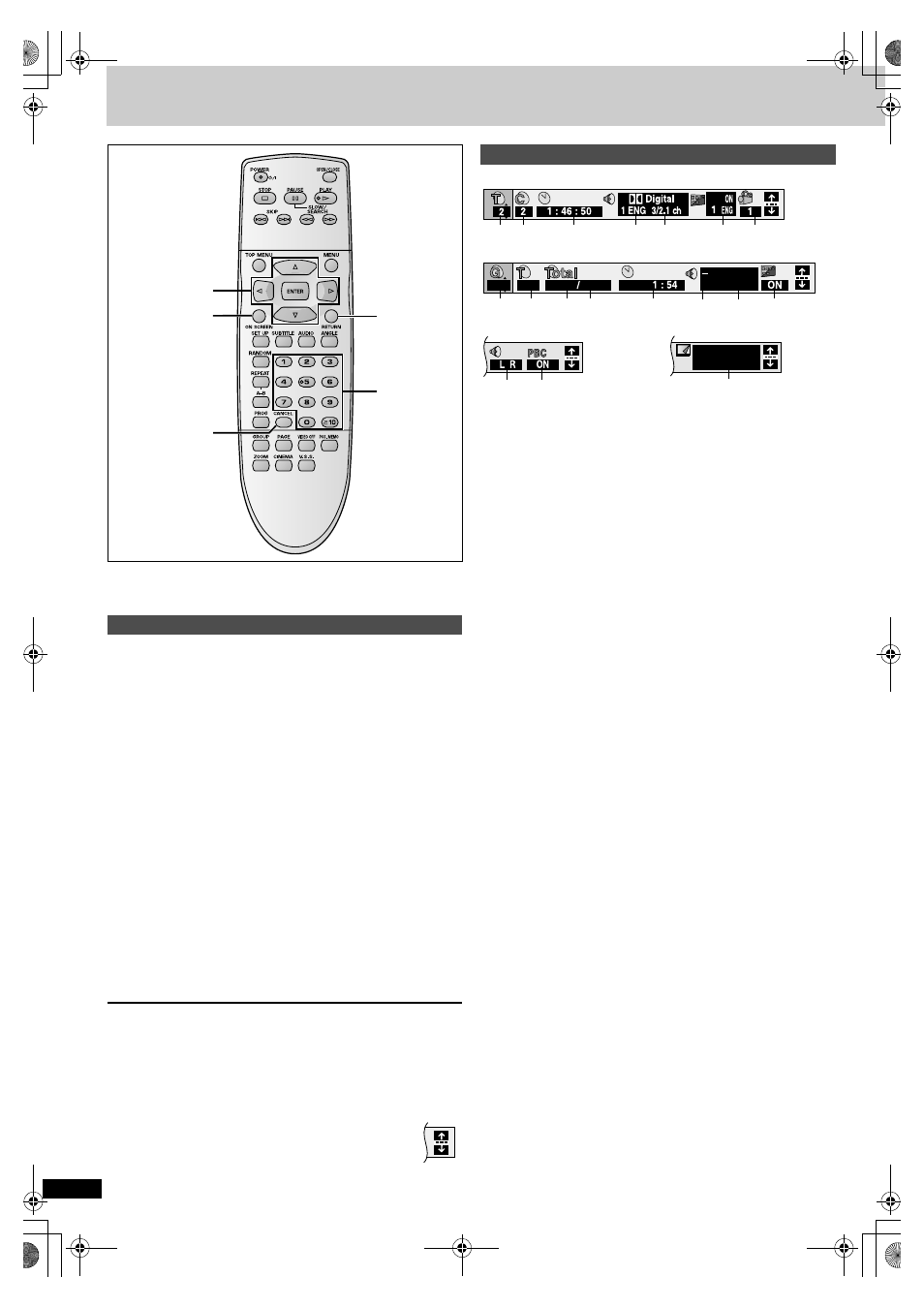
R
Q
T6
797
16
Using Graphical User Interface (GUI) screens
[DVD-A] [DVD-V]
[VCD]
[CD]
[MP3]
GUI screens are menus that contain information about the disc or unit.
These menus allow you to perform operations by changing this information.
1
Press [ON SCREEN].
Each time you press the button:
[>
Disc information (
➡
right)
l
v
l
Unit information (
➡
l
v
{"
Original display
2
[Unit\information\only]
While the leftmost icon is highlighted
Press [
3
,
4
] to select the menu.
Each time you press the button:
Play Menu
(------)
Picture Menu
e
e
u
u
Display Menu
()
Audio Menu
3
Press [
2
,
1
] to select the item.
4
Press [
3
,
4
] to select the setting.
≥
Items with “
3
” or “
4
” above and below can be changed by
[
3
,
4
].
≥
Press [ENTER] if the setting does not change after pressing [
3
,
4
].
≥
Some items require different operations. Read the following
explanations.
For your reference
≥
Depending on the condition of the unit (playing, stopped, etc.) and the
type of software, there are some items that you cannot select or change.
≥
When numbers are displayed (e.g. title No.), the numbered buttons are
also effective for setting. Press [ENTER] to register the setting.
To clear the menus
Press [RETURN] until the menus disappear.
∫
To change the position of the icons
1. Press [
2
,
1
] to select the Bar Position icon
2. Press [
3
,
4
] to move the icons. (There are 5 positions.)
e.g. DVD-Video
e.g. MP3 disc
e.g. Video CD
e.g. DVD-Audio
a
T: Title number
[DVD-V]
Track number
[VCD]
[CD]
G: Group number
[DVD-A]
[MP3]
b
T: Track number in group
[DVD-A] [MP3]
C: Chapter number
[DVD-V]
c
Time
[DVD-A]
[DVD-V]
≥
Press [
3
,
4
] to show the elapsed play time or remaining time for the
group, track or title (or chapter during program and random play).
≥
Select a position to start play by specifying a time with the numbered
buttons and press [ENTER].
Changing the time display
[VCD]
[CD]
Press [
3
,
4
] to show the elapsed play time, remaining time for the
track, or remaining time for the disc.
Elapsed play time
[MP3]
(display only, cannot be changed)
d
Soundtrack language
[DVD-A]
[DVD-V]
(
➡
(See
[A]
on page 13 for language abbreviations.)
e
Audio signal type
[DVD-A]
[DVD-V]
(
➡
(See
[B]
on page 13 for details.)
Karaoke vocal on/off (Karaoke DVD only)
[DVD-V]
Solo: OFF or ON
Duet: OFF, V1
i
V2, V1 or V2
f
Subtitle language
[DVD-A]
[DVD-V]
(
➡
(See
[A]
on page 13 for language abbreviations.)
Subtitles on/off
[DVD-A]
[DVD-V]
ON
()
OFF
Track information on/off
[MP3]
[CD]
(CD text)
ON
()
OFF
g
Angle number
[DVD-A]
[DVD-V]
(
➡
h
Track number in disc
[MP3]
i
Total number of tracks on disc
[MP3]
j
Current bitrate
[MP3]
k
Current sampling frequency
[MP3]
l
Audio mode
[VCD]
(
➡
LR
()
L
()
R
^--------------------J
m
Menu play
[VCD]
(with playback control only)
Indicates whether menu play (playback control) is on or off.
n
Still picture number
[DVD-A]
Selected picture is shown during play.
Common procedures
RETURN
CANCEL
ON SCREEN
3
,
4
,
2
,
1
ENTER
Numbered
buttons
Disc information
a b
c
d
e
f
g
a
b
h i
c
f
k
128kbps
44.1kHz
j
2
3
12 18
l
m
Page
1
1
n
