Vga problems – Wacom DTF-720 User Manual
Page 38
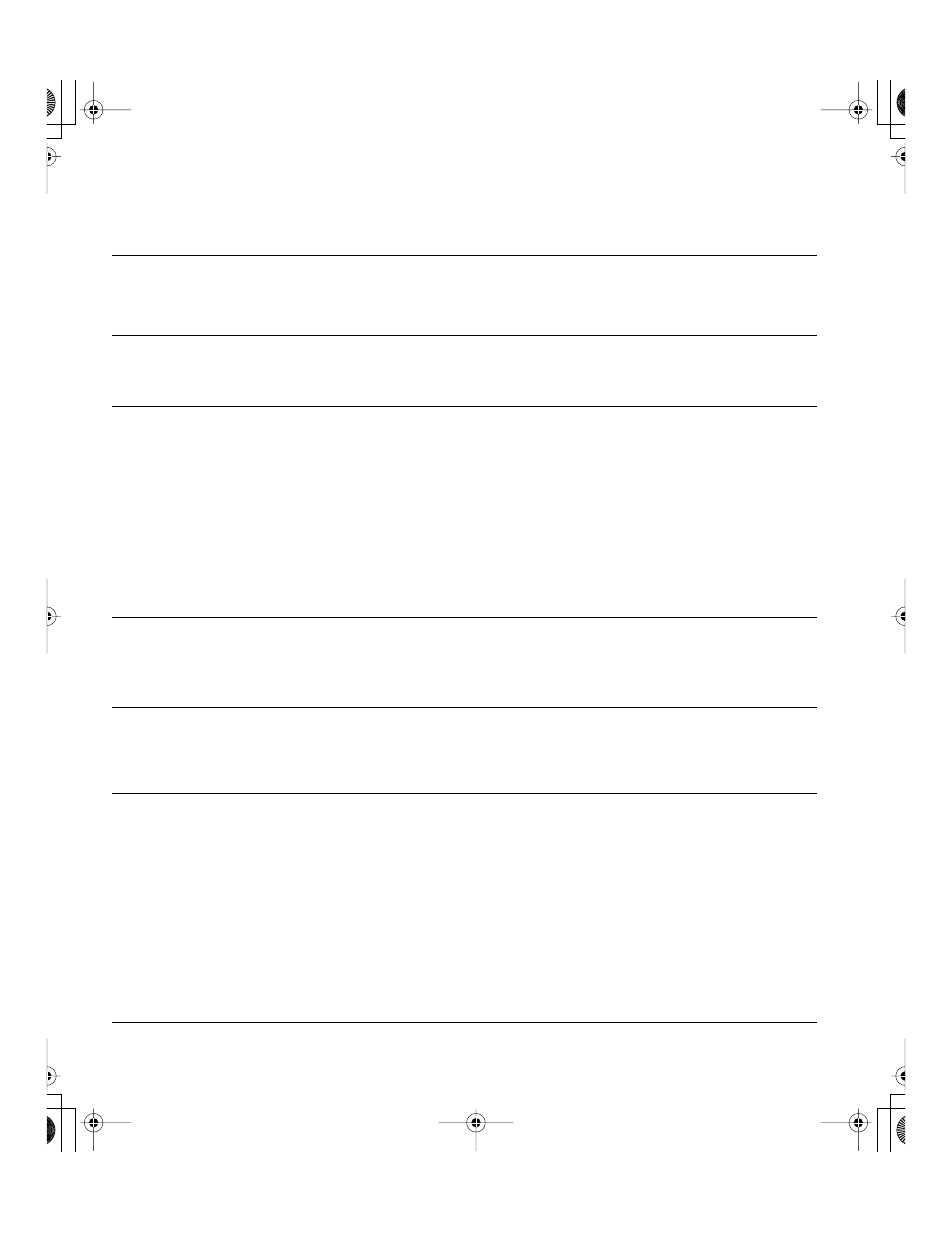
Troubleshooting
Page 36
VGA PROBLEMS
The image appears multiple times
on the display.
•
Do not extend the video cable. Do not use an input selector
switch box.
When a still image is displayed for
a long period of time without
refreshing the screen, an after-
image remains for a short period of
time.
•
Use a screen saver or other power management feature.
Color quality is inaccurate.
•
Open the OSD menu, go to the R
ESET
menu and select the R
ECALL
option.
•
Any changes to the contrast setting should be made in small
increments as changes in contrast may affect color accuracy.
The color white does not display as
white.
•
Verify that the display is operating at the factory default settings.
If that is not sufficient, then adjust color as necessary. For details on
color management, refer to your operating system and application
documentation.
•
Verify that the video cable and connector are fully connected.
The display ripples or flickers.
•
Open the OSD menu, go to the R
ESET
menu, and select the A
UTO
A
DJUST
option. Then, if necessary, manually adjust pitch and phase.
•
Verify that the display adapter or video card matches the
specifications for the DTF-720.
•
Adjust the refresh rate in the Display Properties control panel.
The display is not clear. Text or
other portions of the screen
appear blurred.
•
Set the display resolution of your video card to 1280 x 1024.
•
Turn off the DTF-720, then turn it back on.
•
Open the OSD menu, go to the R
ESET
menu, and select the A
UTO
A
DJUST
option. If necessary, manually adjust the brightness, pitch,
and phase settings.
The display and LCD panel are not
lined up. The display size is not
correct.
•
Open the OSD menu, go to the R
ESET
menu, and select the A
UTO
A
DJUST
option.
•
As necessary, adjust pitch and phase, and horizontal and vertical
position. Note that some video cards may not show the display in
proper sizing.
The display ripples or shows a
moiré pattern. The display color is
not even.
•
Open the OSD menu, go to the R
ESET
menu, and select the A
UTO
A
DJUST
option. If this does not solve the problem, go to the R
ESET
menu and select the R
ECALL
option to set the display back to the
factory default settings.
•
As necessary, adjust pitch and phase.
DTF720_Manual.fm Page 36 Monday, December 22, 2008 9:17 AM
