Adjusting the display – Wacom DTF-720 User Manual
Page 30
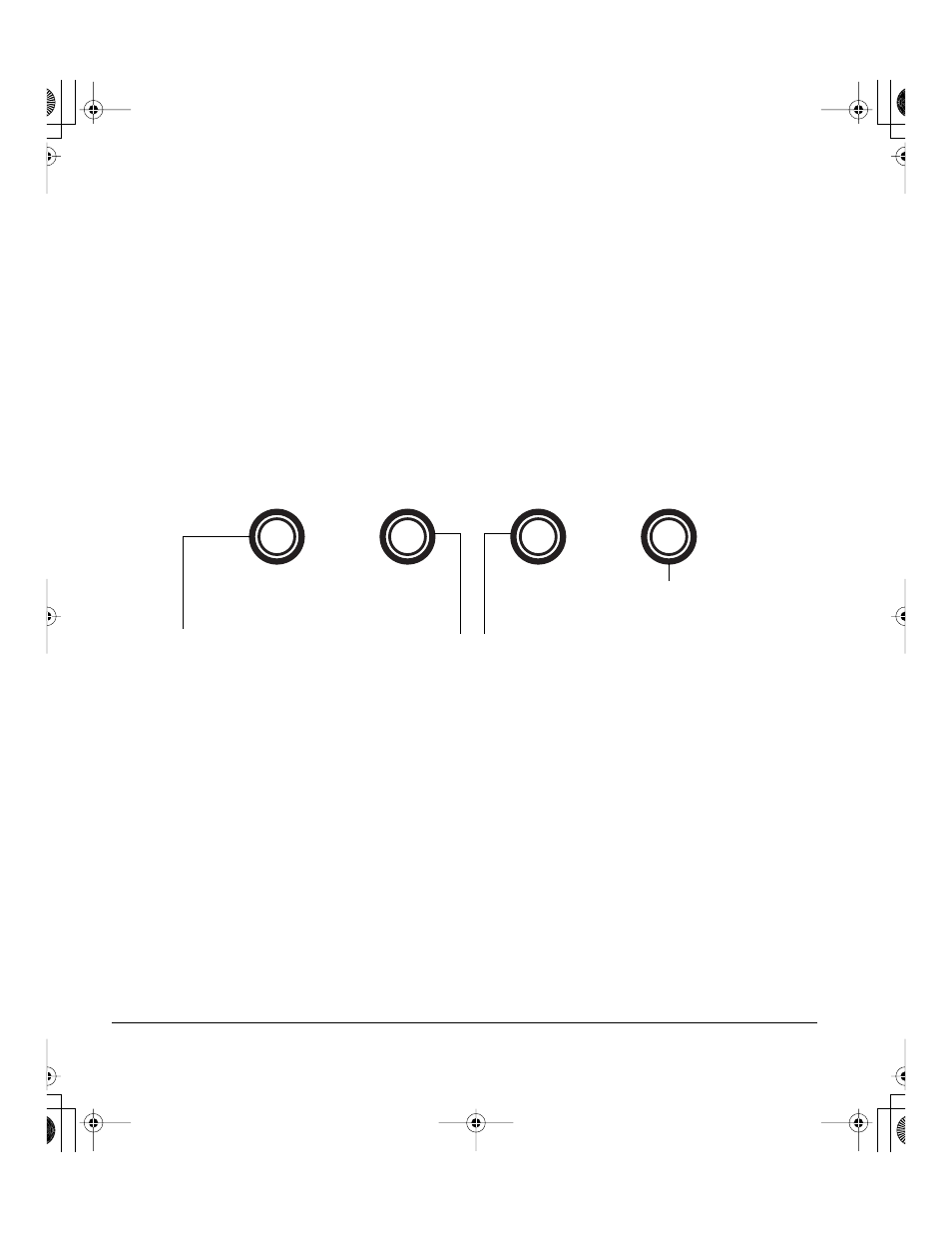
Customizing
Page 28
ADJUSTING THE DISPLAY
FACTORY PRESETS, AUTO-SYNC, AND USER SETTINGS
Factory presets: For optimal display quality, set your video card to the DTF-720’s native resolution of
1280 x 1024 pixels. See page 50 for signal specifications.
Auto-sync: The DTF-720 attempts to automatically synchronize to the incoming signal. Auto-sync will
function when the horizontal frequency is between 30 to 80 kHz and the vertical frequency is between
50 to 75 Hz. If the DTF-720 does not automatically synchronize with the incoming signal, you can use
the On Screen Display (OSD) R
ESET
A
UTO
A
DJUST
option to initiate display synchronization. Further
screen display adjustments can be manually made using the OSD controls.
User settings: When you manually set the display using the OSD function, the settings are stored
within the DTF-720 for use the next time the unit receives a similar signal. This is applicable to all
display modes.
ON SCREEN DISPLAY (OSD) SETTINGS
The OSD function enables you to adjust and optimize a variety of display settings at the touch of a
button. The OSD controls are located on the upper left edge of the unit.
The basic process for working with the OSD is as follows:
•
Press the M
ENU
button to open the OSD main menu.
•
Use the + or – buttons to select an option. When the option you want to adjust is highlighted,
press the E
NTER
button. The current settings and adjustment sub-menu for that option will appear.
•
Use the + or – buttons to adjust the option settings.
•
After making your changes, press the E
NTER
button to save. To exit, press the M
ENU
button.
Note: All settings are automatically saved when the OSD menu closes. If you make changes to the display
appearance and cannot return to the original settings, use the
R
ESET
R
ECALL
option to return the DTF-720 to
its original factory defaults.
Menu button
Opens or closes the OSD menu.
Selection buttons
Use these buttons to select an option that can be activated
when you press the E
NTER
button. After activating a selected
option, press the + button to increase a selected item value,
and press the – button to decrease it.
E
NTER
button
Activates or deactivates the
selected OSD menu option.
+
–
DTF720_Manual.fm Page 28 Monday, December 22, 2008 9:17 AM
