Adjusting pitch and phase – Wacom DTF-720 User Manual
Page 33
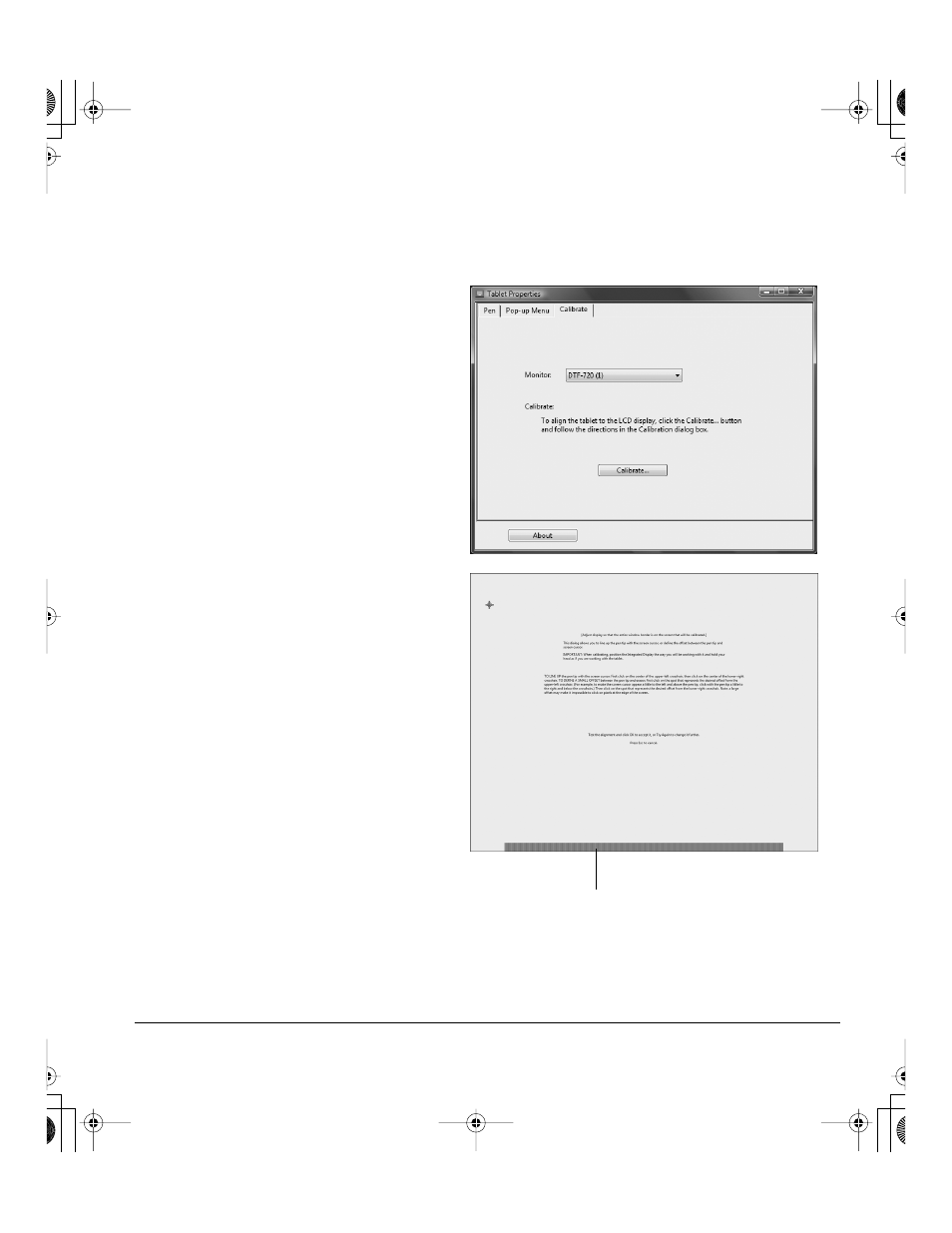
Customizing
Page 31
ADJUSTING PITCH AND PHASE
Some computers and video cards may not allow the auto-sync function to fully work when the DTF-720
is first connected. If some portion of text appears blurred, adjust pitch and phase by following the
procedure below. For crisp images, set the resolution of your video card to 1280 x 1024.
•
In the Pen Tablet control panel,
select the C
ALIBRATE
tab.
•
If you are working with multiple
displays, be sure the display
corresponding to the DTF-720 is
selected in the M
ONITOR
menu.
•
Click on the C
ALIBRATE
... button to
activate the calibration screen.
•
Using the OSD controls, open the
OSD Menu and select the P
ITCH
icon. Then adjust the pitch level so
that the pattern of fine vertical
stripes displays evenly. (For details
on changing the OSD settings, see
On screen display (OSD) settings on
page 28.)
•
In the OSD Menu, select the P
HASE
icon. Adjust the phase level so that
the adjustment pattern shows
clearly.
•
After completing these adjustments,
press the E
NTER
and M
ENU
buttons
to exit the OSD Menu.
Click on the C
ANCEL
button or press
E
SC
to exit the calibration screen.
Adjustment pattern for pitch and phase.
DTF720_Manual.fm Page 31 Monday, December 22, 2008 9:17 AM
