Wacom DTF-720 User Manual
Page 27
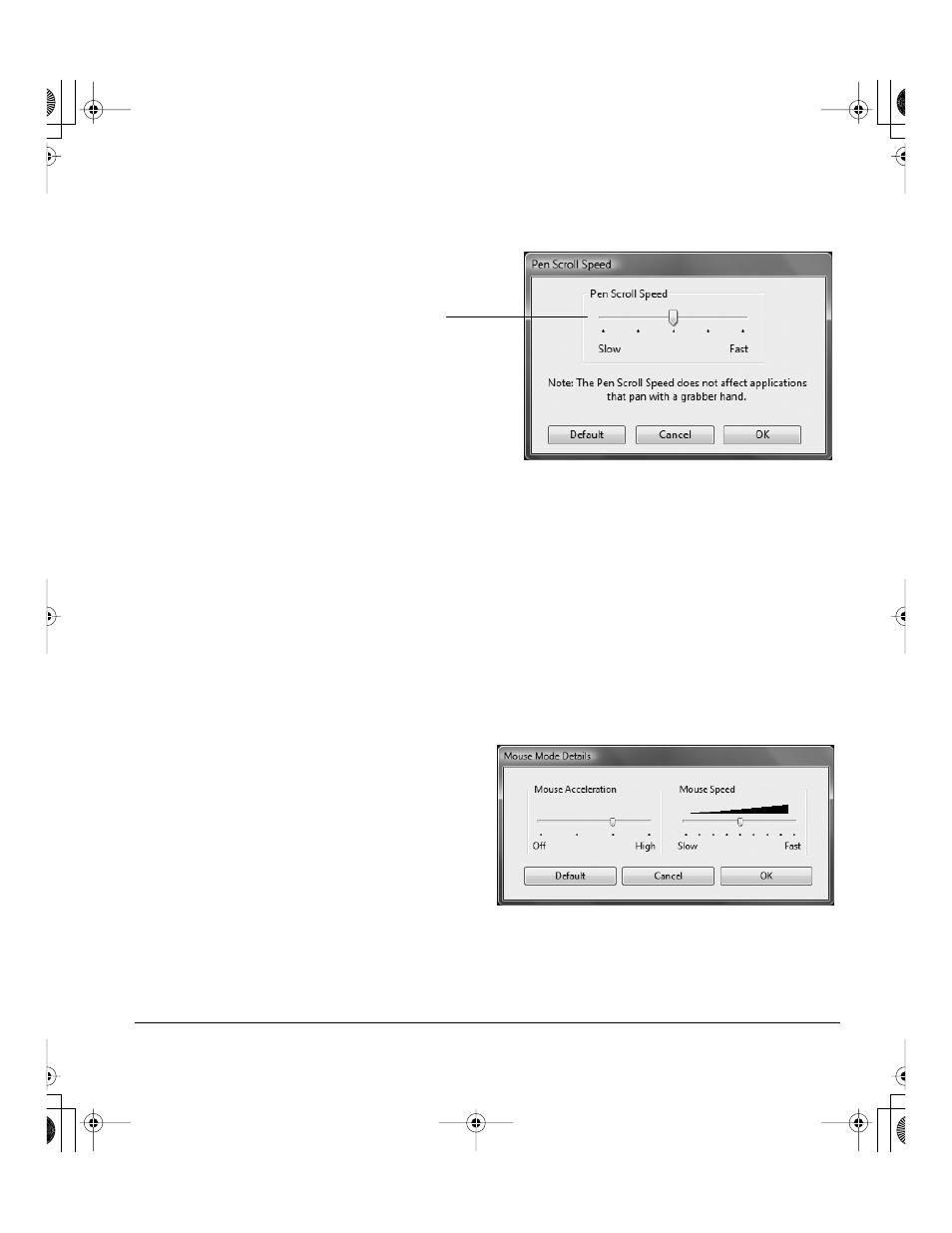
Customizing
Page 25
P
AN
/S
CROLL
. Enables you to position a document or image in any direction within the active pane by
pressing a pen switch set for P
AN
/S
CROLL
and then sliding the pen tip across the DTF-720 display
screen.
T
ABLET
PC I
NPUT
P
ANEL
. (Tablet PCs and Windows Vista systems that support the Tablet PC Input
Panel.) Opens the Tablet PC Input Panel when you press a tool button set to this function.
J
OURNAL
. (Windows Vista and Tablet PC systems that include Microsoft Journal.) Opens Microsoft
Journal.
P
OP
-
UP
M
ENU
. Displays a Pop-up Menu on your screen. See Customizing the Pop-up Menu on
page 23 for more information.
E
RASE
. Sets a button so that when the button is pressed, the pen tip will act like an eraser in
applications that support the E
RASE
function.
I
NK
T
OGGLE
. (Macintosh.) Toggles the Ink A
NYWHERE
function of Inkwell on and off.
Inkwell automatically recognizes and converts your handwriting into text and inserts it into a document.
Note that Ink must be turned on for this function to work. See your Macintosh help for information on
working with Inkwell.
M
ODE
T
OGGLE
.... Toggles between the pen tracking mode (pen mode) and mouse mode. The tracking
mode you select determines the relationship between pen movement and cursor movement.
When you select P
AN
/S
CROLL
, you are prompted
to set a scrolling speed that will be used in
applications that do not support grabber hand
(pixel-level) panning within a document or image.
A slower setting reduces the scroll rate and is
useful for close-up and detail work where you
need precise control of the image.
The Mouse Mode Details dialog box will appear when
you first set a tool button to M
ODE
T
OGGLE
....
•
With the pen display tablet correctly calibrated in
pen mode, the screen cursor should always follow
the physical pen tip on the screen. This is the
default setting.
•
When toggled to your computer’s mouse settings
(mouse mode), the screen cursor is not directly
“linked” to the pen tip and is positioned like a
mouse, requiring a “pick up and slide” motion to
move the cursor on the screen. On multiple
display systems, mouse mode will allow you to
access the other display(s) with your pen.
DTF720_Manual.fm Page 25 Monday, December 22, 2008 9:17 AM
