Windows-specific problems – Wacom 21UX User Manual
Page 56
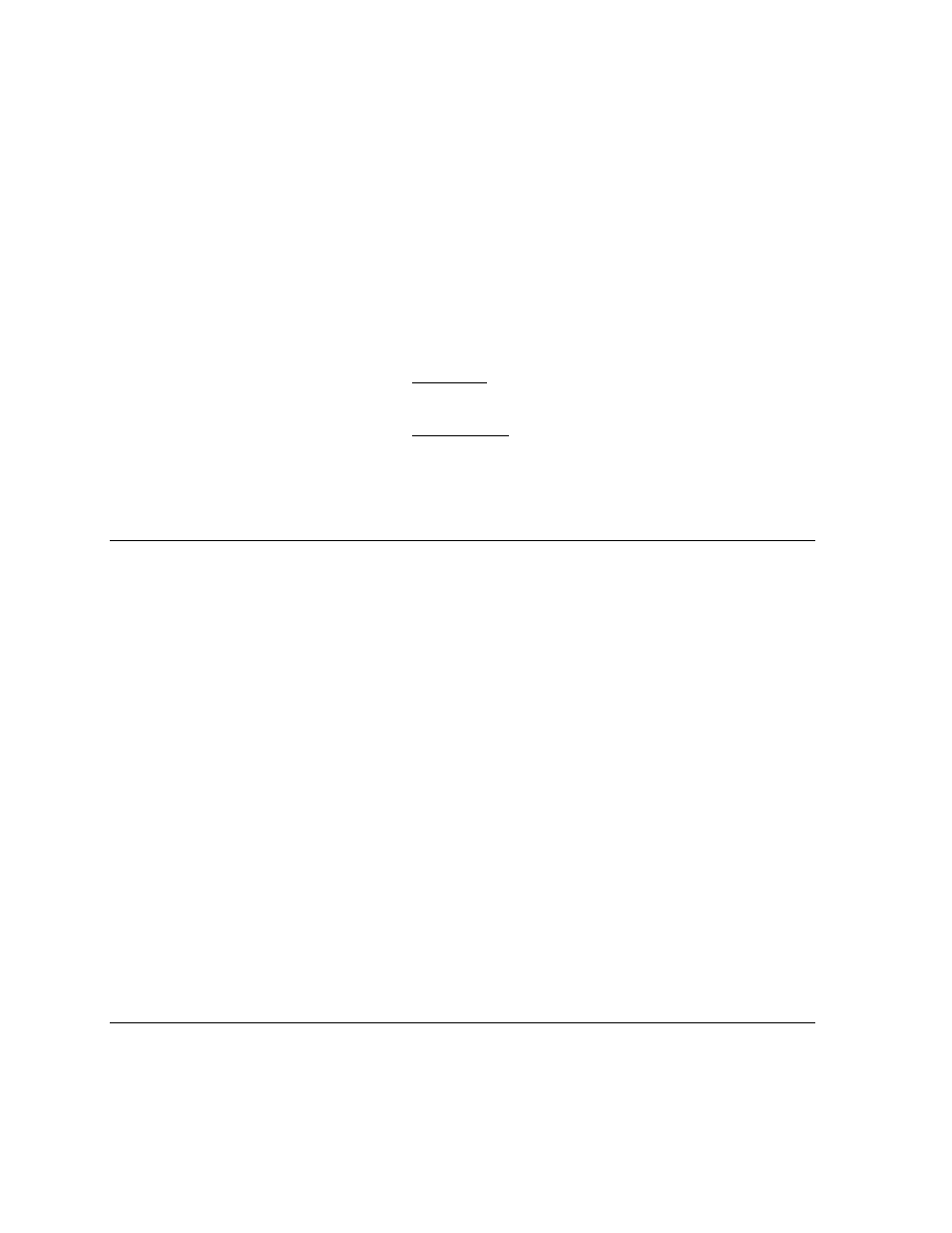
Troubleshooting
Page 54
WINDOWS-SPECIFIC PROBLEMS
You suspect the Cintiq preferences
may be corrupted, or want to make
certain that all settings are at their
factory defaults.
Use the Wacom Tablet Preference File Utility to work with
your preferences. Close any open applications. Click the
START
icon and select A
LL
P
ROGRAMS
. Then select W
ACOM
T
ABLET
and W
ACOM
T
ABLET
P
REFERENCE
F
ILE
U
TILITY
.
•
It is a good idea to first back up your tablet preferences.
In the T
ABLET
P
REFERENCE
F
ILE
U
TILITY
dialog box, click
B
ACKUP
... and follow the prompts.
•
Then, delete the tablet preferences a follows:
Single user. In the T
ABLET
P
REFERENCE
F
ILE
U
TILITY
dialog
box, click the R
EMOVE
button under M
Y
P
REFERENCES
to
delete the preferences for the current user.
Multiple users. Click the R
EMOVE
button under A
LL
U
SER
P
REFERENCES
to delete preferences for multiple users.
Note that administrator rights are required to delete
preferences for all users. Relaunch any currently open
tablet-aware applications that you may be running.
You can quickly restore tablet preferences that have been
backed up by clicking R
ESTORE
... under M
Y
P
REFERENCES
.
After changing right- and left-
handed settings in the computer’s
mouse control panel, the pen tip no
longer functions properly.
Restart Windows for your Wacom tool settings to be
correctly recognized.
