Wacom 21UX User Manual
Page 35
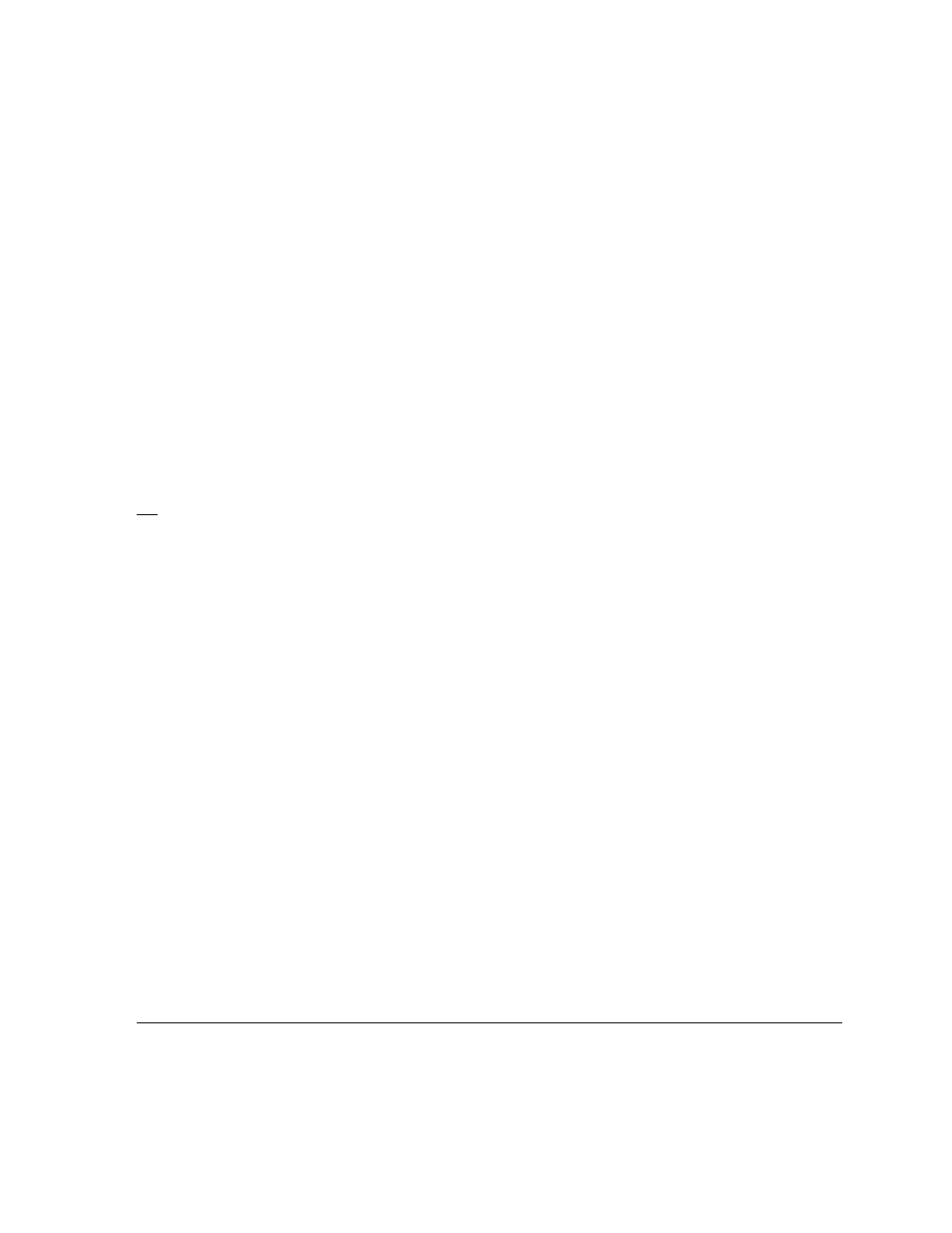
Working with your Cintiq
Page 33
The Touch Strip default setting states are as listed below. See the electronic Software User’s Manual
for details on other available settings. The defaults are the same for the left and right side Touch
Strips.
•
A
UTO
S
CROLL
/Z
OOM
. Sets the Touch Strip to zoom in most graphics applications and scroll in
most other applications. Page scrolling is not supported. Some applications may interpret zoom
events as scroll events, or may completely ignore zooming. Likewise, scroll events may be
interpreted as zoom events, or ignored completely.
•
K
EYSTROKE
... C
YCLE
L
AYERS
. Enables you to cycle up or down through a stack of layers when
working in Adobe Photoshop. Move your finger up along the Touch Strip to cycle up through
layers.
•
K
EYSTROKE
... B
RUSH
S
IZE
. Sets the Touch Strip to increase or decrease the brush size of your
drawing tool when working in Adobe Photoshop.
•
K
EYSTROKE
... C
ANVAS
R
OTATION
. Enables you to rotate or flip an entire image when working in
Adobe Photoshop CS4 or later.
Important: Some applications can override and control the Touch Strip functions. For details, see the
section on using applications integrated for tablet control in the Software User’s Manual.
Tip:
Photoshop users who frequently change brush sizes may want to assign the [ and ] keys to a
Touch Strip. Sliding your finger up or down the Touch Strip will then change the brush size
without the need to reach for the keyboard or access the Photoshop Brushes palette.
See the electronic Software User’s Manual for detailed information on customizing the way your pen
display Touch Strips work.
