Pen display components – Wacom DTU-1931 User Manual
Page 12
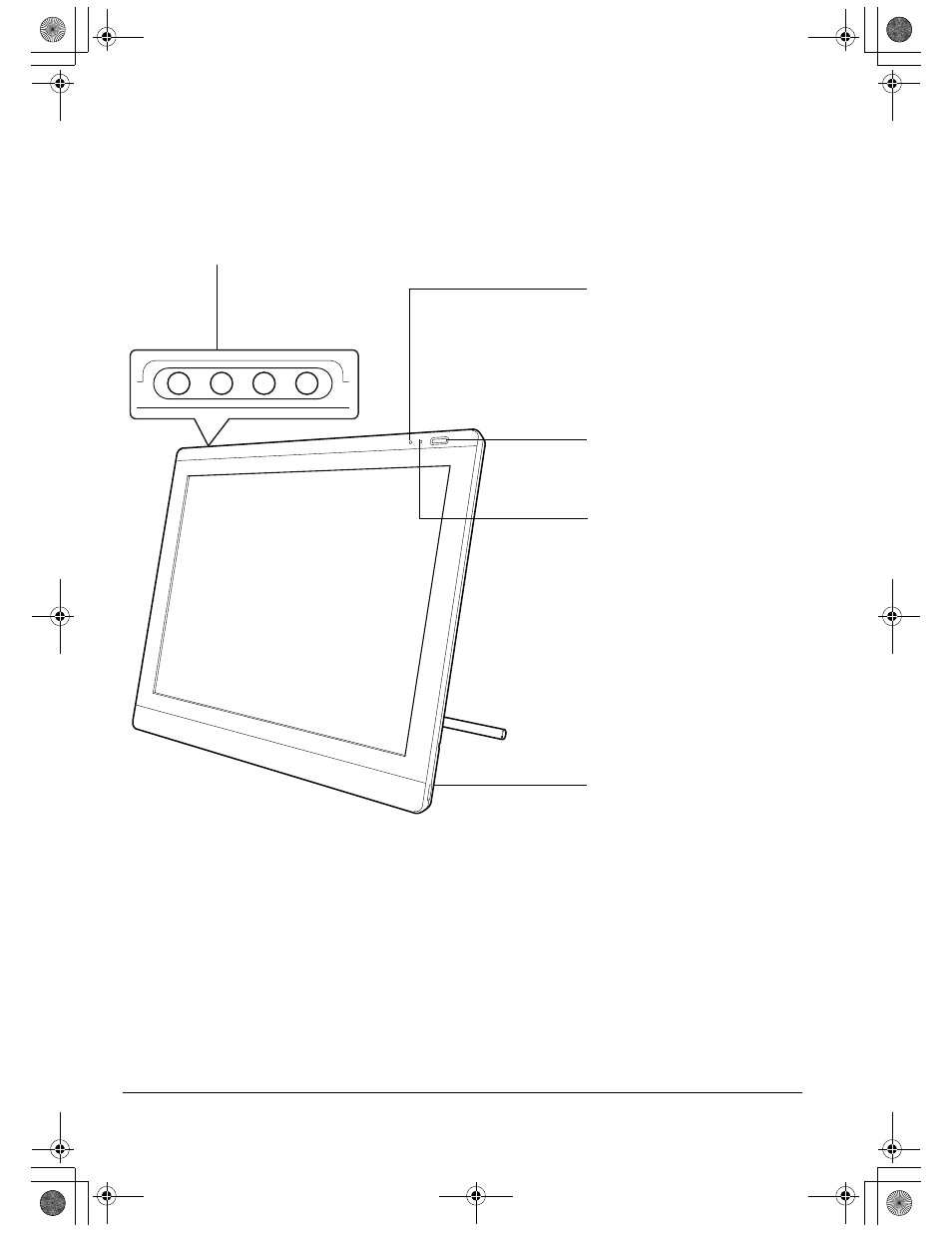
Your new DTU-1931
Page 8
PEN DISPLAY COMPONENTS
Familiarize yourself with the many features and components of your product.
FRONT VIEW
On Screen Display (OSD) controls
These controls enable you to adjust a variety
of display settings. See Adjusting the
display on page 24.
Status LED
Lights blue when the pen is in
the active area of the pen display
tablet and the pen tip is pressed.
The USB cable must also be
plugged into an active USB port
before the LED will light.
Power switch
Turns power to the unit on or off.
Power LED
Lights blue when power has
been supplied to the DTU-1931
and a video signal is present.
Glows orange when no video
signal is detected by the
DTU-1931. (e.g., Your computer
is turned off, starting up, or has
entered a power management
mode in which video signals are
not sent.)
Use the integrated USB ports
(one located on each side of the
unit) to connect a USB device
(e.g., a USB Flash Drive or a
USB remote controller).
Be sure to fully install the
DTU-1931 hardware and
software before connecting any
other devices to the unit.
DTU193_Manual.fm Page 8 Monday, September 15, 2008 2:42 PM
