2 loading the ribbon – Wasp Bar Code Wasp WPL305 User Manual
Page 5
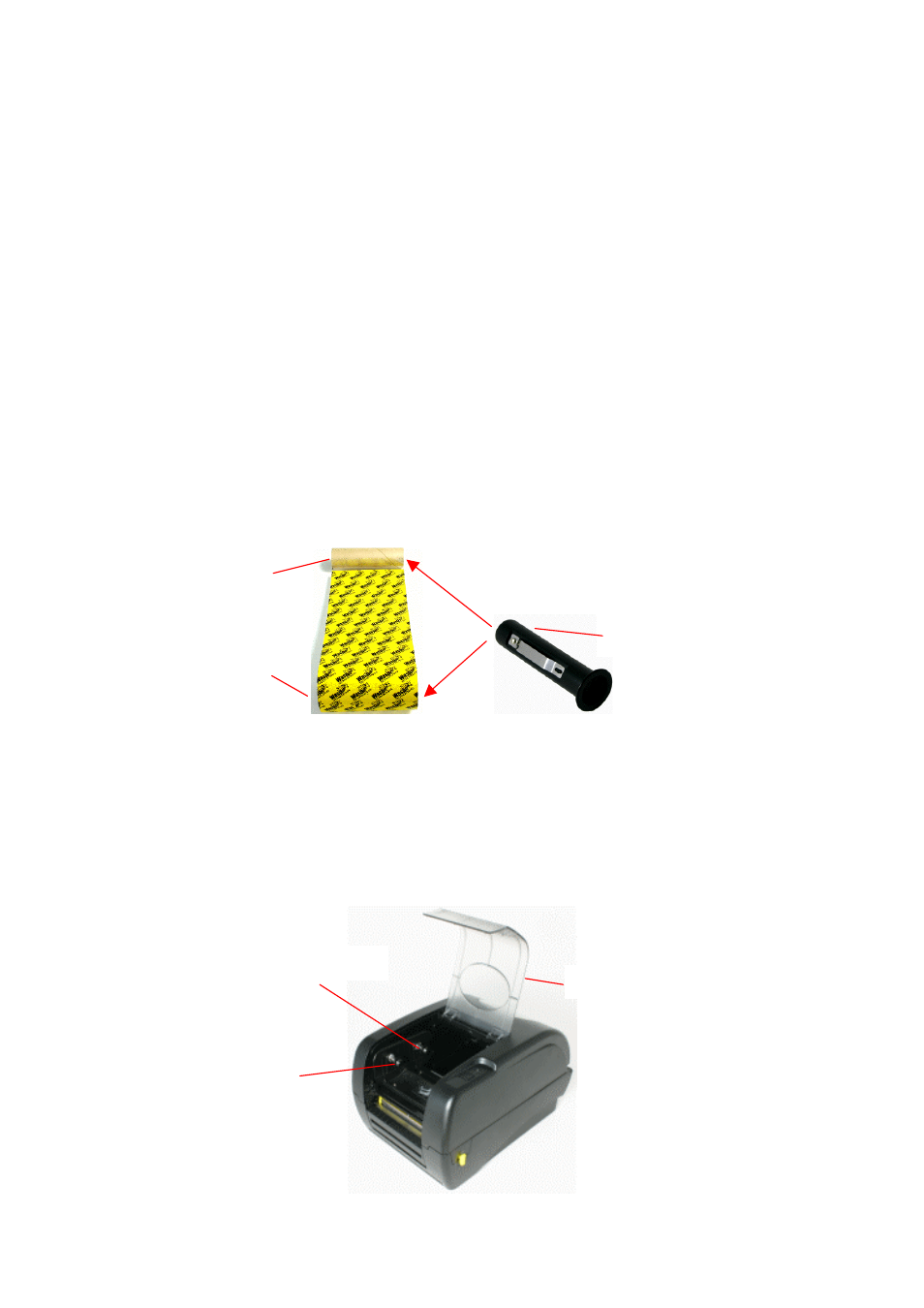
3.2 Loading the Ribbon
The printer automatically detects if a ribbon is installed after power on and will
switch to thermal transfer or direct thermal printing mode. If printer does not
detect the ribbon, the motor that drives the ribbon rewind spindle will be turned
off. In case the ribbon is installed but the printer does not detect the ribbon,
please refer to the ribbon calibration procedure to calibrate the ribbon sensor.
NOTE: If you are using direct thermal labels you should not load a ribbon.
1. Push down on the ribbon access window to unlock and open the cover.
2. Wasp Ribbons come with the cardboard rewind core already attached to
the ribbon for ease of accurate installation. Arrange the ribbon and core as
seen in the picture below so that the core is rolled out about 4 inches and
the dull side of the printer ribbon is facing toward you. On Wasp Ribbons
the Wasp logo should face you.
3. Put the two spindles into the two cores from the right. Make sure the right
side of the spindle is flush with the core after insertion.
4. Pull the cover access lever to open the printer
5. Hold the ribbon with the wide end of the spindle on the right and lower the
rewind core through the back of the ribbon compartment
Back Hub
Ribbon Core
Rewind Core
Spindle
Ribbon Access Window
Front Hub
3
