Wayne-Dalton TELEPORT WDHC-20 User Manual
Page 26
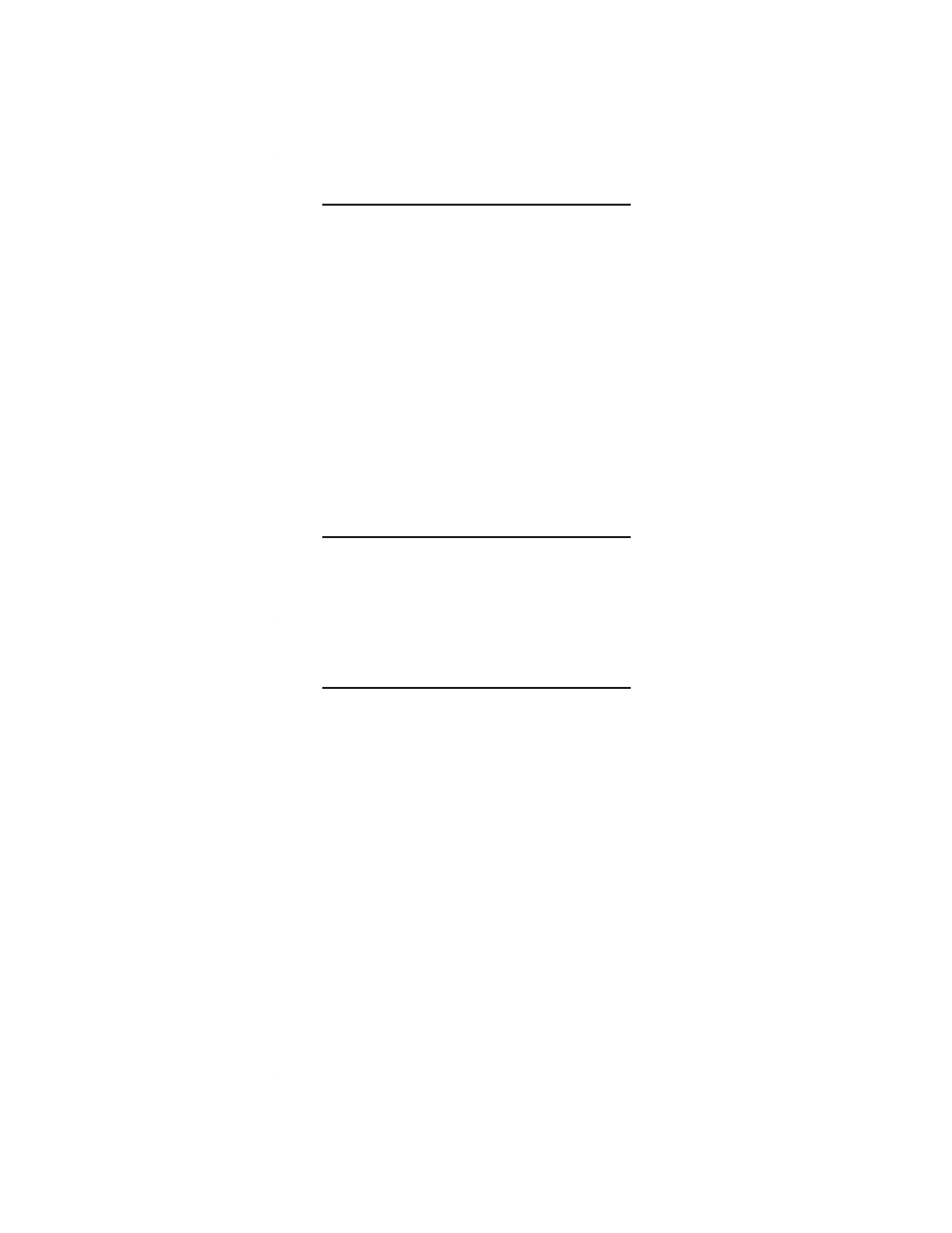
26
1. Place the two controllers near each other.
2. On Teleport™, press the HOME mode key.
3. Press and hold SETUP until the HOME red LED blinks
twice.
4. Enter 967 on the numeric keypad. The HOME red LED
blinks twice.
5. Put the primary controller into copy send mode.
Refer to the primary controller’s user manual for specific
instructions.
The Teleport™ HOME key green LED blinks twice to
indicate a successful operation.
NOTE: If the HOME red LED emits one long, steady blink,
the operation was not successful; repeat the sequence.
6. Add nodes, groups, and scenes to the Teleport™
remote as needed.
RECEIVE CONTROLLER COPY
1. Place the two controller’s near each other.
2. On Teleport™, press the HOME mode key.
3. Press and hold SETUP until the HOME red LED blinks
twice.
4. Enter 966 on the numeric keypad. The HOME red LED
blinks twice.
5. Press CH-; the HOME red LED blinks rapidly.
6. Put the target (secondary) controller into receive
mode. Refer to the target controller’s user manual for
specific instructions.
The Teleport™ HOME key green LED blinks twice to
indicate a successful operation.
NOTE: If the HOME red LED emits one long, steady blink,
the operation was not successful; repeat the sequence.
7. Add nodes, groups, and scenes to the new secondary
controller as needed.
Transferring Primary Controller Role with Network
Information Only:
You can transfer the Z-Wave
®
network information from
another Z-Wave
®
controller to Teleport™. This would
then allow Teleport™ to become a new secondary
controller or a primary controller if the existing primary
controller is programmed to transfer the primary role.
Receiving Z-Wave
®
Network Information from another
Controller:
