Wayne-Dalton TELEPORT WDHC-20 User Manual
Page 25
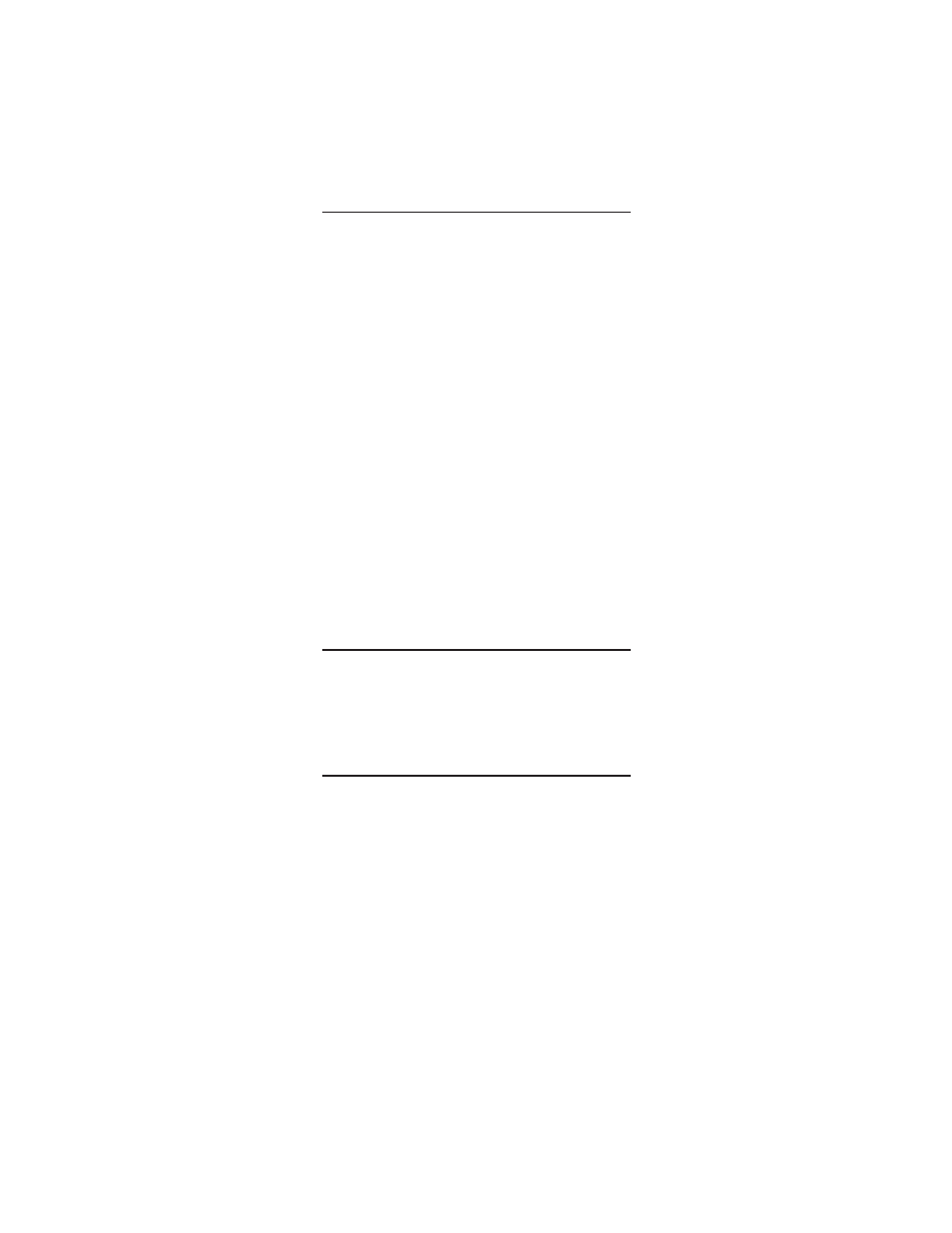
25
If Teleport™ is the primary controller in your Z-Wave
®
network, you can add a secondary controller to your
network, transferring only your Z-Wave
®
network
information to it. Groups, Scenes and other Z-Wave
®
commands will then need to be created on the secondary
controller.
1. Place the two controllers near each other.
2. On Teleport™, press the HOME mode key.
3. Press and hold SETUP until the HOME red LED blinks
twice.
4. Enter 966 on the numeric keypad. The HOME red LED
blinks twice.
5, Press CH - ; the HOME red LED blinks rapidly.
6. Put the target (secondary) controller into receive
mode. Refer to the target controller’s user manual for
specific instructions.
The Teleport™ HOME key green LED blinks twice to
indicate a successful operation.
NOTE: If the HOME red LED emits one long, steady blink,
the operation was not successful; repeat the sequence.
7. Add nodes, groups, and scenes to the new secondary
remote as needed.
TRANSFERRING NETWORK INFORMATION
ONLY TO A SECONDARY REMOTE
1. Place the two controllers near each other.
2. On Teleport™, press the HOME mode key.
3. Press and hold SETUP until the HOME red LED blinks
twice.
4. Enter 968 on the numeric keypad. The HOME red LED
blinks twice.
5. Press CH+; the HOME red LED blinks rapidly.
6. Put the target (secondary) controller into receive
mode. Refer to the target controller’s user manual for
specific instructions.
The Teleport™ HOME key green LED blinks twice to
indicate a successful operation.
NOTE: If the HOME red LED emits one long, steady blink,
the operation was not successful; repeat the sequence.
7. Add nodes, groups, and scenes to the new primary
controller as needed.
PRIMARY CONTROLLER SHIFT
You can transfer the Z-Wave
®
primary controller role from
Teleport™ remote to another controller. This can be
done in two ways: a) transferring all network and scene
information or b) transferring network information only.
Transferring Primary Controller Role with all Network
and Scene Information:
