Creating a z-wave, Network – Wayne-Dalton TELEPORT WDHC-20 User Manual
Page 20
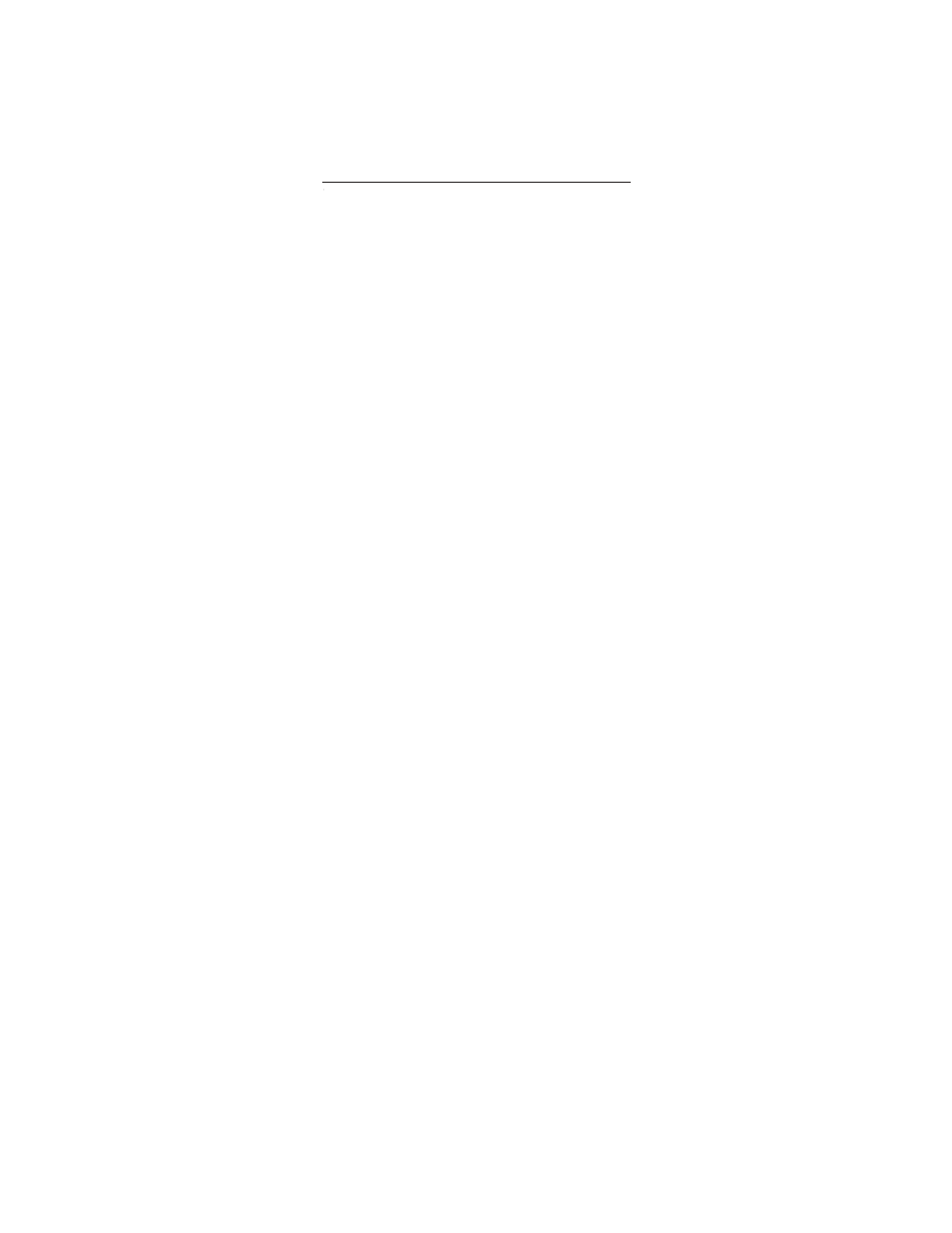
20
The Teleport™ Universal A/V remote control allows you to control
lights, thermostats and many other devices around your home
using additional Z-Wave
®
certified products from Wayne-Dalton
Corporation.
Teleport™ communicates with your Z-Wave
®
nodes (devices)
using radio signals. Large metal objects, house wiring, walls,
furniture, refrigerators, microwaves and similar items, may
interfere and reduce the range of your unit. A Z-Wave
®
network
is a collection of Z-Wave
®
nodes in a mesh type of network. Each
Z-Wave
®
node, regardless of manufacturer, communicates with
all the other nodes within its range to route and repeat the signals
from one device to the next, thus creating a highly robust network
transmission throughout the home.
A Z-Wave
®
network can have only one primary controller. The
primary controller establishes the network security to ensure your
network will not operate your neighbors network and vice-versa.
It is a good practice to label and protect your primary controller
since it is the only Z-Wave
®
controller that can add more nodes to
your network or delete nodes from your network. It is easy to add
secondary controllers as your network grows. For more tips and
great ideas on how to use and expand Teleport™ with Z-Wave
®
please visit our website, www.wayne-dalton.com/access.
CREATING A Z-WAVE
®
NETWORK
Information on the following pages provide details on specific
commands and features available on the Teleport™ remote
control for use with your Z-Wave
®
network.
The following tips may be useful in setting up Z-Wave
®
control on
your Teleport™ Universal A/V remote control. Page numbers
indicate the page in this manual where you can find specific
instructions for performing that step.
If you do NOT have an existing network:
1. Install your Z-Wave
®
nodes that are to be controlled.
2. Delete the Z-Wave
®
nodes to be controlled from any existing
network they may be in. (page 21)
3. Add the nodes to be controlled to Teleport™. (page 21)
NOTE: Your Teleport™ is now the primary controller of your
Z-Wave
®
network.
4. Add the nodes to be controlled to a scene. (page 22)
5. Test your scene by activating the scene. (page 23)
If your scene is not correct, repeat step 4.
6. Repeat steps 4 and 5 for each additional scene you wish to
create.
7. If you have additional Z-Wave
®
controllers, they can be made
secondary controllers in the network by copying network and
scene information as desired. (page 24)
