Wayne-Dalton TELEPORT WDHC-20 User Manual
Page 23
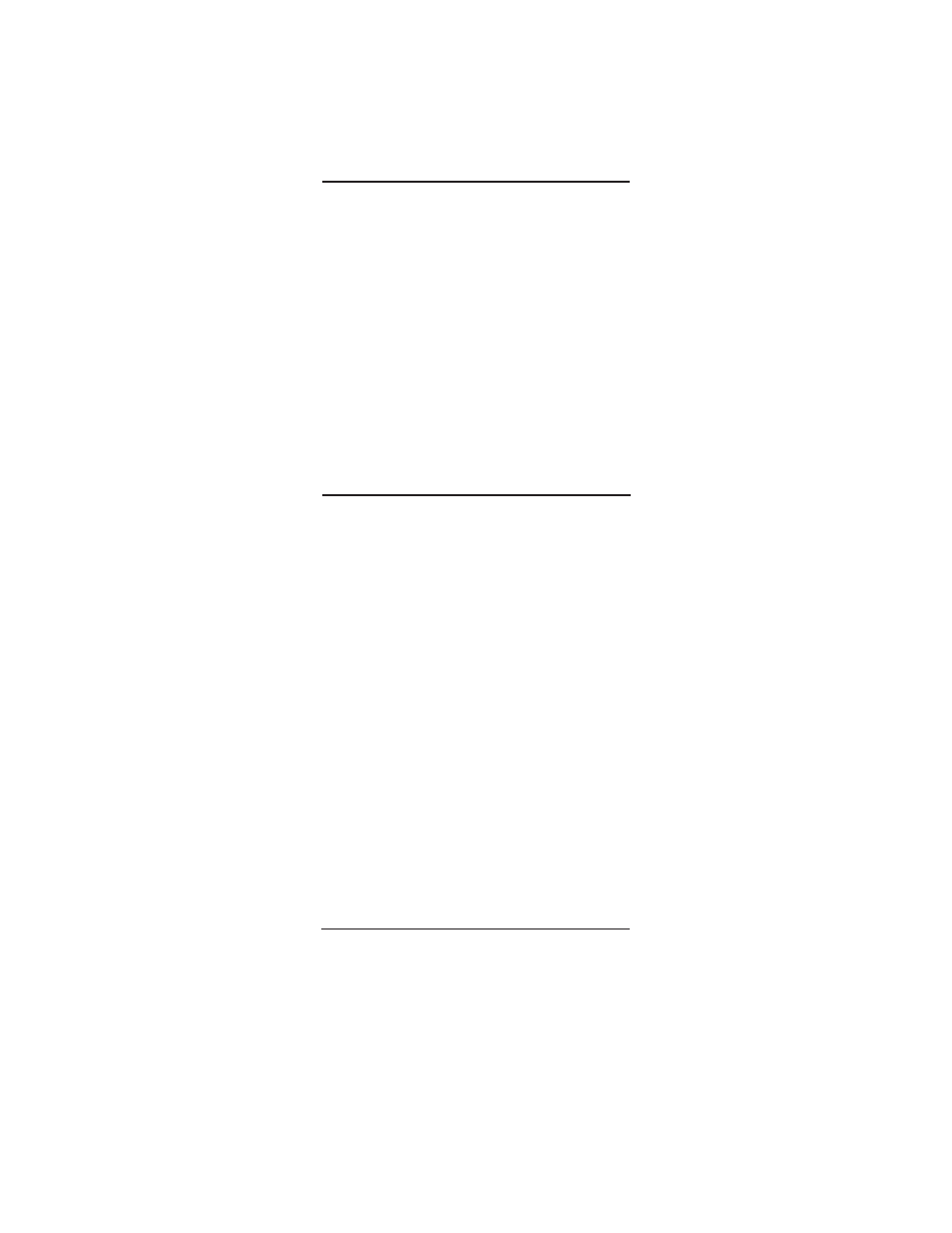
23
1. On Teleport™ press HOME once.
2. Press and release a scene number for the scene you
wish to control. For scenes 0 - 9 press and release the
number for the scene (e.g. 2 for scene 2,) for scenes 10
thru 19, press SETUP then the second digit of the scene
number (e.g. SETUP + 4 = scene 14.) The HOME red LED
blinks rapidly.
3. On Teleport™ press the ON, OFF, DIM, or BRIGHT KEY.
The HOME green LED blinks once.
If ON or OFF is pressed, all nodes associated to the scene
will turn on or off. If DIM or BRIGHT is pressed, all nodes
associated with a scene dim or brighten with each key
press.
NOTE: If the HOME red LED emits one long, steady blink,
the operation was not fully successful and indicates one
or more Z-Wave
®
nodes failed to respond in the activated
scene. The cause will need to be investigated to
determine if it is un-responsive for a temporary condition
such as the light bulb is burned out or the node has
become unplugged or if the failure is is due to a
catastrophic condition with the Z-Wave
®
node or the node
is missing entirely.
ACTIVATING Z-WAVE
®
SCENES
Deleting a Z-WAVE
®
SCENE
1. On Teleport™ press HOME once.
2. Press and release DELETE once.
3. Press SCENE once.
4. Press and release a scene number for the scene you
wish to remove. For scenes 0 - 9 press and release the
number for the scene (e.g. 2 for scene 2,) for scenes 10
thru 19, press SETUP then the second digit of the scene
number (e.g. SETUP + 4 = scene 14.) The HOME red LED
blinks rapidly.
5. Press the program button on the node.
6. The HOME green LED blinks twice, then the HOME red
LED blinks rapidly.
NOTE: If the HOME red LED emits one long, steady blink,
the operation was not successful; repeat the sequence.
Activating ALL ON/ALL OFF
1. On Teleport™ press HOME once.
2. Press and release ALL once.
3. Press either ON or OFF. The HOME green LED blinks
once.
NOTE: If the HOME red LED emits one long, steady blink,
the operation was not successful; repeat the sequence.
