Operating, Selecting an input signal, Computer button – VIEWSONIC PJL7211 User Manual
Page 20: My source / doc. camera button, Input button, Video button
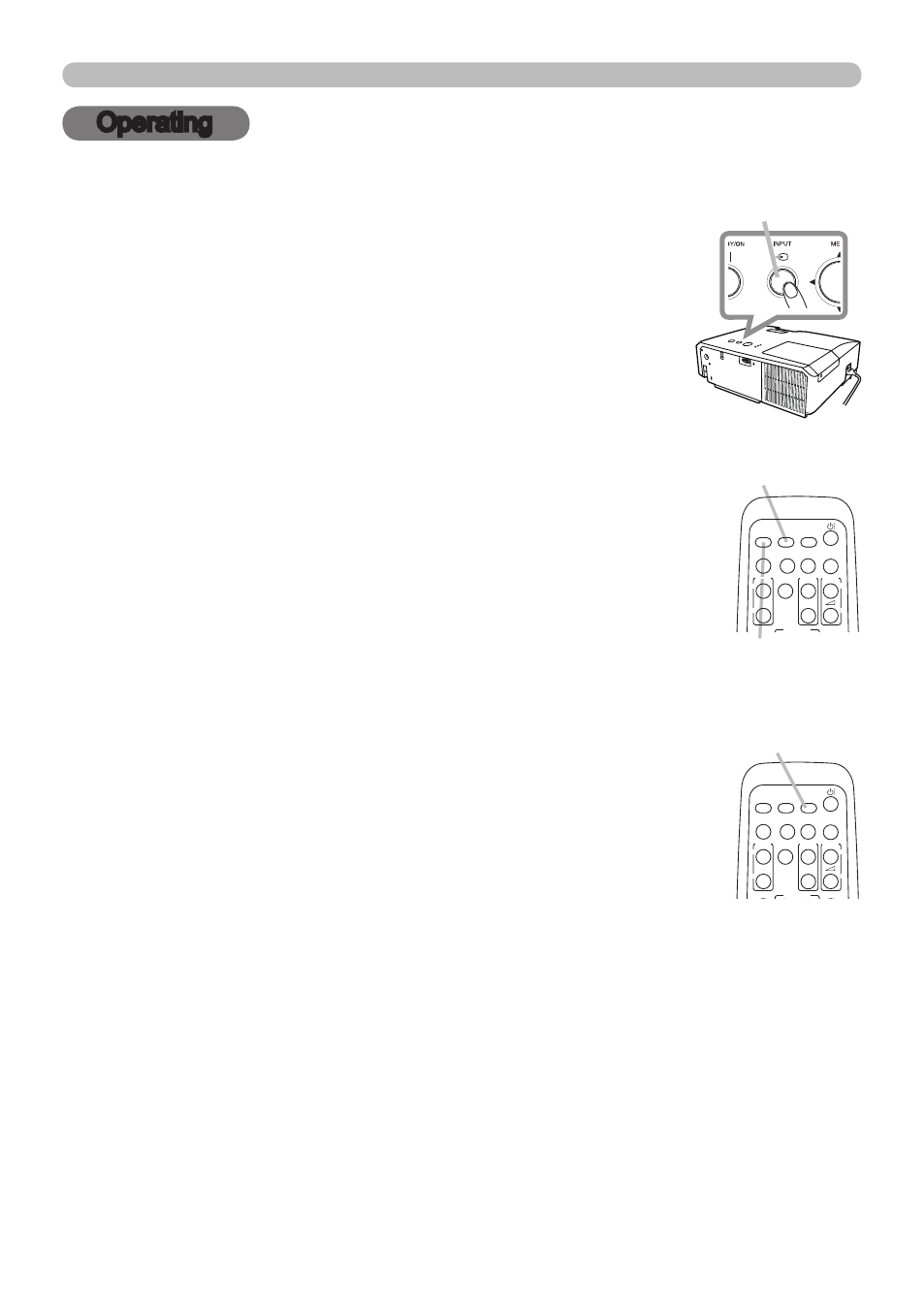
PJL7211
ViewSonic
5
Operating
Operating
1.
Press
COMPUTER button on the remote control to
select the
COMPUTER IN port.
COMPUTER button
VIDEO
DOC.CAMERA
KEYSTONE
ASPECT
SEARCH BLANK
MUTE
MY BUTTON
POSITION
1
2
ESC
ENTER
MENU
RESET
COMPUTER
MY SOURCE/
AUTO
MAGNIFY
PAGE
UP
VOLUME
DOWN
ON
OFF
㧗
FREEZE
MY SOURCE /
DOC. CAMERA button
1.
Press the
MY SOURCE / DOC. CAMERA button on
the remote control. The input signal will be changed
into the signal you set as MY SOURCE.
● This function also can use for document camera. Select
the input port that connected the document camera.
1.
Press the
INPUT button on the projector.
Each time you press the button, the projector switches its
input port from the current port as below.
Selecting an input signal
INPUT button
● While ON is selected for the AUTO SEARCH item in the
OPTION menu, the projector will keep checking the ports
alternately till an input signal is detected.
COMPUTER IN ó VIDEO
1.
Press
VIDEO button on the remote control to select the
VIDEO port.
VIDEO button
VIDEO
DOC.CAMERA
KEYSTONE
ASPECT
SEARCH BLANK
MUTE
MY BUTTON
POSITION
1
2
ESC
ENTER
MENU
RESET
COMPUTER
MY SOURCE/
AUTO
MAGNIFY
PAGE
UP
VOLUME
DOWN
ON
OFF
㧗
FREEZE
