Main menu, Source select, Aspect ratio – Vidikron DLP 40828 User Manual
Page 44: 34 through, Pre l iminar y
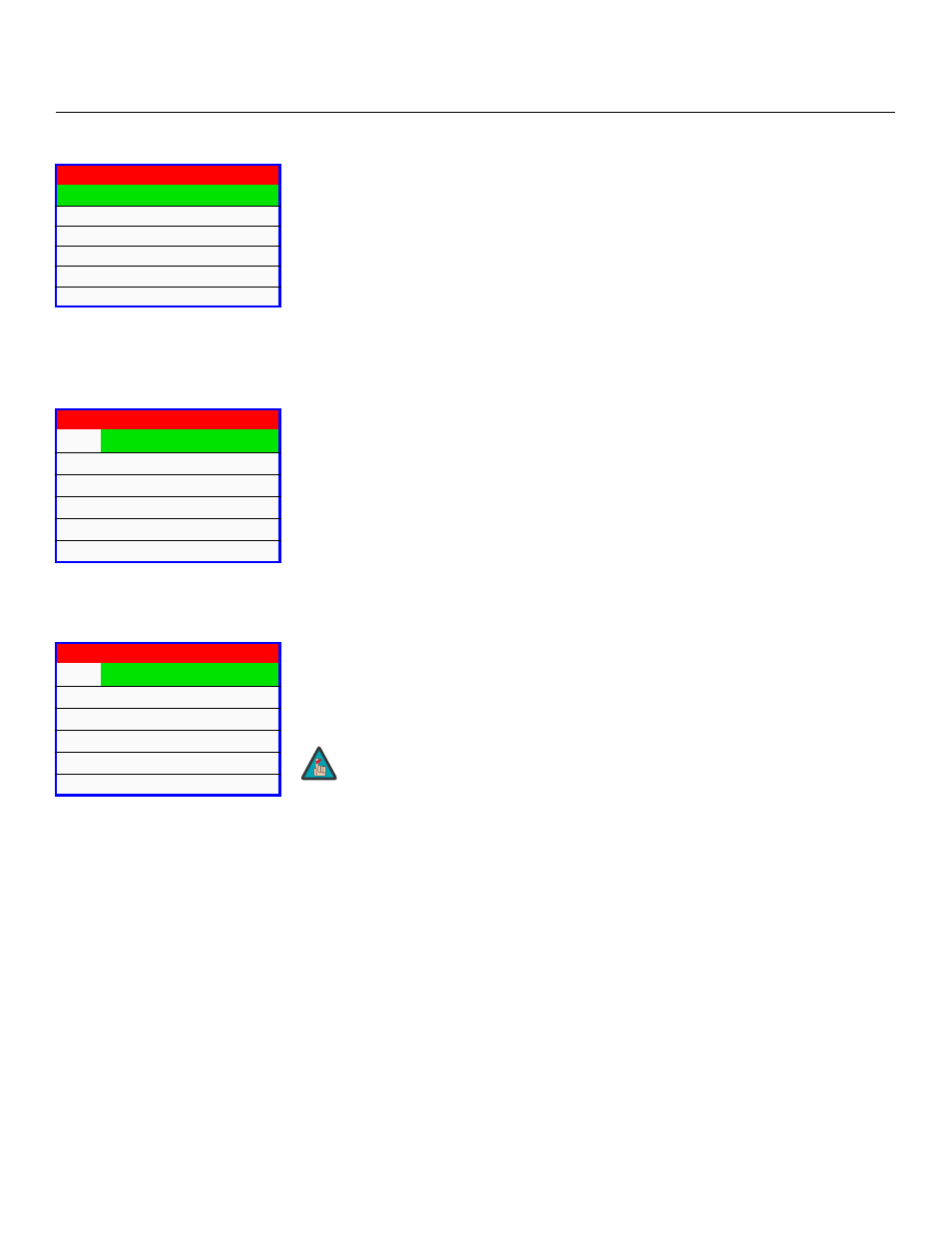
34
Vidikron Vision Model 10/Model 12 Owner’s Operating Manual
PRE
L
IMINAR
Y
Main Menu
The Main Menu is the starting point for accessing all projector functions.
(The ISF Setting menu is grayed out and not accessible until you enter a passcode.)
Source Select
From the Main Menu, select Source select to choose a video signal source.
The active source is indicated by a green square (
Q
) to its left; in the example at left, Video is
the active source.
Aspect Ratio
To change the aspect ratio (size and shape) of the projected image, select Aspect Ratio from
the Main Menu and press ENTER. Select the appropriate aspect ratio for the type of program
material being viewed; refer to Table 4-1.
The currently-selected aspect ratio is indicated by a green square (
Q
) to its left; in the
example at left, Anamorphic is selected.
Vision Model 10
Picture Adjust
Source select
Aspect Ratio
Image Option
Installation
ISF Setting
➤
Source select
Q
Video
S-Video
Component 1
Component 2
RGB-HD
DVI
➤
Aspect Ratio
Q
Anamorphic (16/9)
Standard (4/3)
LetterBox
IntelliWide
Cinema
Cinema Fill
➤
When you change the aspect ratio, save the change to a preset
afterwards. Otherwise, the change will be lost when a different input is
selected. (The aspect ratio is saved for each input and resolution
separately.) For information about saving settings, refer to Save
Settings on page 42.
Note
