Interrupt panel, Using batch mode, Prepare for batch mode – VMware vSphere vCenter Server 4.0 User Manual
Page 96: Use esxtop or resxtop in batch mode, Using batch mode 96
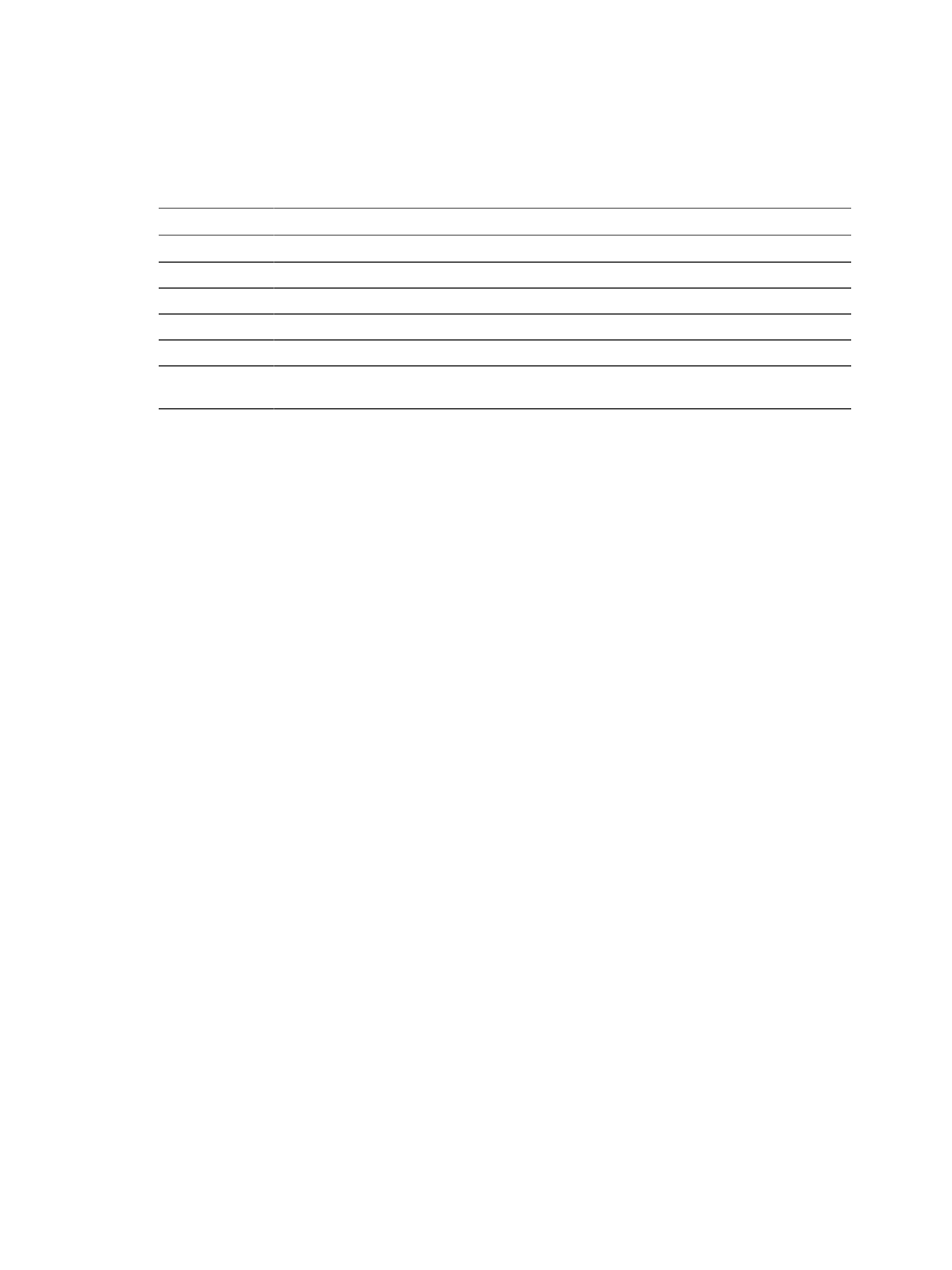
Interrupt Panel
The interrupt panel displays information about the use of interrupt vectors.
Table A-16. Interrupt Panel Statistics
Column
Description
VECTOR
Interrupt vector ID.
COUNT/s
Total number of interrupts per second. This value is cumulative of the count for every CPU.
COUNT_x
Interrupts per second on CPU x.
TIME/int
Average processing time per interrupt (in microseconds).
TIME_x
Average processing time per interrupt on CPU x (in microseconds).
DEVICES
Devices that use the interrupt vector. If the interrupt vector is not enabled for the device, its name is
enclosed in angle brackets (< and >).
Using Batch Mode
Batch mode allows you to collect and save resource utilization statistics in a file.
After you prepare for batch mode, you can use
esxtop
or
resxtop
in this mode.
Prepare for Batch Mode
To run in batch mode, you must first prepare for batch mode.
Procedure
1
Run
resxtop
(or
esxtop
) in interactive mode.
2
In each of the panels, select the columns you want.
3
Save this configuration to a file (by default
~/.esxtop4rc
) using the
W
interactive command.
You can now use
resxtop
(or
esxtop
) in batch mode.
Use esxtop or resxtop in Batch Mode
After you have prepared for batch mode, you can use
esxtop
or
resxtop
in this mode.
Procedure
1
Start
resxtop
(or
esxtop
) to redirect the output to a file.
For example:
esxtop -b > my_file.csv
The filename must have a
.csv
extension. The utility does not enforce this, but the post-processing tools
require it.
2
Process statistics collected in batch mode using tools such as Microsoft Excel and Perfmon.
In batch mode,
resxtop
(or
esxtop
) does not accept interactive commands. In batch mode, the utility runs until
it produces the number of iterations requested (see command-line option
n
, below, for more details), or until
you end the process by pressing Ctrl+c.
vSphere Resource Management Guide
96
VMware, Inc.
