Viewing drs cluster information, Viewing the cluster summary tab, Cluster summary tab general section – VMware vSphere vCenter Server 4.0 User Manual
Page 67: Viewing drs cluster information 67, Viewing the cluster summary tab 67
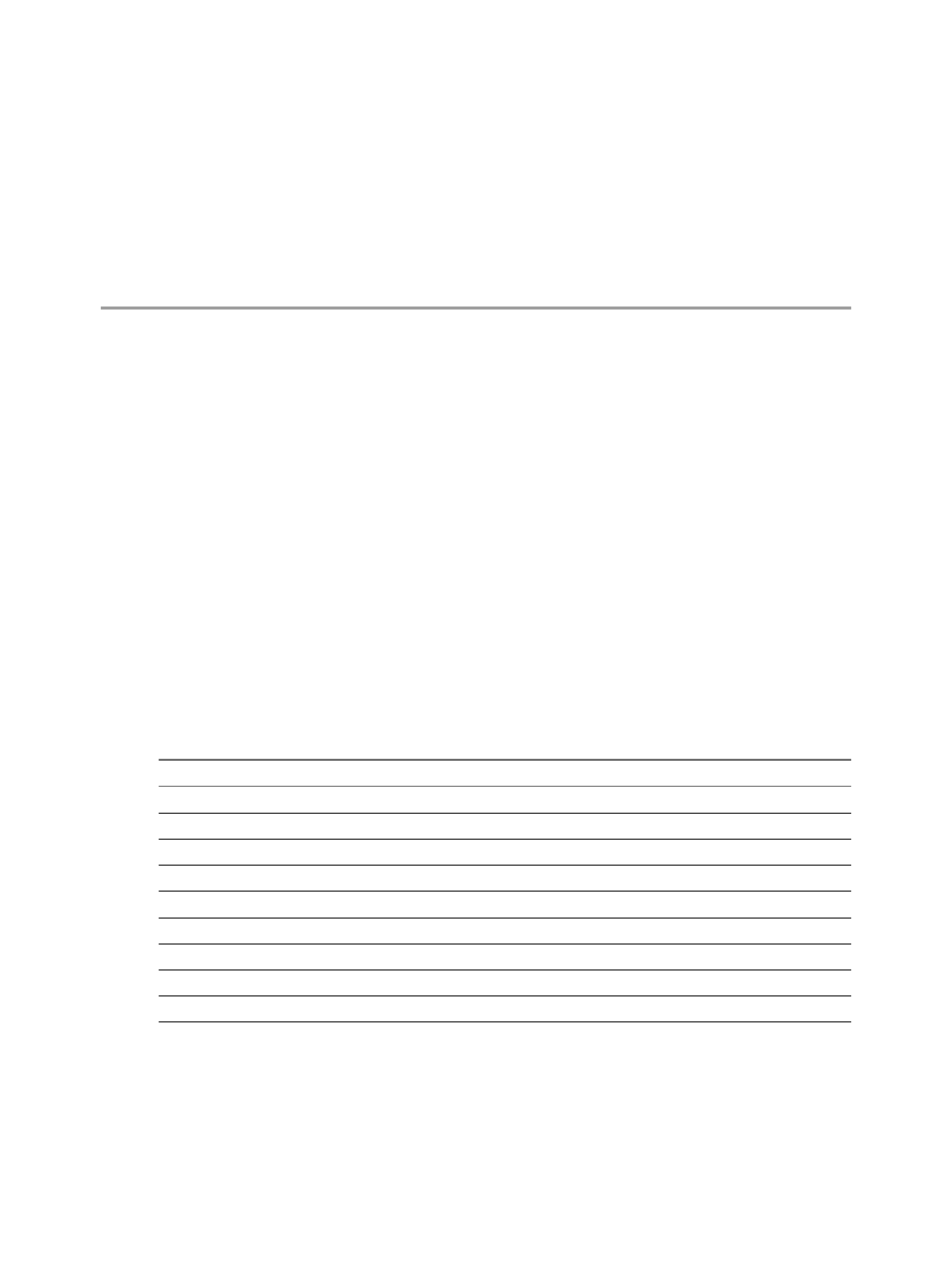
Viewing DRS Cluster Information
7
You can view information about a DRS cluster using the cluster Summary and DRS tabs in the vSphere Client.
You can also apply the DRS recommendations that appear in the DRS tab.
This chapter includes the following topics:
n
“Viewing the Cluster Summary Tab,”
n
Viewing the Cluster Summary Tab
You can access a cluster’s Summary tab from the inventory panel of the vSphere Client.
The General, VMware DRS, and VMware DRS Resource Distribution sections of this tab display useful
information about the configuration and operation of your cluster. The following sections describe the fields
that appear in those sections.
Cluster Summary Tab General Section
The General section of the cluster's Summary tab provides general information about your cluster.
Table 7-1. General Section
Field
Description
VMware DRS
Indicates whether VMware DRS is enabled or disabled.
VMware HA
Indicates whether VMware HA is enabled or disabled.
VMware EVC Mode
Indicates whether Enhanced VMotion Compatibility is enabled or disabled.
Total CPU Resources
Total CPU resources assigned to this cluster.
Total Memory
Total memory resources assigned to this cluster.
Number of Hosts
Number of hosts in this cluster.
Total Processors
Number of processors in all of the hosts in this cluster.
Number of Virtual Machines
Number of virtual machines in this cluster.
Total Migrations using VMotion
Number of migrations performed in the cluster.
VMware, Inc.
67
