Drs faults page – VMware vSphere vCenter Server 4.0 User Manual
Page 70
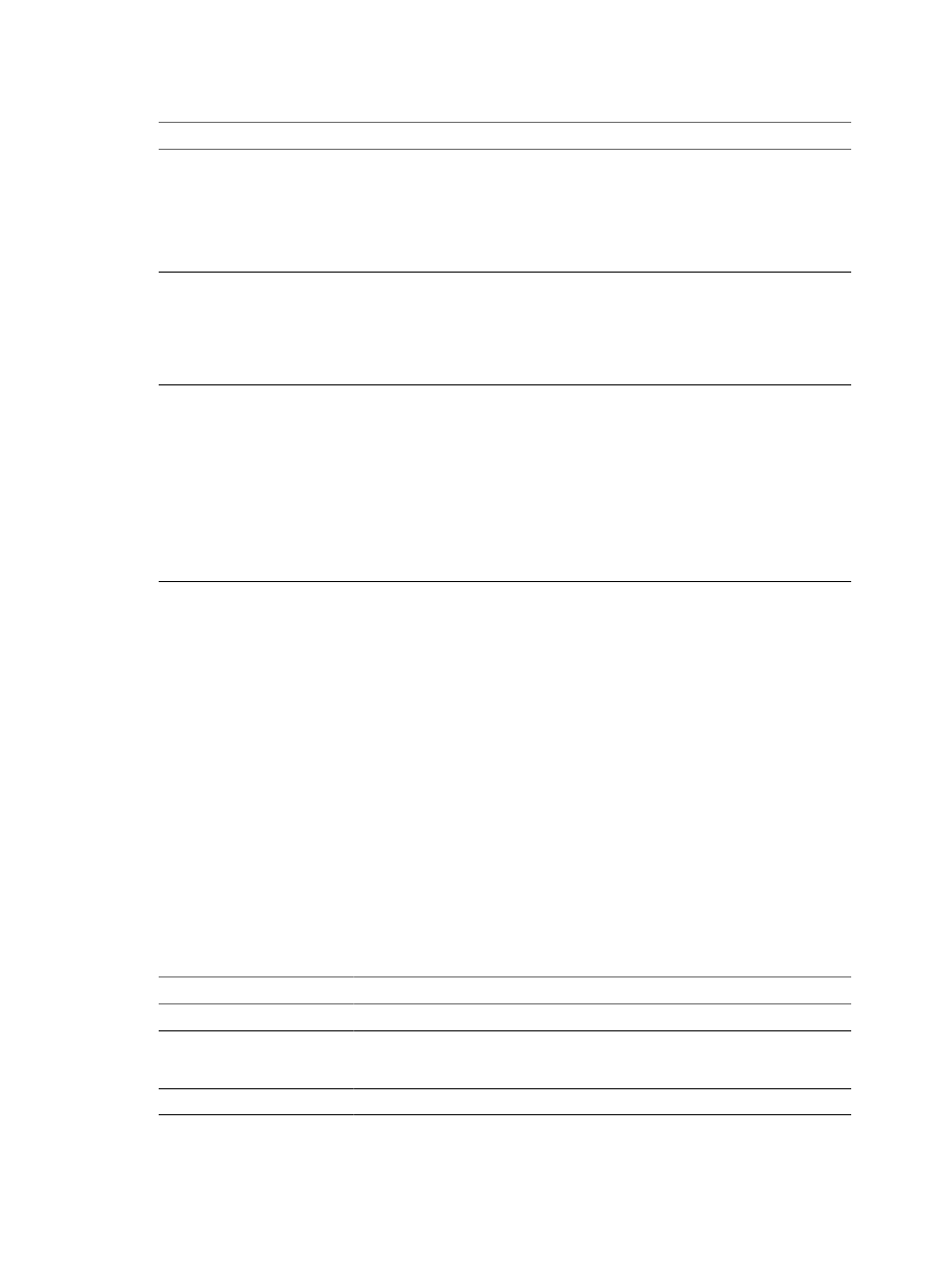
Table 7-4. DRS Recommendations Information
Column
Description
Priority
Priority level (1-5) for the recommendation. Priority one, the highest, indicates a mandatory
move because of a host entering maintenance or standby mode or DRS rule violations. Other
priority ratings denote how much the recommendation would improve the cluster’s
performance; from priority two (significant improvement) to priority five (slight). Prior to
ESX/ESXi 4.0, recommendations received a star rating (1 to 5 stars) instead of a priority level.
The higher the star rating, the more desirable the move. See the VMware knowledge base article
at
Recommendation
The action recommended by DRS. What appears in this column depends on the type of
recommendation.
n
For virtual machine migrations: the name of the virtual machine to migrate, the source host
(on which the virtual machine is currently running), and the destination host (to which the
virtual machine is migrated).
n
For host power state changes: the name of the host to power on or off.
Reason
Reason for the recommendation. why DRS recommends that you migrate the virtual machine
or transition the power state of the host. Reasons can be related to any of the following.
n
Balance average CPU or memory loads.
n
Satisfy a DRS (affinity or anti-affinity) rule.
n
Host is entering maintenance.
n
Decrease power consumption.
n
Power off a specific host.
n
Increase cluster capacity.
n
Balance CPU or memory reservations.
n
Maintain unreserved capacity.
DRS recommendations are configurable only using vCenter Server. Migrations are not available when you
connect the vSphere Client directly to ESX/ESXi hosts. To use the migrations function, have vCenter Server
manage the host.
DRS Faults Page
The Faults page of the DRS tab displays faults that prevented the recommendation of a DRS action (in manual
mode) or the application of a DRS recommendation (in automatic mode).
You can reach this page by clicking the Faults button on the DRS tab.
You can customize the display of problems using the Contains text box. Select the search criteria (Time,
Problem, Target) from the drop-down box next to the text box and enter a relevant text string.
You can click on a problem to display additional details about it, including specific faults and the
recommendations it prevented. If you click on a fault name, a detailed description of that fault is provided by
the DRS Troubleshooting Guide. You can also access this guide from the Faults page, by clicking View DRS
Troubleshooting Guide.
For each fault, DRS provides the information shown in
.
Table 7-5. DRS Faults Page
Field
Description
Time
Timestamp of when the fault occurred.
Problem
Description of the condition that prevented the recommendation from being made or
applied. When you select this field, more detailed information about its associated faults
displays in the Problem Details box.
Target
Target of the intended action.
vSphere Resource Management Guide
70
VMware, Inc.
