Creating a seal-it 100 profile, Creating a s – Velocity Micro SEAL-IT 100 User Manual
Page 33
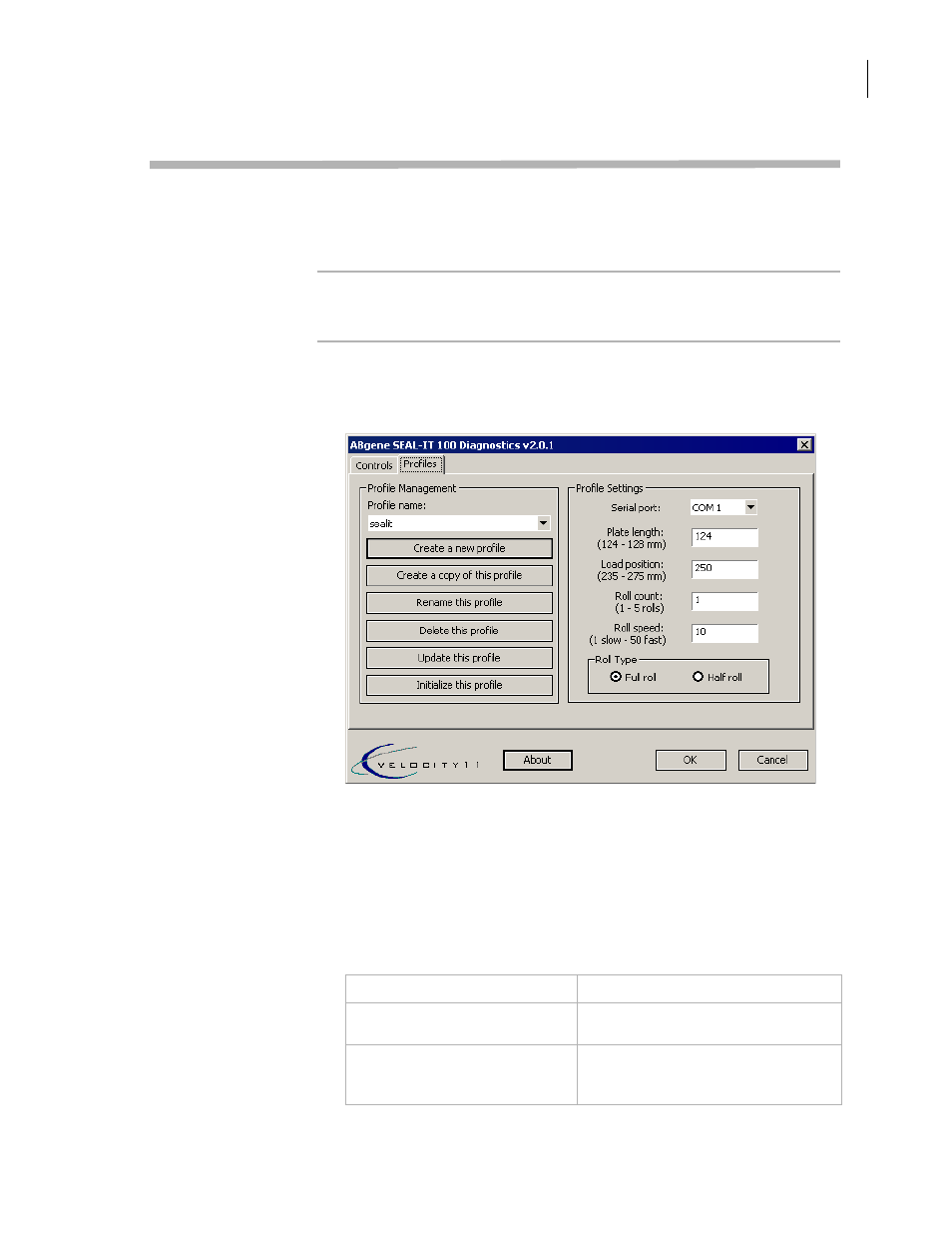
29
Chapter 2: SEAL-IT 100
SEAL-IT 100 Device Driver User Guide
Creating a SEAL-IT 100 profile
About this topic
This topic describes how to create a profile for the SEAL-IT 100.
Read this topic if you are an administrator responsible for setting up
devices in VWorks or BenchWorks.
Before you start
Before you create a profile, you must have added the SEAL-IT 100 to the
device manager.
Procedure
To create a SEAL-IT 100 profile:
1.
Open
ABgene SEAL-IT 100 Diagnostics.
2.
Click the Profiles tab.
3.
In the
Serial port list, select the number of the COM port that the
SEAL-IT 100 is using.
4.
Click Create a new profile.
5.
In the Create Profile dialog box, enter a name for the profile and
click OK.
The name appears in the Profile name box.
6.
In the Profile Settings area, set the following:
Setting
Comments
Plate length
Length of the plate, measured across
the top.
Load position
Distance that the dive board is moved
out for pick up of the plate by the
robot.
