Installing device drivers, Installing d – Velocity Micro SEAL-IT 100 User Manual
Page 13
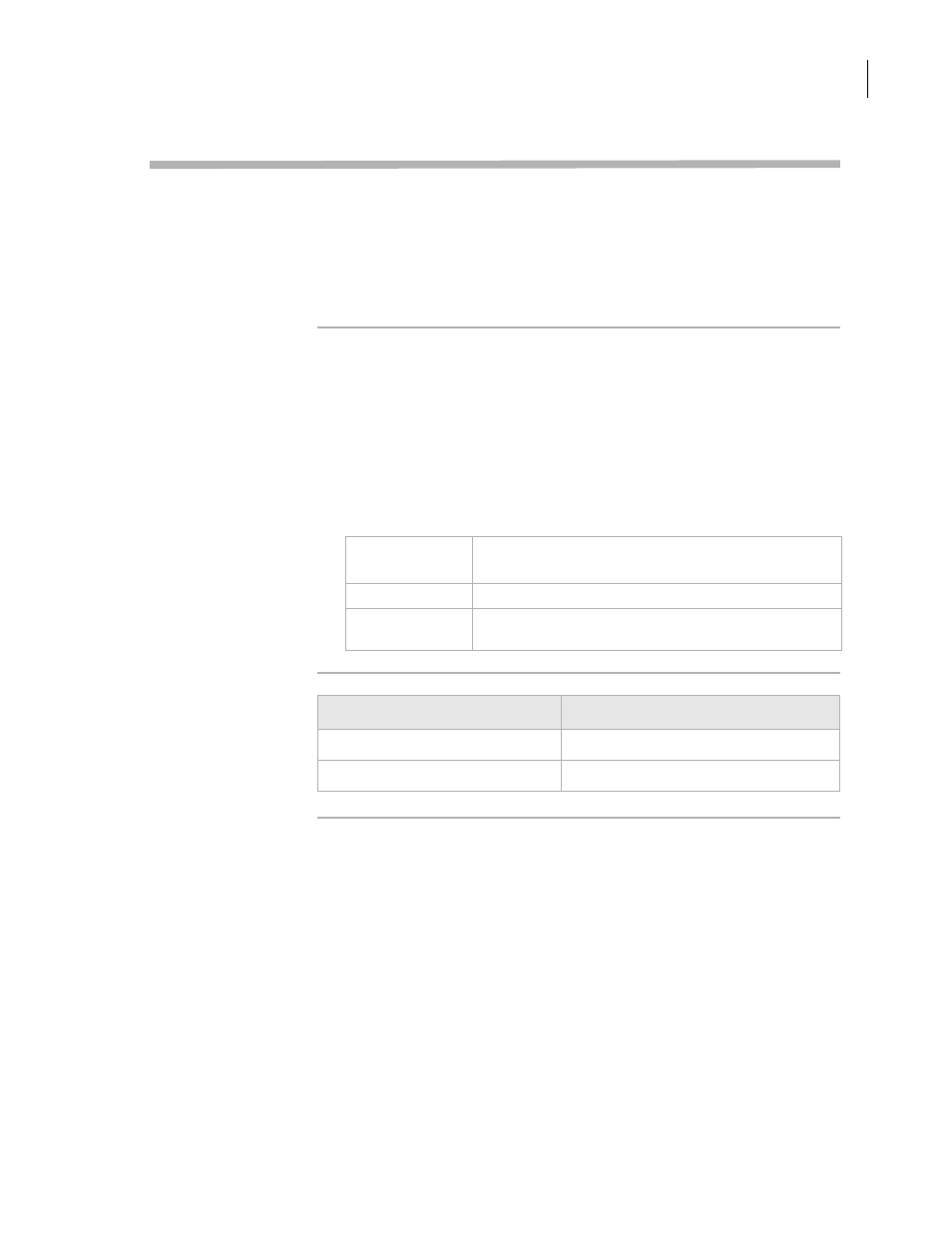
9
Chapter 1: Introduction
SEAL-IT 100 Device Driver User Guide
Installing device drivers
About this topic
Devices are integrated into VWorks or BenchWorks software using
device driver plug-ins. Plug-ins need to be installed before the device
can be configured and used.
This topic describes how to install device drivers if they are not already
installed on your system. Read this topic if you are an administrator in
charge of managing Velocity11 devices.
Procedure
To install device drivers:
1.
Insert the device driver installation disc into the CD-ROM of the
computer running VWorks or BenchWorks software.
2.
Follow the on-screen instructions for installation, selecting the
default values when available.
3.
When finished, exit VWorks or BenchWorks software.
4.
Log off Windows and restart your computer.
5.
Start VWorks or BenchWorks software.
Related topics
For this
application...
The default location for the device driver is...
VWorks software
C:\VWorks Workspace\bin\plugins
BenchWorks
software
C:\Program Files\Velocity11\BenchWorks\plugins
For information about...
See...
Device drivers
“About device drivers” on page 7
Opening diagnostics
