Velocity Micro SEAL-IT 100 User Manual
Page 22
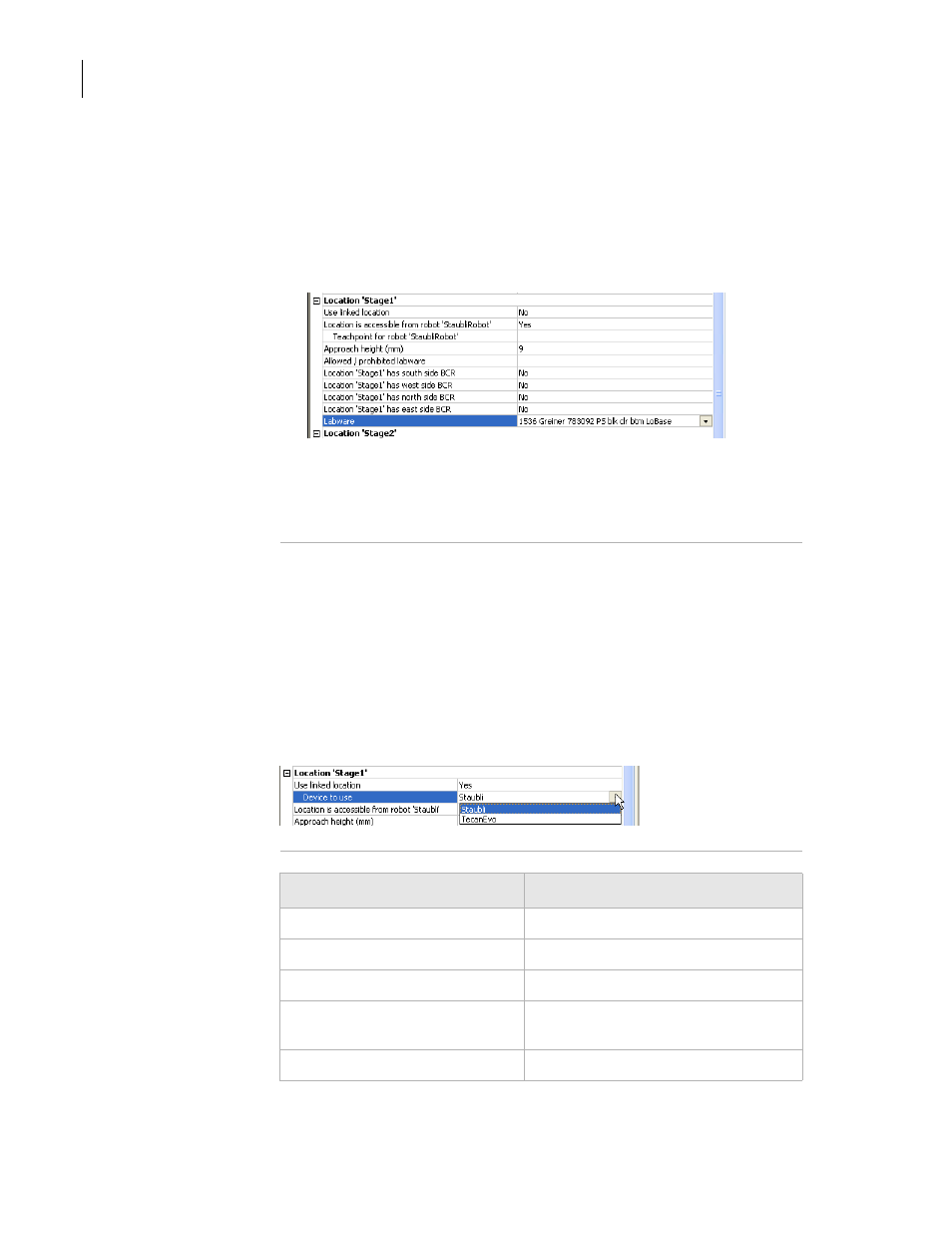
Chapter 1: Introduction
SEAL-IT 100 Device Driver User Guide
18
3.
Some software device drivers only. Set the
Approach height and
Allowed/prohibited labware. Follow the procedure in “Setting
general properties” on page 16.
4.
Set the
Barcode Readers location. Follow the procedure in “Setting
5.
Assign the
Labware used by the location by selecting the correct
labware type from the list.
6.
In the Device
Properties, select the desired profile if it is not already
selected.
7.
Select
File > Device File > Save to save the changes to the device file.
Setting the Use
linked location
Currently, this feature is enabled for the special situations in which there
is a storage device such as a PlateHub Carousel, StoreX, or Cytomat and
a robot, such as the Velocity11 Translator robot that is shuttling plates
between systems.
To use this feature, select yes and then select the device location to
which you want to link. This tells the software that the current device
location is the same physical location as the device selected from the
Device to use list.
Note: Selecting this option when it is not enabled will have no effect on
the system.
Related topics
For information about...
See...
Device drivers
“About device drivers” on page 7
Installing a device driver plug-in
“Installing device drivers” on page 9
Profiles
Adding a device to the device
manager
Opening diagnostics
