Adding and linking sub process tasks – Velocity Micro SEAL-IT 100 User Manual
Page 23
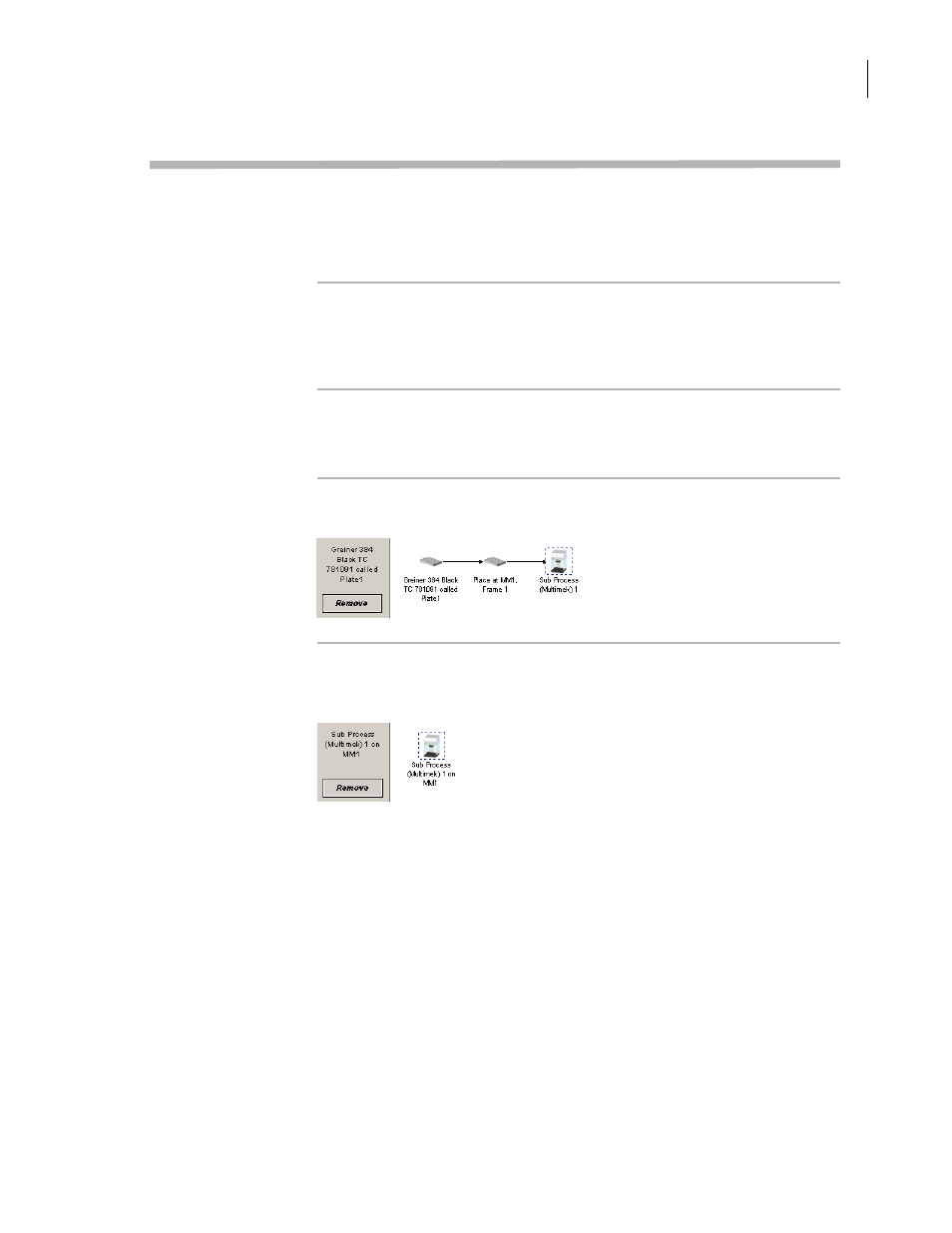
19
Chapter 1: Introduction
SEAL-IT 100 Device Driver User Guide
Adding and linking Sub Process tasks
About this topic
This topic describes how to add a sub-process to a protocol and
configure it. Read this topic if you are an administrator or technician
and are responsible for creating protocols in VWorks or BenchWorks
software.
Before you read this
Before you read this topic, become familiar with the topics in the
VWorks Version 3 Automation Control User Guide or BenchWorks
Automation Control User Guide describing what a protocol is and how it
is created.
Sub Process task
defined
Sub Process tasks indicate the existence of a subroutine within a
protocol. Sub-processes typically contain a series of liquid handling
tasks used by devices such as the VPrep Pipettor or Multimek dispenser.
Adding a Sub
Process task
The first step in creating a pipette process is to add a Sub Process task to
the protocol editor. Drag the Sub Process icon into the process.
Setting Sub Process
task parameters
When you add the Sub Process task, a new sub-process is started in the
pipette process editor. This process is identified by its sub-process link
icon.
Because you can have more than one sub-process in a protocol, you
must link the Sub Process task to the correct sub-process.
To link the Sub Process task to the correct sub-process:
1.
In the Protocol Editor, add a Sub Process task to the protocol and
then select it in the protocol sequence.
2.
In the Protocol Task Parameters toolbar, select the sub-process that
you want to use for this pipetting task from the Use Sub Process list.
