Video source, Auto adjustment, Clock frequency – VIEWSONIC CD4230 VS12541 User Manual
Page 29: Phase, H.position, V.position, 3d comb, Blue screen
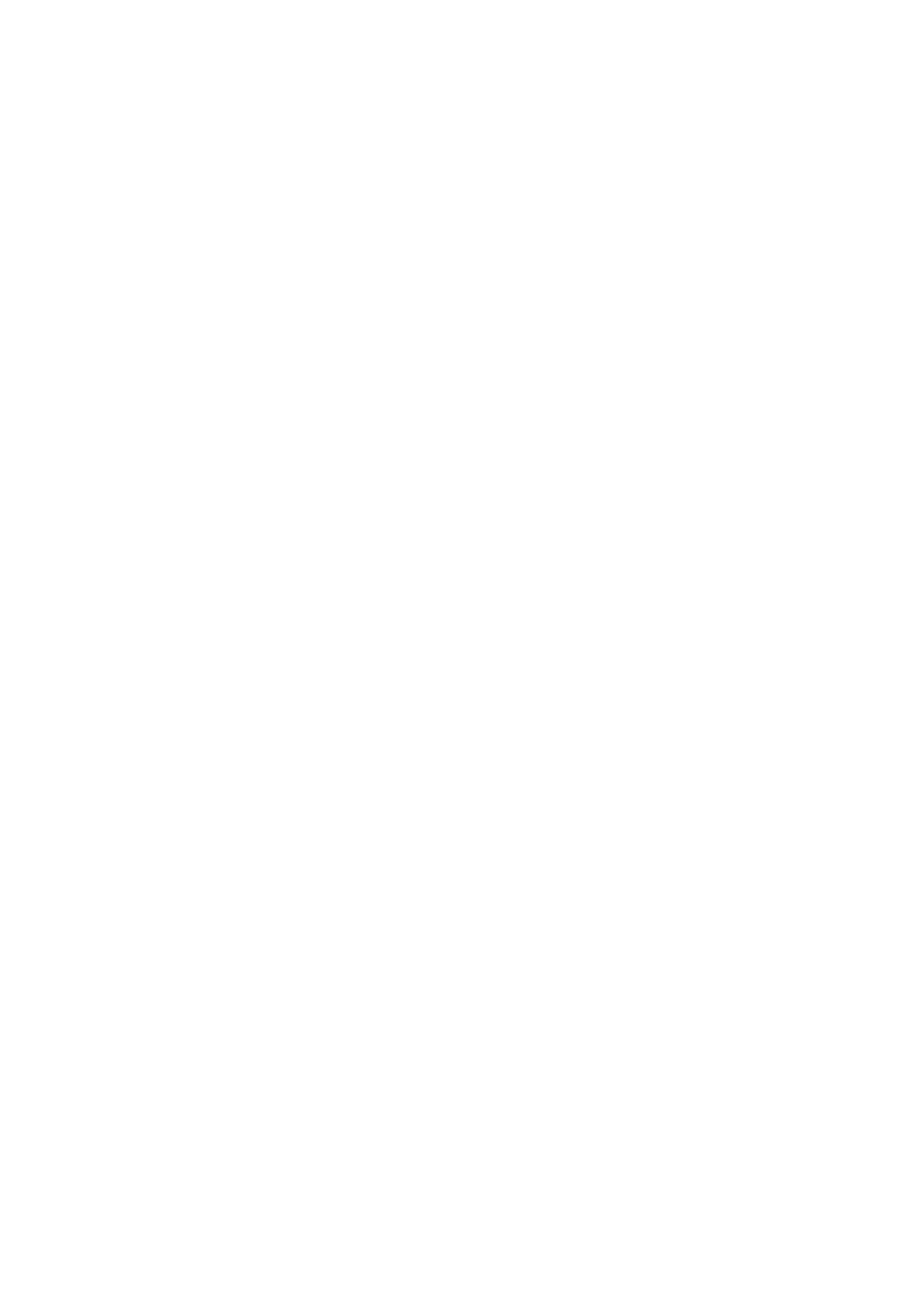
ViewSonic CD4230
27
Video Source
• Selects an input source for the LCD monitor to display.
• Press
ENTER, and then or button to change selection.
Auto Adjustment
• Use this function to let the LCD monitor automatically optimize the display of PC or YPbPr input
image.
• Press
ENTER button to execute this function.
Note: This item is only available for the VGA and YPbPr inputs.
Clock Frequency
• Adjusts the clock frequency of the PC or YPbPr input image.
• Press button to expand the width of the image on the screen to the right, or button to narrow the
width of the image on the screen to the left.
Note: This item is only available for the VGA and YPbPr inputs.
Phase
• Improves focus, clarity and image stability of PC or YPbPr input image by increasing or decreasing
this setting.
• Press button to increase the setting, or button to decrease the setting.
Note: This item is only available for the VGA and YPbPr inputs.
H.Position
• Controls Horizontal Image position of PC input image within the display area of the LCD monitor.
• Press button to move the screen image to the right, or button to move the screen image to the
left.
Note: This item is only available for the VGA input.
V.Position
• Controls Vertical Image position of PC input image within the display area of the LCD monitor.
• Press button to move the screen image up, or button to move the screen image down.
Note: This item is only available for the VGA input.
3D Comb
• Turns on or off the 3D comb filter for processing CVBS1 and CVBS2 input signals.
• Press
ENTER, and then or button to turn this function on or off.
Note: This item is only available for the CVBS1 and CVBS2 inputs.
Blue Screen
• Turns on or off the blue screen function. If turned on, a blue screen will be displayed when no input
signal is detected by the LCD monitor.
• Press
ENTER, and then or button to turn this function on or off.
