Selecting a video source, To select a video source using the control panel, Picture mode – VIEWSONIC CD4230 VS12541 User Manual
Page 24: Selecting a video source picture mode
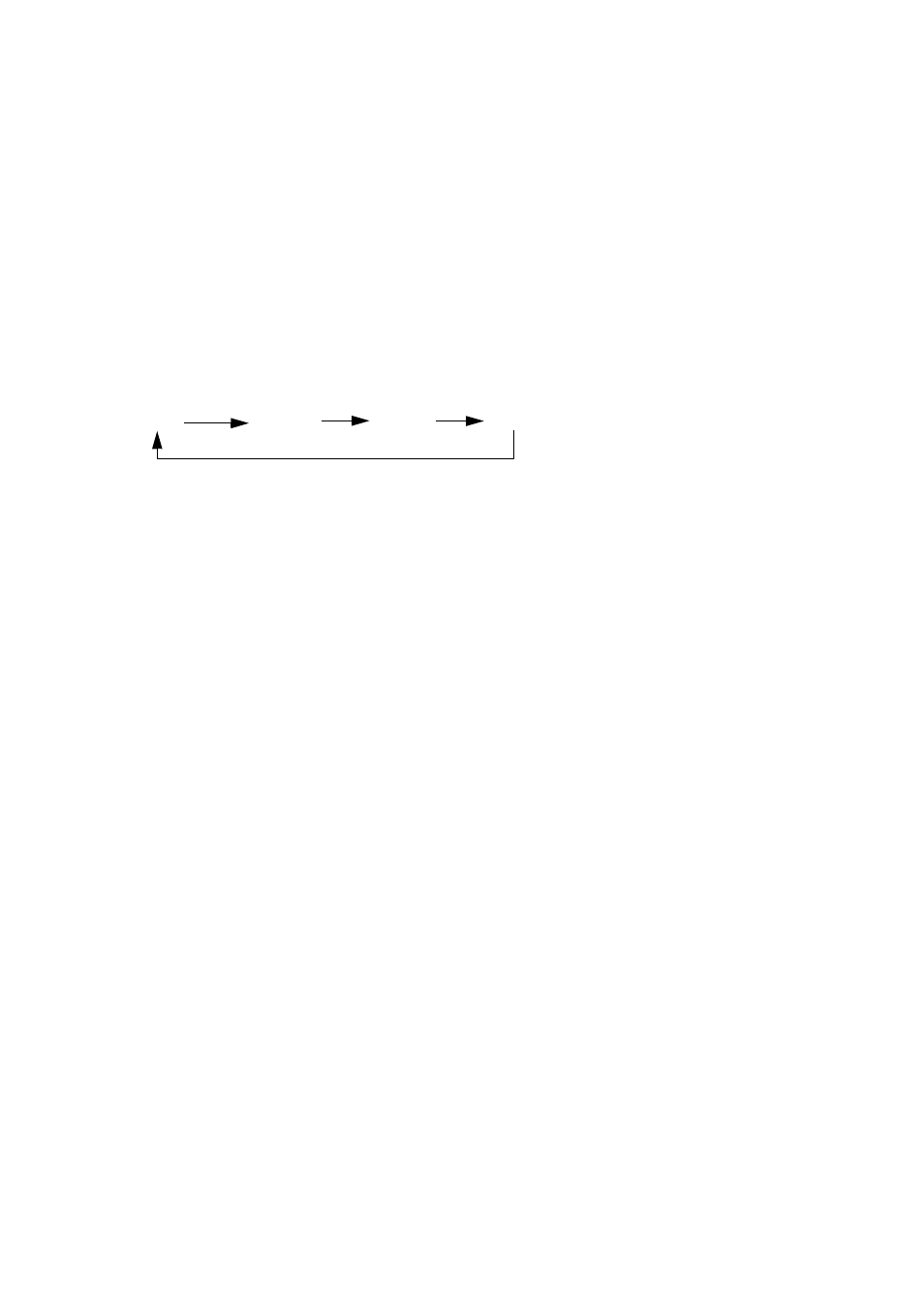
ViewSonic CD4230
22
Selecting a video source
Normally the CD4230 LCD monitor automatically searches for available video sources after it is turned
on. You can also manually select one if multiple video sources are connected to the LCD monitor.
To select a video source using the control panel:
1. Press the
INPUT button on the control panel to display the Input Source menu.
2. Press the
INPUT button several times, or press the or button to select an input source.
To select a video source using the wireless remote control:
1. Press the
INPUT button on the remote control to display the Input Source menu.
2. Press the
INPUT button several times, or press the or button on the remote control to select an
input source.
You can also press the
AV, VGA, DVI, HDMI or YPbPr button according to the video source you wish to
view.
Picture Mode
Standard
Cinema
User
Vivid
