Changing the tv settings, Changing the input source, Setting the tuner mode – Vizio E3D420VX User Manual
Page 30: Changing the input source setting the tuner mode
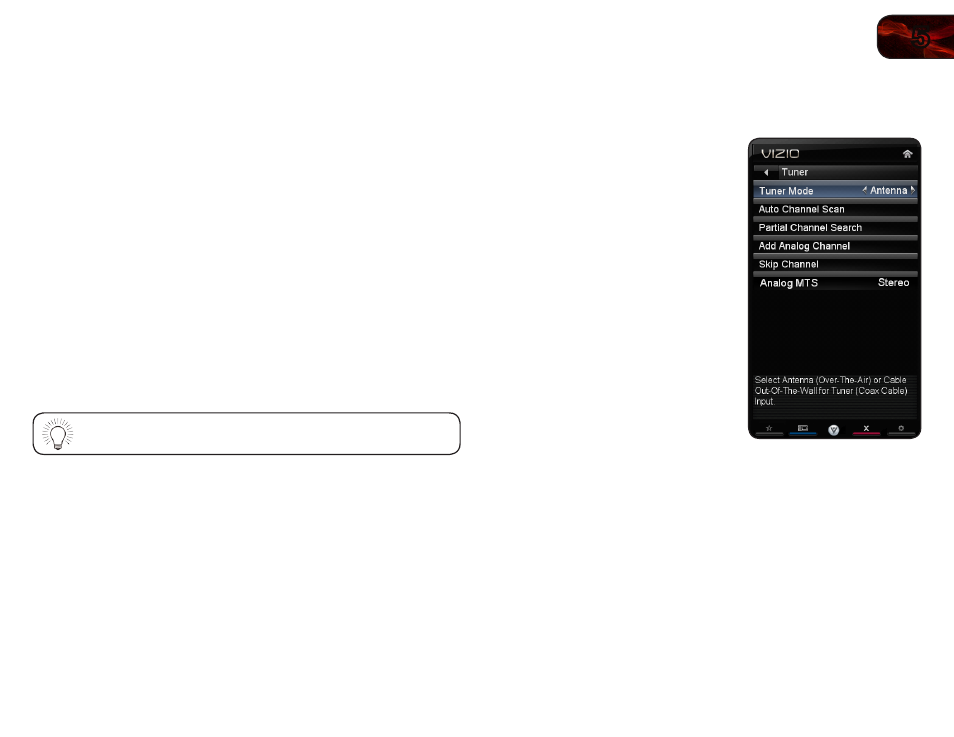
5
21
E3D320VX / E3D420VX / E3D470VX
Changing the TV Settings
Using the TV settings menu, you can:
• Change the input source
• Set up the TV tuner
• Name the TV inputs
• Set up parental controls
• Change the on-screen menu language
• Set the time
• Adjust the CEC settings
• Turn the VIZIO logo on or off
Changing the Input Source
External devices such as DVD players, Blu-Ray Players, and video game consoles
can be connected to your TV. To display one of these devices on your TV, you
must first change the input source in the on-screen menu.
For instructions on connecting external devices, see
To quickly access the Input Source menu, press the
INPUT button
on the remote.
To change the input device:
1. Press the
MENU button on the remote. The on-screen menu is displayed.
2. Use the
Arrow buttons on the remote to highlight the Input icon and press
OK. The Input menu is displayed.
3. Use the
Up/Down Arrow buttons on the remote to highlight the input
source you wish to display. Press
OK, then press EXIT.
Setting the Tuner Mode
If you are using a device that is connected to the RF input, such as an external
antenna or cable TV connection, you must set the tuner mode.
1. Press the
MENU button on the remote.
The on-screen menu is displayed.
2. Use the
Arrow buttons on the remote
to highlight the
TV Settings icon and
press
OK. The TV Settings menu is
displayed.
3. Use the
Arrow buttons on the remote
to highlight
Tuner Settings and press
OK. The Tuner Settings menu is
displayed.
4. Highlight
Tuner Mode and press OK.
The Tuner Mode menu is displayed.
5. Highlight
Antenna or Cable and press
OK.
6. Press the
EXIT button on the remote.
