Venturer HPS9308 User Manual
Page 6
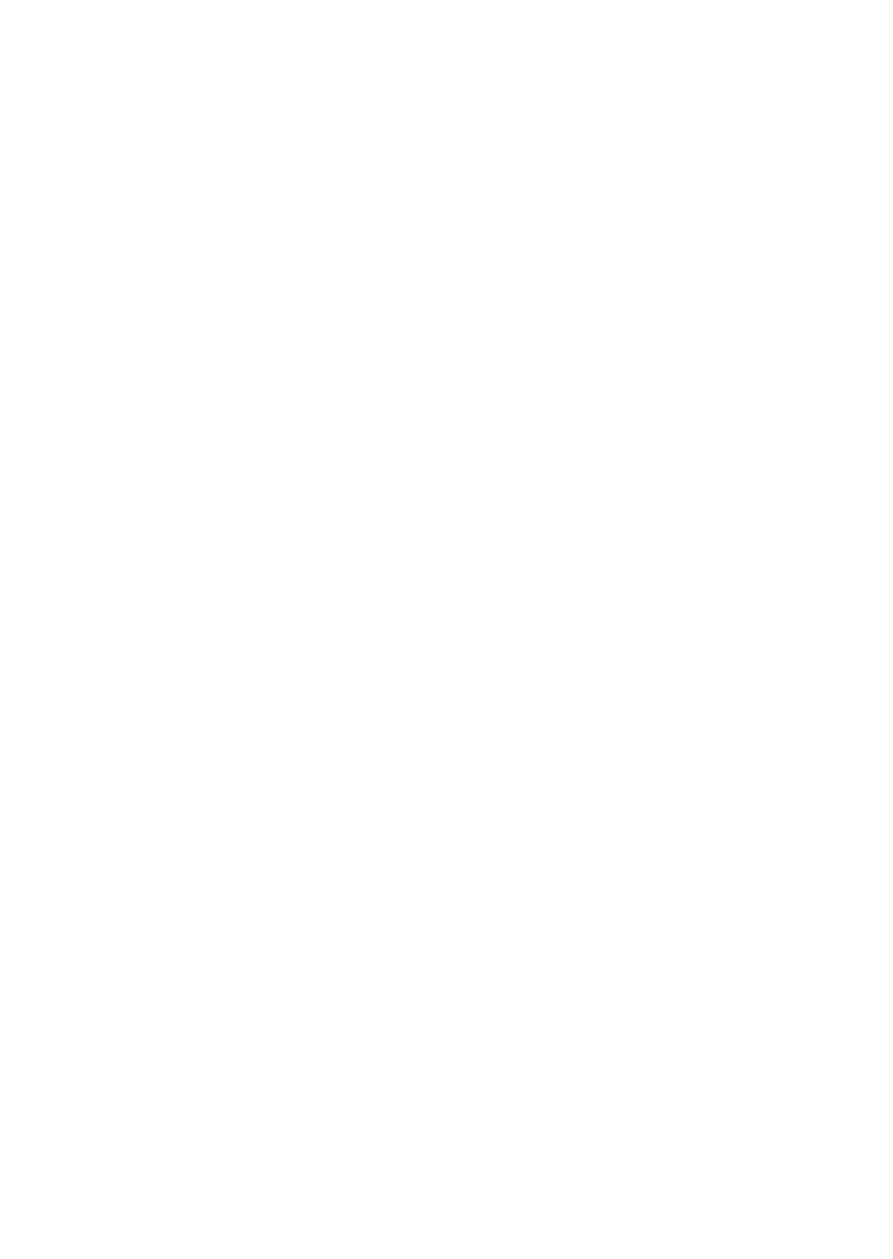
- 6 -
7.4.4.4 U-turns ..................... 69
7.4.4.5 Permit Needed ......... 69
7.4.4.6 Toll Roads ................ 69
7.5 Language and Navigators .....
........................................... 70
7.5.1 Program Language ......... 70
7.5.2 Voice Language .............. 70
7.5.3 Navigators ........................ 70
7.5.4 Set Date and Time Format ...
........................................ 70
7.6 Advanced Settings ......... 71
7.6.1 Display Options ............... 71
7.6.1.1 2D in Map Mode (and
North-up Orientation) ....
.................................. 71
7.6.1.2 3D in Cockpit Mode (and
Track-up Orientation) .....
.................................. 72
7.6.1.3 Zoom In After Find .... 72
7.6.1.4 Coordinate
Display
Format ...................... 72
7.6.1.5 Cockpit Screen Layout ..
.................................. 72
7.6.2 Backlight Settings ........... 73
7.6.2.1 Power Management .....
................................. 73
7.6.2.2 Brightness ............... 73
7.6.3 Smart Zoom ................... 73
7.6.3.1 Smart Zoom Settings ....
.................................. 74
7.6.3.2 Enable Overview Mode .
................................. 74
7.6.3.3 Restore Lock-to-Position
and Smart Zoom ...... 74
7.6.4 Route Options ................. 76
7.6.4.1 Off-Route Sensitivity and
Recalculation Delay ......
................................. 76
7.6.4.2 U-turn Penalty .......... 77
7.6.4.3 Cross-Border Planning .
.................................. 77
7.6.4.4 Carpool Lanes ............ 77
7.6.4.5 Keep Position on Road
(Lock-on-Road) ....... 77
7.6.5 User Data Management .......
........................................ 77
7.6.5.1 Backup Data ............ 78
7.6.5.2 Restore Data ........... 78
7.6.5.3 Remove Pins ........... 78
7.6.5.4 Clear Data ............... 78
7.6.5.5 Reset
Advanced
Settings ................... 78
8 Find ...................................... 79
8.1 Find & GO (Main Menu) .......
.......................................... 79
8.2 Selection by Tapping the
Map ................................. 79
8.3 Using the Find Menu ..... 80
8.3.1 Find an Address, Street,
Intersection or City ......... 80
8.3.1.1 Selecting the City, State
and Country to Search In
................................. 81
8.3.1.2 Selecting a Street or the
Center of the City ...... 84
8.3.1.3 Selecting a House
Number or the Midpoint
of the Street ............. 85
8.3.1.4 How to Select an
Intersection Instead of a
House Number ......... 86
8.3.2 Find in History ................ 86
8.3.3 Find Coordinates ............ 87
8.3.4 Find a POI ...................... 88
8.3.5 Find a Favorite Location .. 90
9 Troubleshooting Guide ....... 91
10 Glossary ............................. 93
11 End User License Agreement .
................................................ 97
