Screen buttons and controls, 1 list selectors, 2 sliders – Venturer HPS9308 User Manual
Page 12
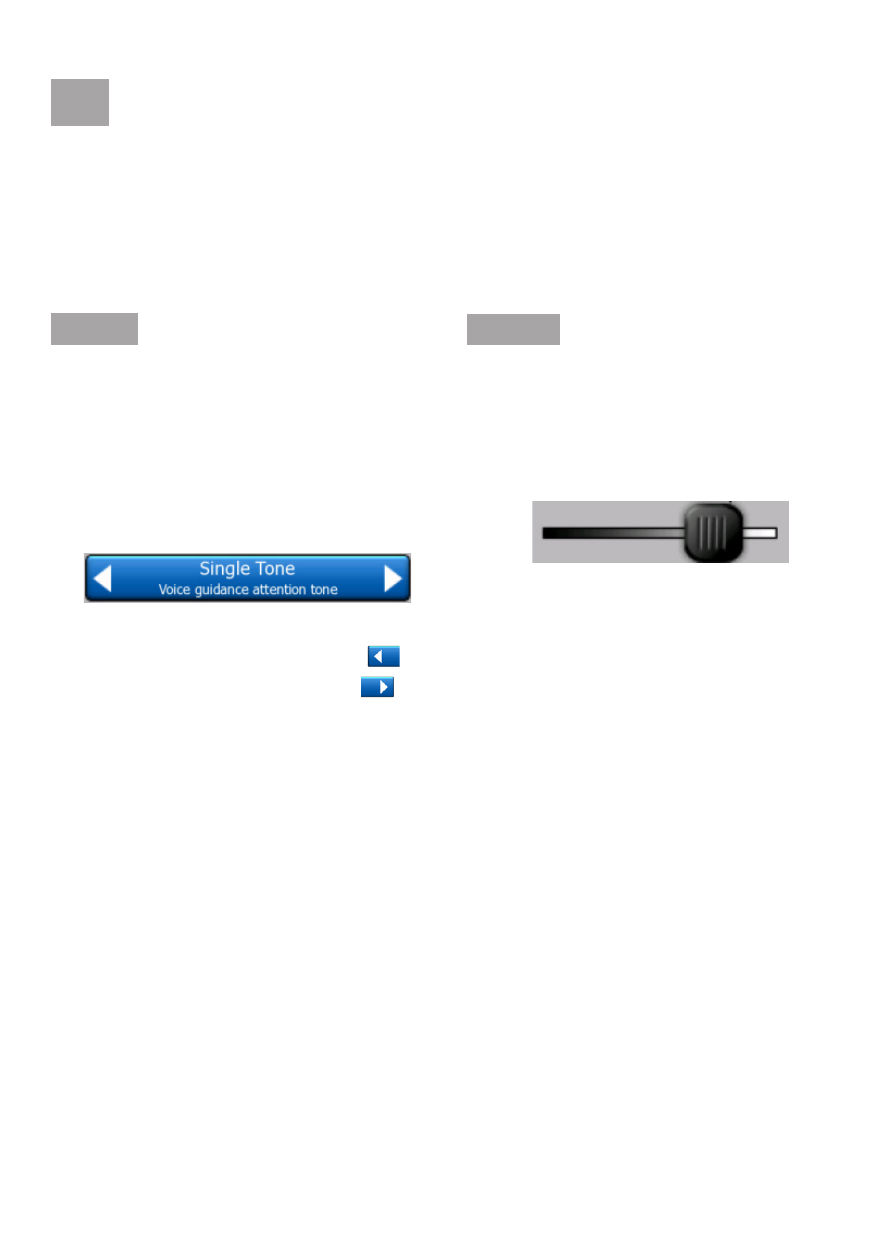
- 12 -
5.2.1 List Selectors
When the values in the list need
to be named, only the current
value is shown (sometimes
together with a short description)
in a horizontal stripe with arrows
at both ends.
The arrows are buttons. Tap to
move left in the list or tap
to
move right. You need not confirm
your selection. As soon as you
leave the screen, the selected
value becomes effective.
5.2.2 Sliders
When a feature has several
different unnamed (numeric)
values, this Navigator will show
sliders to set the desired value.
If the value limits are not displayed
at the ends of the slider, the left
most position means the minimum
value, while the right most position
represents the maximum value.
This control can be operated in
two ways. Either drag the handle
to move the slider to its new
position, or tap the slider where
you want the handle to appear
(handle jumps there immediately).
As with the list selectors, there is
no need to confirm your selection.
As soon as you leave the screen,
the selected value becomes
effective.
5.2
Screen Buttons and Controls
The primary input channel of this Navigator is the touch screen. If you
read on, you will realize that most parts of the screen are not only used
to display information but also to initiate functions by tapping. Below
you will find a list of the most frequently used controls in the program.
