Venturer HPS9308 User Manual
Page 49
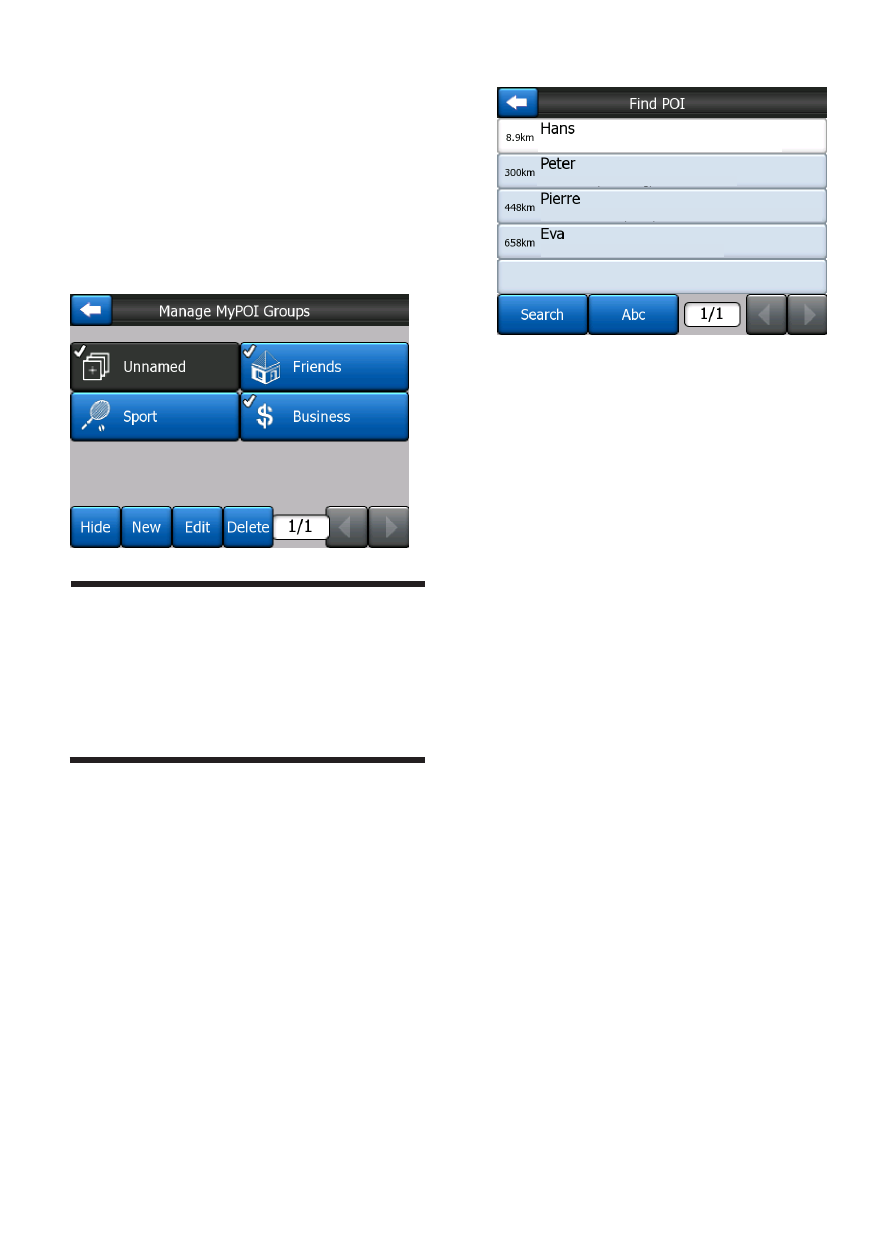
- 49 -
Manage My POI
By highlighting then tapping
again the My POI switch on the
Manage POI main screen, you
can manage the POI groups and
items that you have created.
NOTE:
The group Unnamed only appears
if you have previously saved a
POI item without creating a new
POI group for it.
Tapping any of the group names
will open a list of POIs saved in
that group. This list is similar to
the list of POI results in Find.
The POIs are ordered based on
their distance from your current
position. If GPS position is not
available or you have disabled
Follow-to-Position by tapping
the map, the POIs will be
ordered by their distance from
the Cursor.
When the My POI Groups
are displayed, you have the
following options:
Show/Hide
Similarly to built-in POIs, you
have the possibility to show or
hide all POIs of the selected
category on the map. Groups
with a tick mark are displayed;
all other groups are hidden.
New
You can create a new My POI
group by tapping this button.
You need to select an icon, a
name, and the maximum zoom
level at which the POI is still
visible on the map (provided you
let the POI group be displayed
at all). You do not necessarily
need to create POI groups in
advance. You can do it while
saving a new POI.
Delete
You can delete any of your
previously saved My POI
5048 Lochinvar Rd, Memphis, TN 38116
219 Midland Rd, Midland, WA 6055
238 E 8th St Long Beach, CA 90813
235 Park Ave S, New York, NY 10003
