VIEWSONIC PJ406D User Manual
Page 31
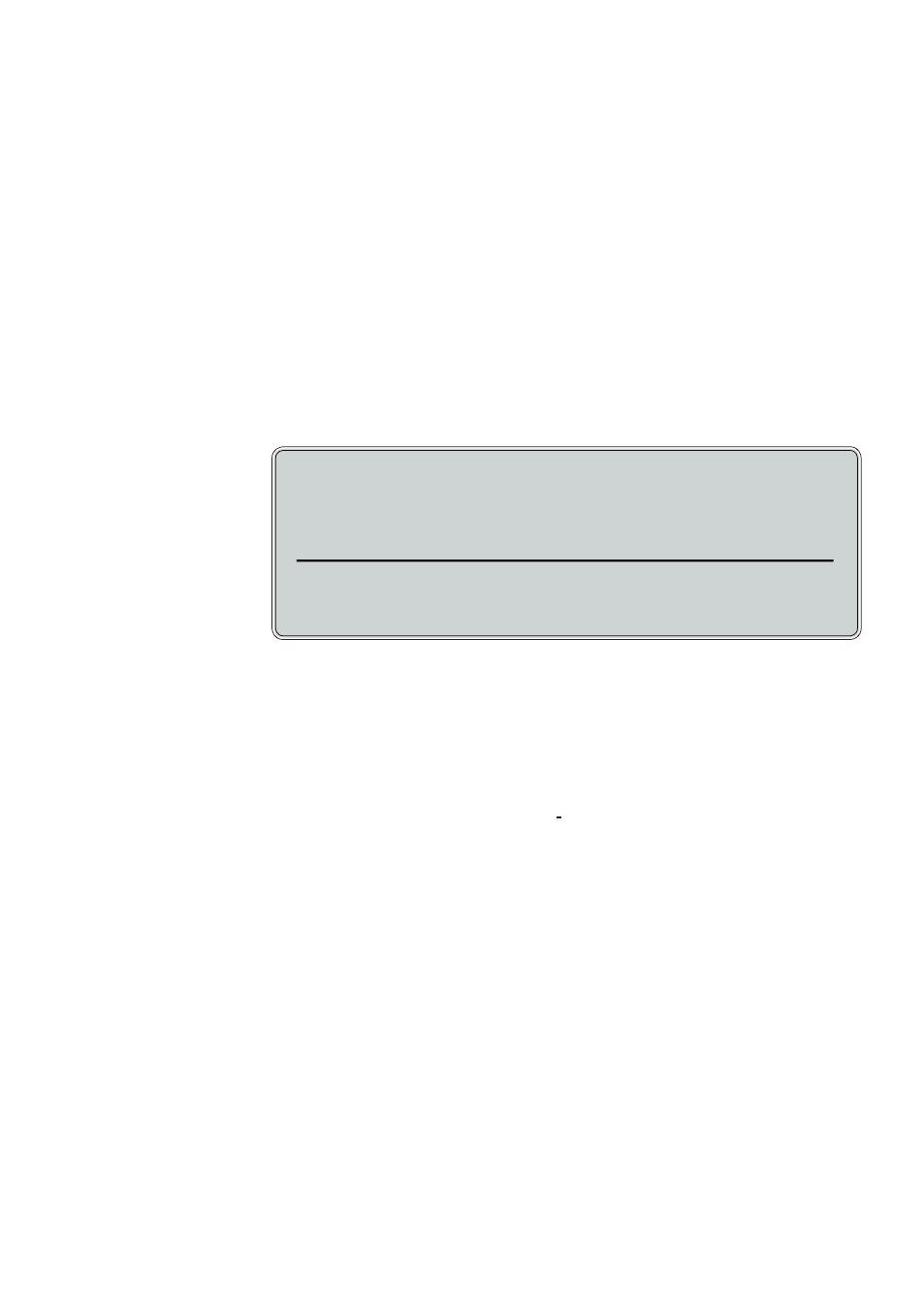
27
ViewSonic PJ406D
4. Verify the resolution setting is less than or equal to 1280 x 1024
resolution.
5. Select the “Change” button under the “Monitor” tab .
6. Click on “Show all devices.” Next, select “Standard monitor
types” under the SP box; choose the resolution mode you need
under the “Models” box.
If you are using a Notebook:
1. First, follow the steps above to adjust resolution of the comput-
er.
2. Press the toggle output settings. example:[Fn]+[F4]
If you experience diffi culty changing resolutions or your
monitor freezes, restart all equipment including the projector.
Problem: The screen of the Notebook or PowerBook computer
is not displaying a presentation.
If you are using a Notebook PC:
Some Notebook PCs may deactivate their own screens when a
second display device is in use. Each has a different way to be
reactivated. Refer to your computer’s documentation for detailed
information.
Problem: Image is unstable or fl ickering
Use “Phase” to correct it. Refer to page 22.
Change the monitor color setting from your computer.
Problem: Image has vertical fl ickering bar
Use “Frequency” to make an adjustment. Refer to page 22.
Check and reconfi gure the display mode of your graphic card to
make it compatible with the product.
Compaq=>
[Fn]+[F4]
Dell => [Fn]+[F8]
Gateway=>
[Fn]+[F4]
IBM=>
[Fn]+[F7]
Mac Apple:
System Preference-->Display-->Arrangement-->Mirror
display
Hewlett
=>
[Fn]+[F4]
Packard
NEC=> [Fn]+[F3]
Toshiba =>
[Fn]+[F5]
