Input setting, Setting flow chart – Vax M-9000 User Manual
Page 38
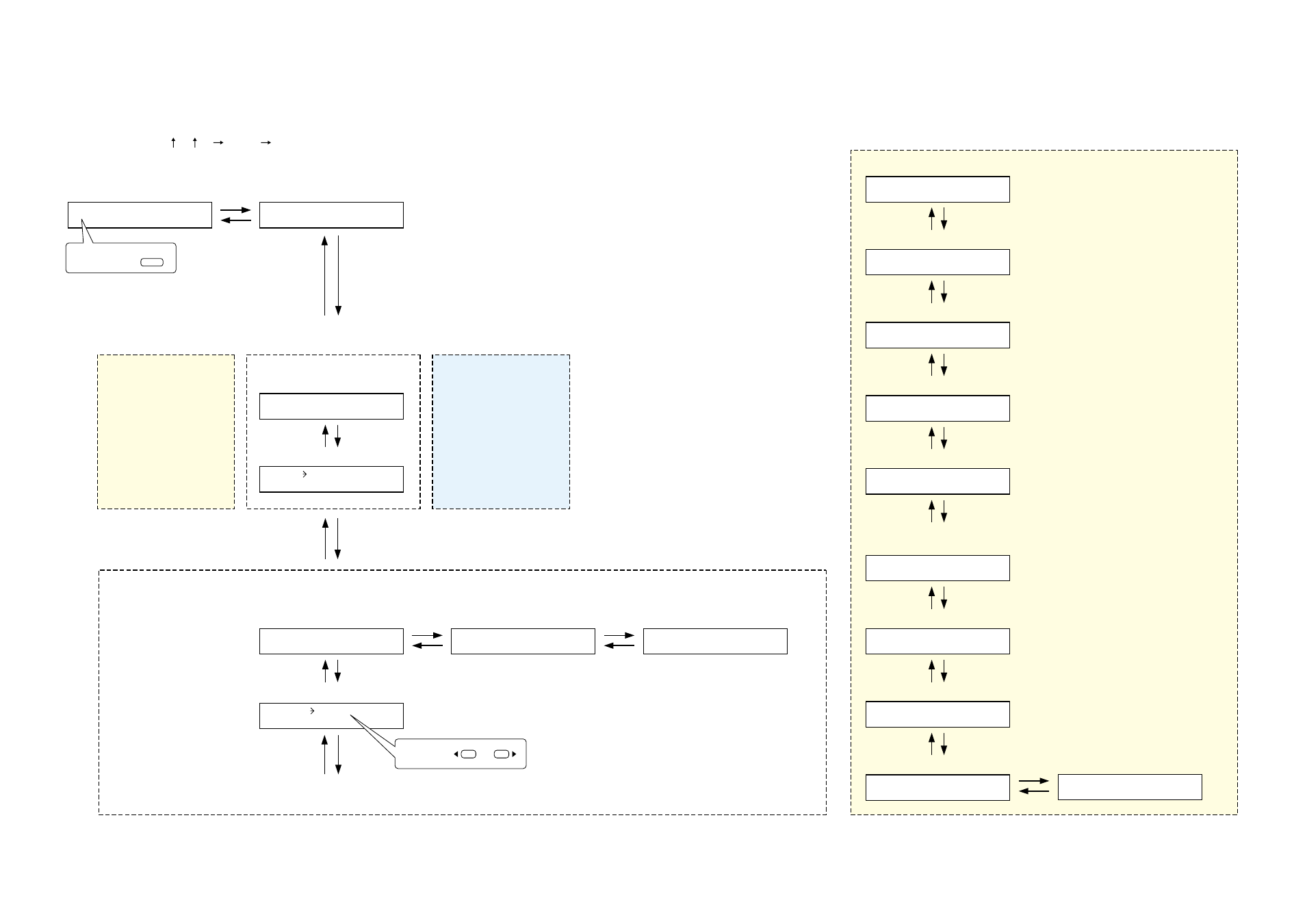
38
I N 1
– I N 1
O N
0
0
Input gain setting
I N 1 –
_ _ _ _ _ _ _
D U C K E R
O F F
Output assignment and level settings
(For the channel
on which the D-001T is used)
Pre-paging tone ON/OFF setting
(For the channel
on which the ZP-001T is used)
.
:
D U C K E R
P R I O R I T Y 1
(When the ducker function is set to ON)
Ducker priority level setting
D U C K E R D E P T H
O F F
(When the ducker function is set to ON)
Ducker depth setting
I N 1 – P H A N T O M –
O F F
Phantom power ON/OFF setting
I N 1 – N O M –
O F F
NOM attenuation ON/OFF setting
I N 1 – S E N S I T I V I T Y
– 1 0
Input sensitivity setting
B A S S
+ 1 2
T R E B L E
– 1 0
L O U D N E S S –
O N
Loudness compensation setting
BASS and TREBLE settings
EQ ON/OFF, Band number, Gain, Q,
and Center frequency settings
HPF and LPF settings
C O M P R E S S O R –
O F F
Compressor setting
E Q
1 0 + 1 2 0 7 3 1 5
.
.
H P F –
4 0 0 H Z
L P F –
1 2 5
.
I N 1 – G A T E –
O N
G A T E – T H R E S H O L D
– 3 0
Gate ON/OFF setting
(When the Gate ON/OFF setting is ON)
I N 1 O U T
1
0
* See the right page.
(For the channel
on which the AN-001T is used)
P R E P A G E T O N E –
O F F
M O D E =
P A G I N G P O R T
Input channel name setting
(For the channel on which
the module other than the AN-001T is used)
To select,
INPUT SELECT
1 – 8
* For the channel on which the D-001T is used
To select,
or
10.3.1. Setting flow chart
The screen display examples shown below may differ from actual displays.
The on-screen indications shown in red here (actually shown by flashing cursors) are parameters or setting contents
to be selected with the Parameter setting knob, input channel selection key or other designated keys.
The indications of the [ ], [ ], [
], and [
] arrows represent that the screen is switched with the Screen shift key.
Unless otherwise specified, use the Parameter setting knob for each parameter selection.
10.3. Input Setting
