Main menu, Picture quality adjustments, Main menu picture quality adjustments – Vidikron Vision 20 User Manual
Page 36: Vision model 40
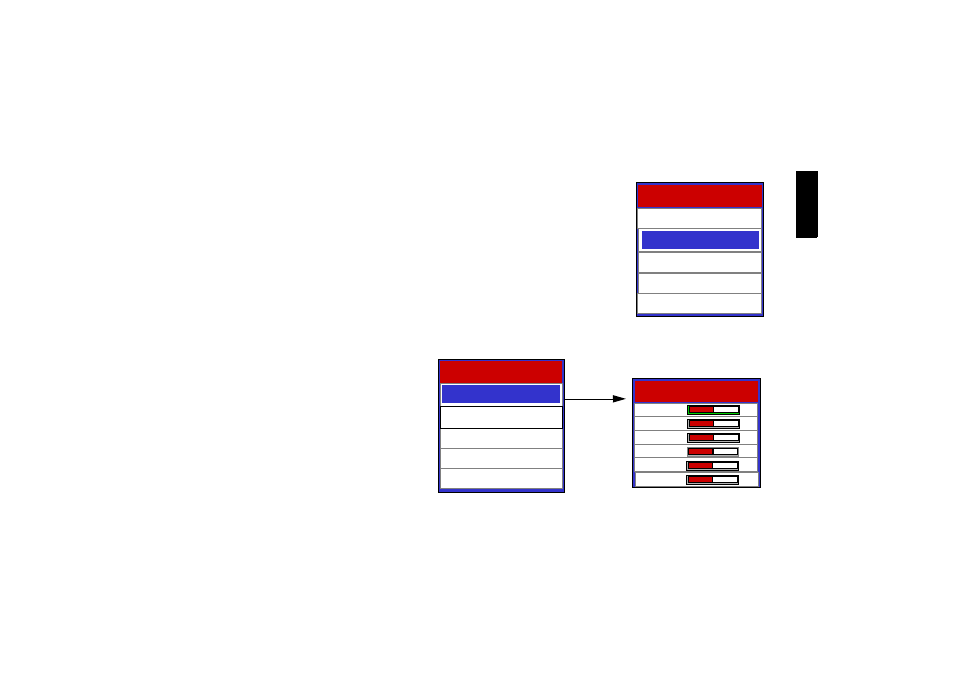
English
Menu
35
Main Menu
When the Menu button is pressed on the remote control, the main menu will appear on-screen. An
example of the main menu is shown right. Use c or d button to move the item you want to choose
and then press the Enter or f button.
Picture Quality Adjustments
To access the picture quality adjustments, press
Menu, highlight Picture Adjust and press Enter
or f. The picture adjust sub-menu will then appear
(see above).
To make an adjustment to a particular function,
highlight the function with the c or d arrow but-
ton and press Enter or fto activate a scroll bar for
that adjustment. When all the settings are done,
press Exit to leave the current submenu and then
go to Image options --> Memory Store for saving
the values as Memory 1, Memory 2 or Memory 3.
Vision Model 40
Install
Projector Status
Image Option
Picture Adjust
Service
Install
Vision Model 40
Install
Status
Picture Adjust
Service
Image Options
Picture Adjust
Brightness +30
Contrast +15
Color +30
Tint +15
Sharpness 0
Color Temp. 4
