Marking places to play again–marker, Bd c, Press [marker – Yamaha DVD-S1200 User Manual
Page 15: Press [marker] at the point you want to mark, Press [audio, Press [subtitle, Press [angle, Advanced operations, Marker audio marker subtitle angle
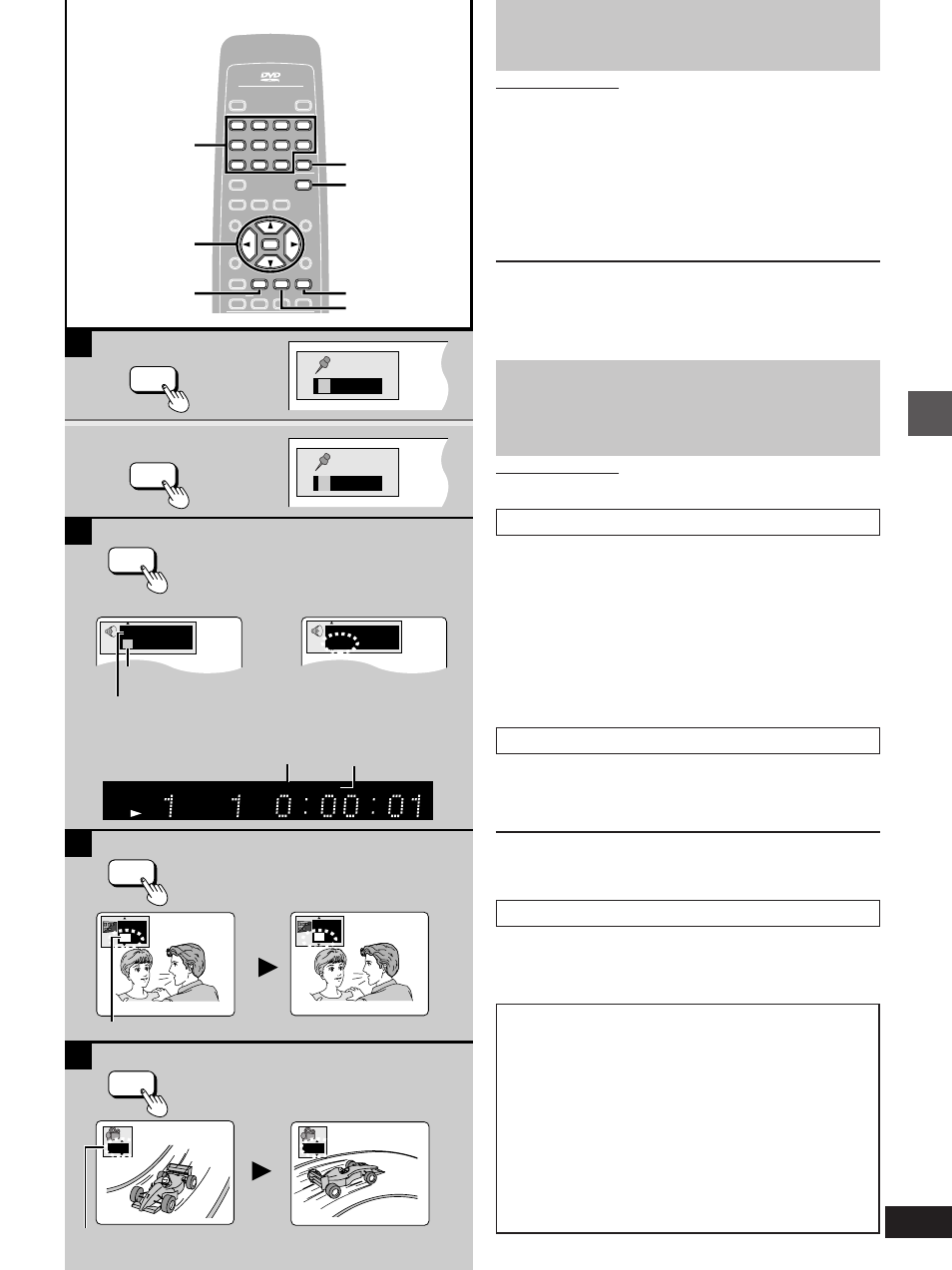
15
Advanced operations
B
D
C
2
1
A
1
2
I love you
Je t’aime
ENG
ON
FRA
ON
1
2
TITLE
CHAP
DVD
VIDEO
D.MIX
MLT.CH
✱ ✱ ✱ ✱ ✱
1
✱ ✱ ✱ ✱
1
LPCM
192k24b 2ch
1
1 ENG 3/2.1 ch
Digital
Î
1
2
3
4
5
6
7
8
9
0
S
10
CANCEL
OPEN/CLOSE
POWER
PAGE
GROUP
VIDEO OFF
PLAY MODE
SUBTITLE
AUDIO
ANGLE
REPEAT
A-B
HP-V.S.S. SP-V.S.S.
TOP MENU
MENU
ON SCREEN
RETURN
SET UP
Í
/ I
AUDIO/VIDEO
MARKER
ENTER
MARKER
AUDIO
MARKER
SUBTITLE
ANGLE
CANCEL
ANGLE
AUDIO
SUBTITLE
1·2
»
A
Marking places to play
again–MARKER
Remote control only
You can mark specific points on a disc to return to later. This feature
only works if the elapsed playing time of the disc is shown on the
unit’s display. All the markers are cleared when the unit is turned off,
or the disc tray is opened.
1
Press [MARKER].
The marker icon appears.
2
Press [MARKER] at the point you
want to mark.
To select another marker, press the cursor buttons [
2
,
1
].
To play from a marked position
Press the cursor buttons [
2
,
1
] to select a marker number and press
[ENTER].
To clear a marker
Press the cursor buttons [
2
,
1
] to select a marker number and press
[CANCEL].
Changing soundtracks,
subtitle languages and
angles
Remote control only
Some DVDs have multiple soundtracks, subtitle languages and cam-
era angles, and you can change these during play.
»
B
Soundtracks
[DVD-A] [DVD-V]
During play
Press [AUDIO].
The number changes each time you press the button.
³
When playing DVD-Audio (other than moving picture sections), play
restarts from the beginning of the current track when you change
the audio.
³
Even if a second soundtrack isn’t recorded on a DVD-Audio, two
soundtrack numbers will normally be shown when you press
[AUDIO]. The soundtrack currently playing is number 1.
³
You can also use this button to turn the vocals on and off on kara-
oke discs. Read the disc’s instructions for details.
»
C
Subtitles
[DVD-A] [DVD-V]
During play
Press [SUBTITLE].
The number changes each time you press the button.
To clear/display the subtitles
1. Press [SUBTITLE].
2. Press the cursor buttons [
1
].
3. Press the cursor buttons [
3
,
4
] to select “ON” or “OFF”.
»
D
Angles
[DVD-A] [DVD-V]
During play
Press [ANGLE].
The number changes each time you press the button.
Numeric
buttons
Indicates that a multi-
channel soundtrack
can be down-mixed.
Lights when a multi-
channel soundtrack is
playing.
Notes regarding soundtracks, subtitle languages
and angles
³
You can also use the cursor buttons [
3
,
4
] or the numeric but-
tons to change the soundtracks, subtitle languages and
angles.
³
Some discs allow changes to soundtracks, subtitle languages
and angles only by using the disc’s menus.
³
Soundtrack and subtitle languages can be set before play
(
á
page 24, Disc–Audio and Subtitle).
³
“–” or “– –” is displayed instead of the language number in cir-
cumstances such as when no language is recorded on the disc.
³
Some discs allow you to set angles before multi-angle scenes
are played. Read the instructions that come with the DVD.
³
In some cases, the subtitle language is not changed to the
selected one immediately.
DVD-Audio
DVD-Video
Soundtrack selected
Soundtrack playing
Cursor
buttons
e.g. DVD-Video
DVD-Video
Subtitle language number
Angle number
