Finding a phonebook entry, Editing an existing phonebook entry – Uniden WDSS 5315 User Manual
Page 26
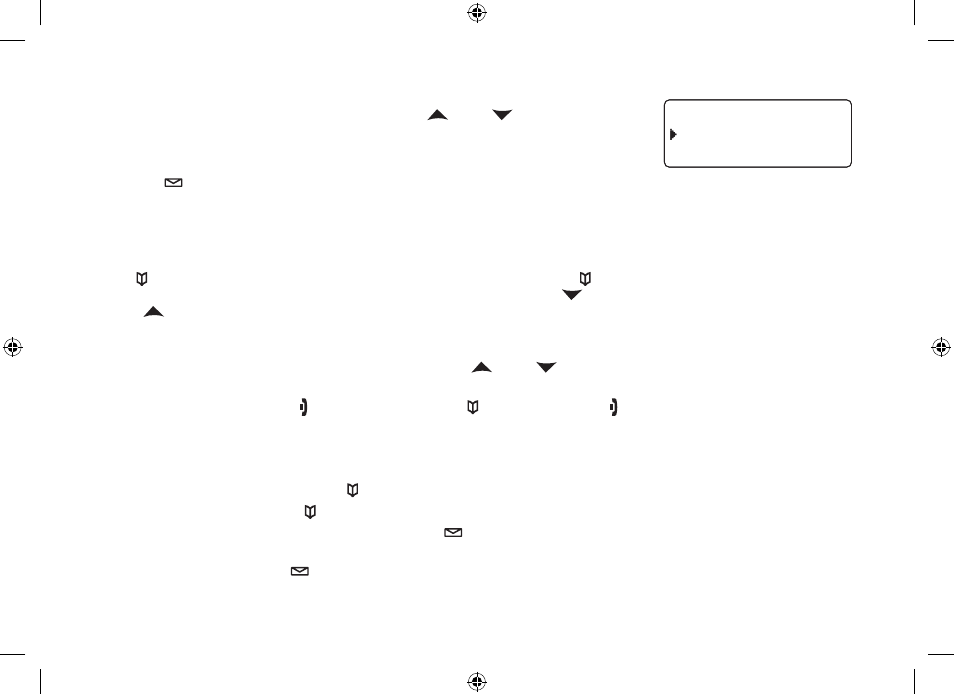
25
Assign a personal ring tone for this entry (PERSONAL RING).
You can attach a special ring tone to each phonebook entry; the phone will
use this ring tone when this person calls. Use
[ ] and [ ] to select one
of the 7 different ring tone options (see Selecting a Ring Tone on page 28 for
a complete list of ring tones). As you scroll through the tones, you will hear
a sample of each tone. When you hear the ring tone you want to use, press
[select/ ]. If you do not want to use a personal ring tone for this phonebook
entry, choose NO SELECTION; the phone will use your standard ring tone
setting.
Finding a Phonebook Entry
Press
[ ] to open the phonebook, and then select DIAL/EDIT or press [ ] again. Phonebook entries are stored in
alphabetical order. To scroll through the phonebook from A to Z, press
[ ]. To scroll trough the phonebook from Z to
A press
[ ].
You can also use the letters on the number keys to jump to a name that starts with that letter. Press a number key
(
[2] through [0]) once for the first letter, twice for the second letter, and so on. The phonebook jumps to the first entry
that begins with the letter you entered; you can then use
[ ] and [ ] to scroll to other entries. For example, to
search for an entry beginning with the letter M, press 6 once.
To close the phonebook, press
[ ]. During a call, press [ ] again instead of [ ] to close the phonebook.
Editing an Existing Phonebook Entry
With the phone in standby, press
[ ] to open the phonebook.
Select DIAL/EDIT or press
[ ] again.
Find the entry you want to edit and press
[select/ ].
Follow the steps for Creating Phonebook Entries on page 24. If you do not wish to change the information at any
step, simply press
[select/ ] to go to the next step.
5)
)
2)
3)
4)
2GTUQPCN4KPI
0Q5GNGEVKQP
(NKEMGT
2GTUQPCN4KPI
0Q5GNGEVKQP
(NKEMGT
