4 mac filtering – TP-Link TL-R402M User Manual
Page 33
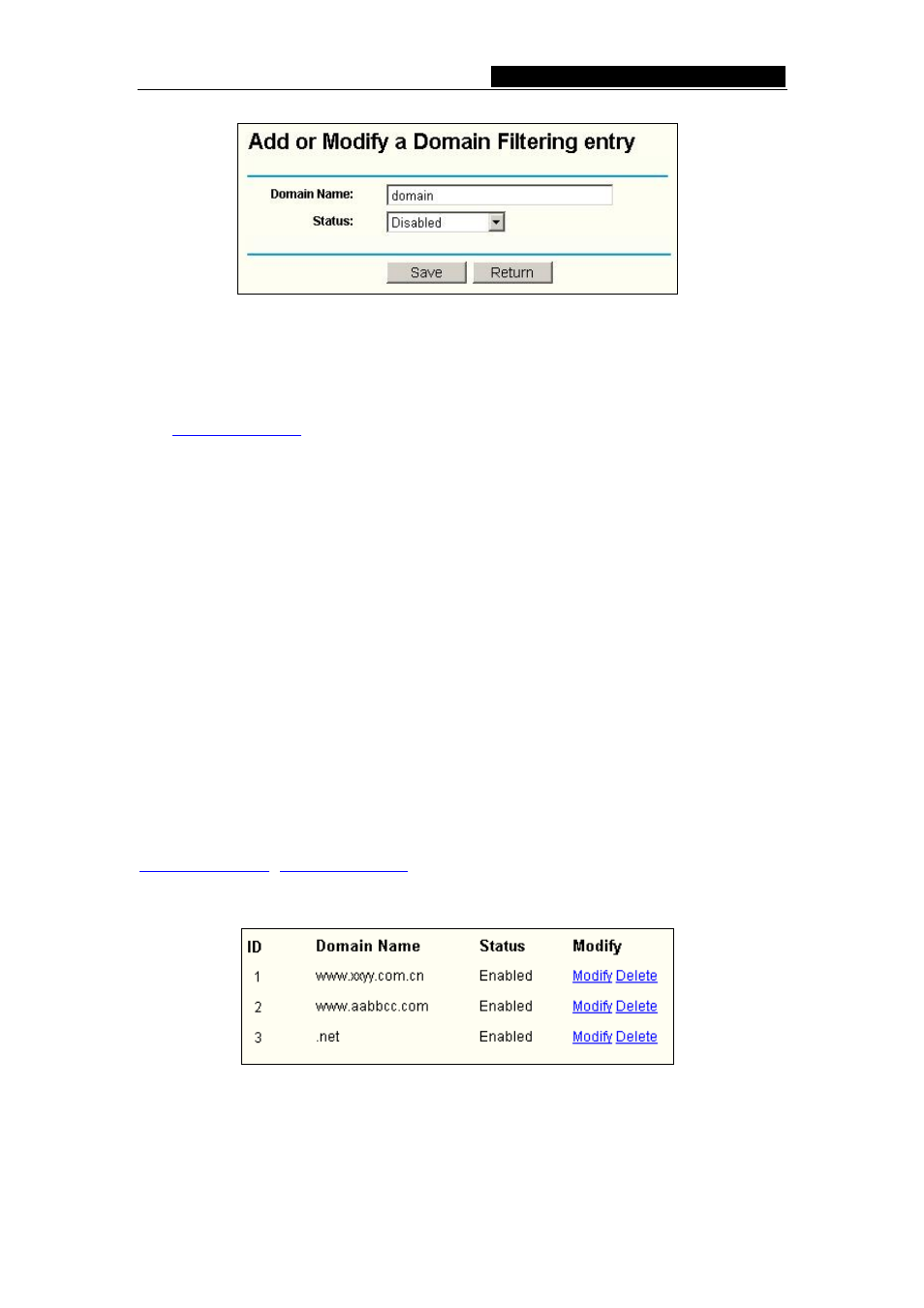
TL-R402M
Cable/DSL Router User Guide
Figure 5-23 Add or Modify a Domain Filtering entry
To add or modify a Domain Filtering entry, follow these instructions:
1. Domain Name - Type the domain or key word as desired in the field. A blank in the
domain field means all websites on the Internet.
For example:
, .net.
2. Status - Select Enabled or Disabled for this entry on the Status pull-down list.
3. Click
the
Save
button to save this entry.
To add additional entries, repeat steps 1-3.
When finished, click the Return button to return to the Domain filtering page.
To Modify or delete an existing entry:
1. Find the desired entry in the table.
2. Click
Modify
or Delete as desired on the Edit column.
Click the Enable All button to enable all entries.
Click the Disable All button to disable all entries.
Click the Delete All button to delete all entries.
Click the Next button to go to the next page and the Previous button to return to the
previous page.
For example:
if you want to block the PCs on your LAN from accessing websites
nd websites with .net at the end on the Internet
while no limit for other websites. First, enable the Firewall and Domain
Filtering
on the
Firewall
page, then, specify the following Domain filtering list:
5.7.4 MAC Filtering
Like the IP Address Filtering page, the MAC Address Filtering page (shown in figure 5-24)
allows you to control access to the Internet by users on your local network based on their
MAC addresses.
- 29 -
