3 domain filtering – TP-Link TL-R402M User Manual
Page 32
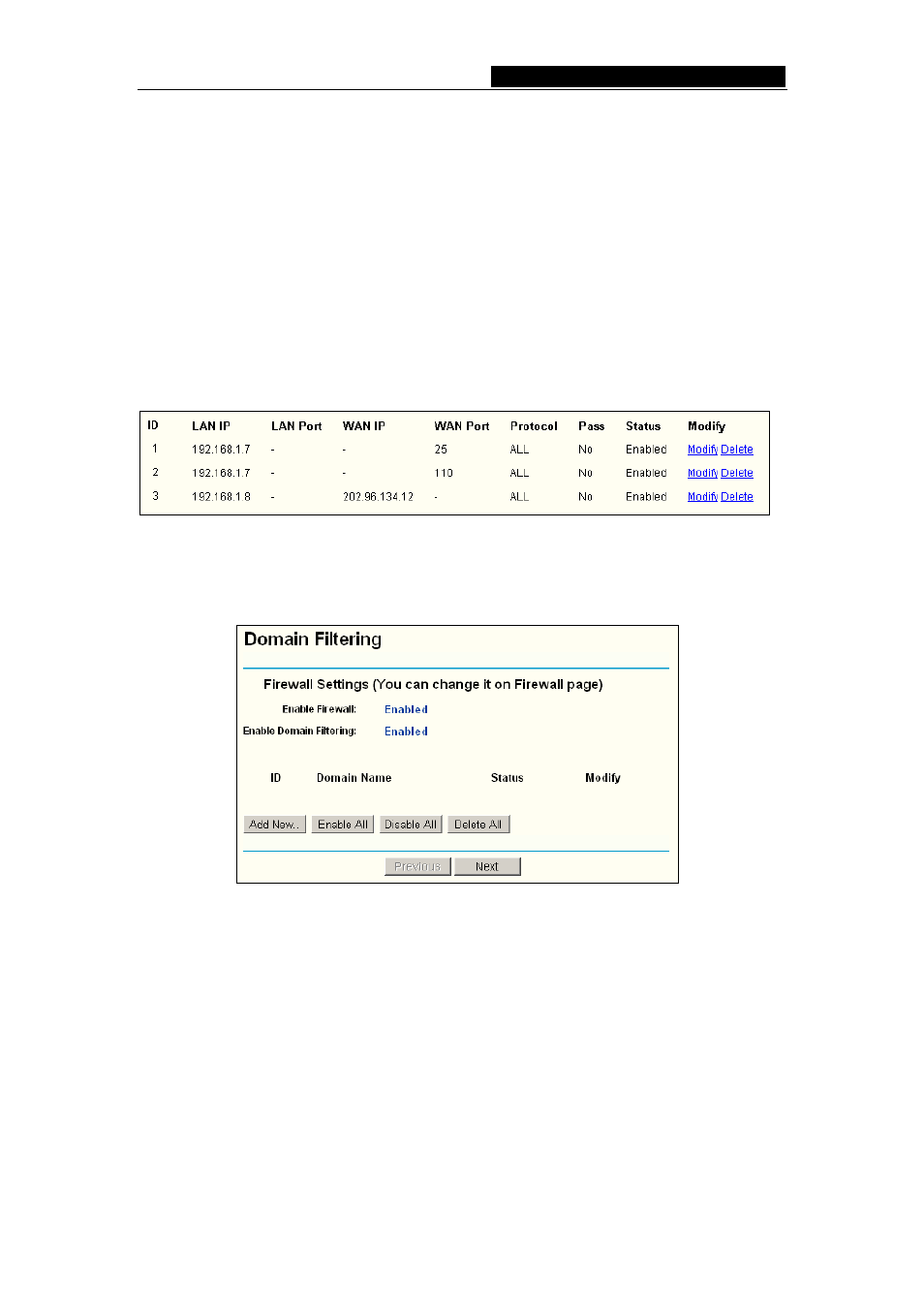
TL-R402M
Cable/DSL Router User Guide
the ID number in the first box you want to move and another ID number in the second
box you want to move to, and then click the Move button to change the entry’s order.
Click the Next button to go to the next page and click the Previous button to return to the
previous page.
For example:
If you desire to block E-mail received and sent by the IP address
192.168.1.7 on your local network, and wish to make the PC with IP address 192.168.1.8
unable to visit the website of IP address 202.96.134.12, while other PCs have no limit.
First, enable the Firewall and IP Address Filtering on the Firewall page, then, you
should specify the Default IP Address Filtering Rule "Deny these PCs with effective
rules to access the Internet
" on the Firewall page and the following IP address filtering
list on this page:
5.7.3 Domain Filtering
The Domain Filtering page (shown in figure 5-22) allows you to control access to certain
websites on the Internet by specifying their domains or key words.
Figure 5-22 Domain Filtering
Before adding a Domain Filtering entry, you must ensure that Enable Firewall and
Enable
Domain Filtering have been selected on the Firewall page. To Add a Domain
filtering entry, click the Add New… button. The page " Add or Modify a Domain
Filtering entry
" will appear, shown in figure 5-23:
- 28 -
