Recording a tv program, Press hdd or dvd to select a media to record on – Toshiba RD-XS32SU User Manual
Page 32
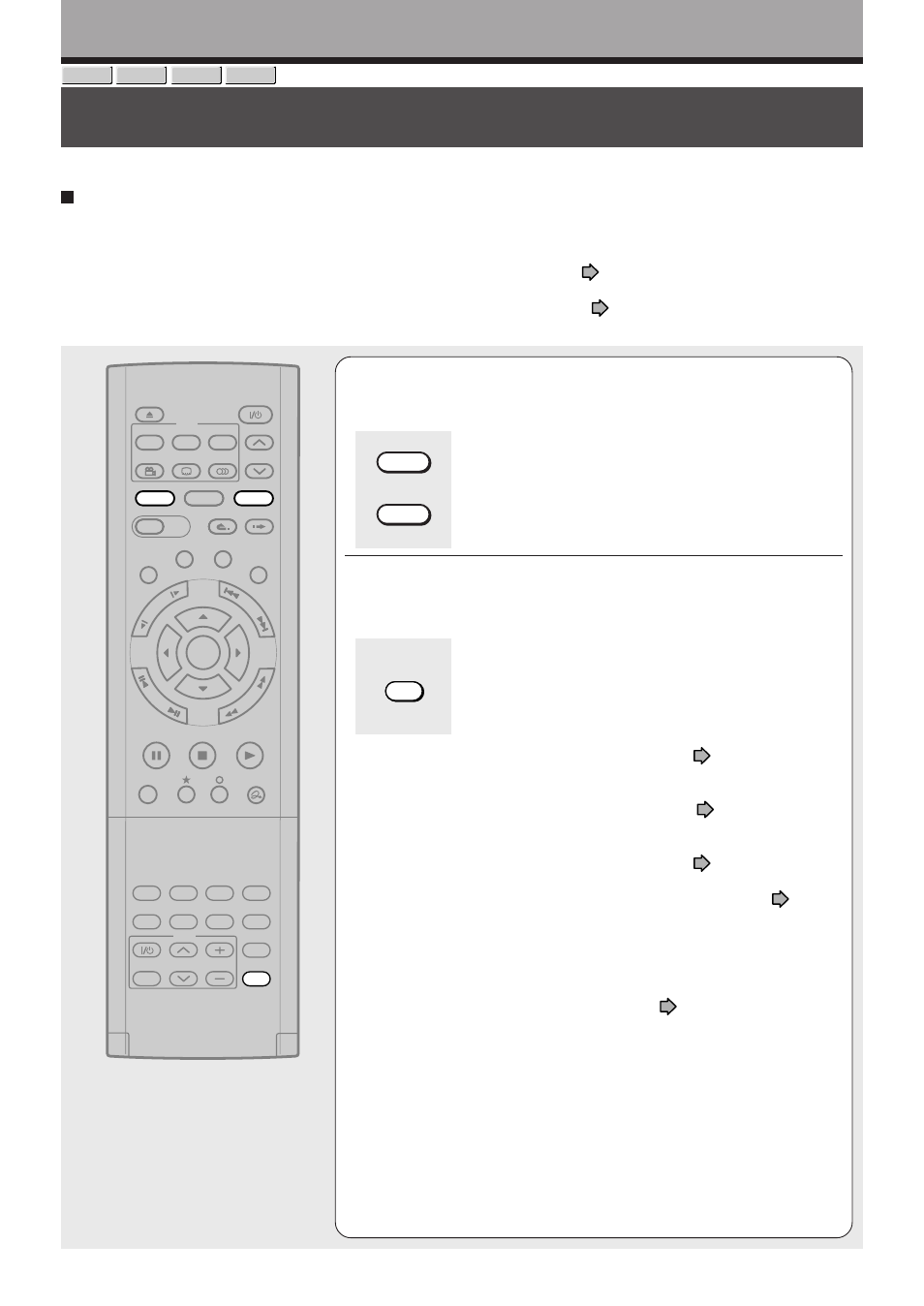
32
Recording a TV program
To record a TV program currently being broadcast, follow the procedures of this chapter.
Recording
1
Press HDD or DVD to select a media to record
on.
HDD : To record on the HDD.
DVD : To record on a DVD-RAM/R/RW disc.
2
Press INPUT SELECT repeatedly to select a
recording source.
Each time you press the button, the indicator alternates.
Ch-:
To record a TV program or cable program with
recorder tuner.
L-1:
To record a source connected to the INPUT1
jacks on the rear panel (
page 37).
L-2:
To record a source connected to the INPUT2
jacks on the front panel (
page 37).
L-3:
To record a source connected to the INPUT3
jacks on the rear panel (
page 37).
L-U:
To record pictures currently played (
page
116).
To record a program from a connected set top box, set
the channel to “Ch-3”, “Ch-4”, “L-1” or “L-3” according to
the connection (the same as
page 40 on
“INSTALLATION GUIDE”).
If the connection of the supplied IR control cable and
the necessary settings are all done, you can select
channels of the connected set top box with the
recorder’s remote control.
If not, select the proper channel on the set top box to
receive the desired program.
Preparation
• When you record on a DVD-RAM/R/RW disc, load it into the recorder.
- Load a disc which has sufficient space available to record the program.
- Make sure the loaded disc is not write-protected.
• If you record on a DVD-R or a DVD-RW disc, set “DVD compatible mode” (
page 162) to “Main” or “SAP.” In DVD-
R/RW recording, “Off” setting is regarded as “Main.”
• If you record on a DVD-R or DVD-RW disc, set “Aspect Ratio(Video mode)” (
page 162) according to recording
sources.
DVD-R
DVD-RW
HDD
DVD-RAM
INPUT SELECT
DVD
HDD
TIMESLIP
HDD
DVD
EASY
NAVI
INSTANT SKIP
INSTANT REPLAY
PLAY
STOP
PAUSE
REC
LIBRARY
REC MENU EDIT MENU
CONTENT MENU
ANGLE
OPEN/CLOSE
SUBTITLE
AUDIO
CHANNEL
QUICK MENU
TOP MENU
MENU
RETURN
DVD
FR
AM
E/A
DJU
ST
PIC
TU
RE
SE
AR
C
H
SK
IP
S
LO
W
ENTER
TV/VIDEO
CHANNEL
VOLUME
REMAIN
DIMMER FL SELECT
ZOOM
P in P
TIME BAR CHP DIVIDE
DISPLAY
INPUT SELECT
PROGRESSIVE
TV
