Dvd player settings – Toshiba RD-XS32SU User Manual
Page 154
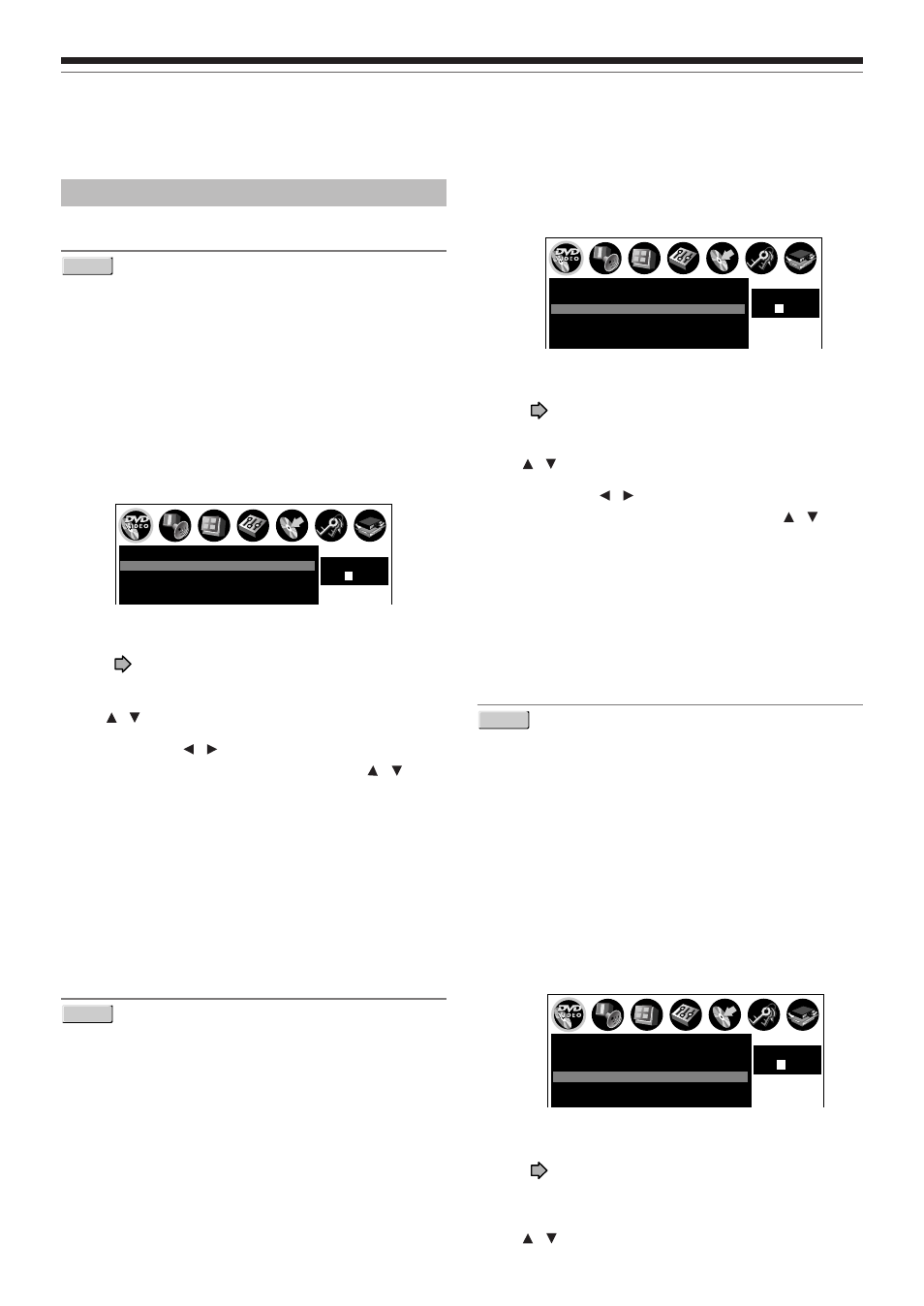
154
Customizing the function settings (Continued)
Function Setup
1) Obtain the language code of the preferred
language from the Language Code List
(
page 171).
2) Select the first character by pressing the
/ buttons (or the ADJUST button).
3) Press the / buttons to shift. Select the
second character by pressing the /
buttons (or the ADJUST button).
4) Press the ENTER button.
Note
• Some DVD video discs may be played in a different
language from that you selected. A prior language may be
programmed by the disc.
DVD Subtitle Language
DVD-VIDEO
English:
To display subtitles in English.
French:
To display subtitles in French.
Spanish:
To display subtitles in Spanish.
No Subtitle:
To disable subtitles.
Others:
To make a further choice.
After pressing the ENTER button, follow steps 1) – 4)
below.
1) Obtain the language code of the preferred
language from the Language Code List
(
page 171).
2) Select the first character by pressing the
/ buttons (or the ADJUST button).
DVD player settings
DVD disc menu language
DVD-VIDEO
English:
To display disc menus in English.
French:
To display disc menus in French.
Spanish:
To display disc menus in Spanish.
Others:
To make a further language choice.
After pressing the ENTER button, follow steps 1) – 4)
below.
1) Obtain the language code of the preferred
language from the Language Code List
(
page 171).
2) Select the first character by pressing the
/ buttons (or the ADJUST button).
3) Press the / buttons to shift. Select the
second character by pressing the /
buttons (or the ADJUST button).
4) Press the ENTER button.
Note
• Some DVD video discs may not include your preset
language. In this case, the recorder automatically displays
disc menus consistent with the disc’s initial language
setting.
DVD audio language
DVD-VIDEO
English:
To play sound tracks recorded in English.
French:
To play sound tracks recorded in French.
Spanish:
To play sound tracks recorded in Spanish.
Others:
To make further choices.
After pressing the ENTER button, follow steps 1) - 4)
below.
SETUP
e.g.
DVD subtitle language
DVD dynamic range control
DVD audio language
DVD player settings
DVD disc menu language
English
English
No subtitle
On
Code
E
N
SETUP
e.g.
DVD subtitle language
DVD dynamic range control
DVD player settings
Karaoke vocal
DVD disc menu language
English
English
No subtitle
On
Off
Code
E
N
DVD audio language
SETUP
e.g.
DVD subtitle language
DVD dynamic range control
DVD player settings
Karaoke vocal
DVD disc menu language
English
English
No subtitle
On
Off
Code
–
–
DVD audio language
