Options menu, Use the options menu to, Enable/disable the edit menu – TurboChef Technologies High h Batch 2 User Manual
Page 22: Erase all oven settings, Enable/disable the write card function, Enable/disable the time screen, Enable/disable the done screen
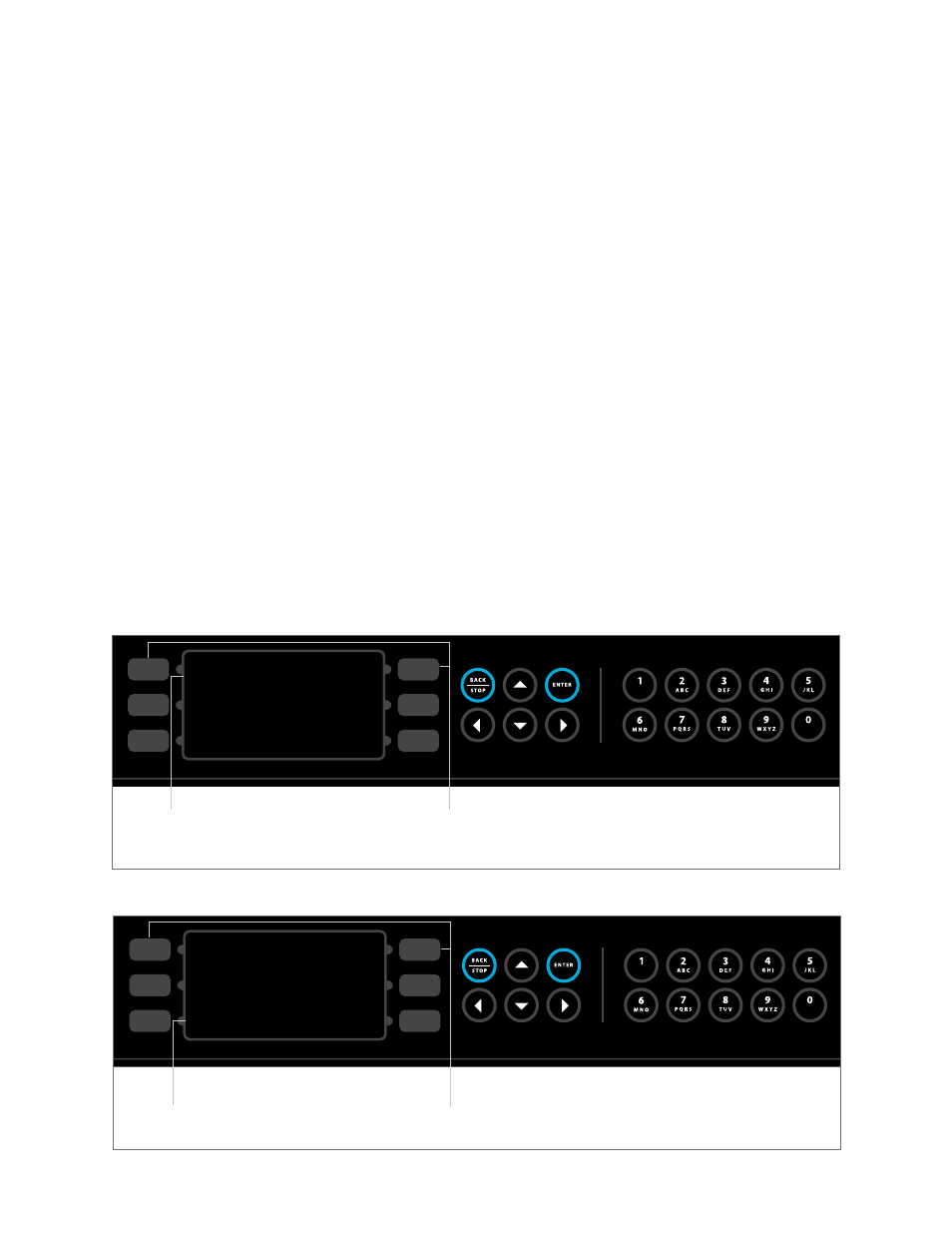
figure 13: Enabling/Disabling the Edit Menu
EDIT MENU ON
ERASE MENU
WRITE CARD OFF
TIME SCREEN ON
OVEN OPTIONS
DONE SCREEN ON
DEMONSTRATE OFF
To access the options menu,
press and hold either key for 5 seconds.
In this example, the edit menu is
turned on.
14
OPerATING THe OVeN
Options Menu
Use the options menu to:
o
Enable/disable the edit menu
o
Erase all oven settings
o
Enable/disable the write card function
o
Enable/disable the time screen
o
Enable/disable the done screen
o
Enable/disable demonstration mode
To access the options menu:
1. Ensure the oven is cooling down or off.
2. Press and hold either the top left or top right soft
key for 5 seconds.
3. To exit, press the back/stop key.
enabling/Disabling the edit Menu
Refer to Figure 13. Enabling the edit menu
allows operators to modify the cook cavity
temperature, group/item names, and recipe
settings. By default, the edit menu is enabled.
To enable/disable the edit menu, press the “Edit
Menu” soft key from the options menu.
erasing Oven Settings
Erasing oven settings will permanently delete all
menu programs and is only for factory use.
enabling/Disabling the Write Card function
Refer to Figure 14. Enabling the write card
function allows the operator to save recipes from
the oven to a smart card. By default, the write card
function is disabled.
To enable/disable the write card function, press
the “Write Card” soft key from the options menu.
figure 14: Enabling/Disabling the Write Card Function
EDIT MENU ON
ERASE MENU
WRITE CARD OFF
TIME SCREEN ON
OVEN OPTIONS
DONE SCREEN ON
DEMONSTRATE OFF
In this example, the write card
function is turned off.
To access the options menu,
press and hold either key for 5 seconds.
